If you ever have problems in Windows 10, sometimes the only way to fix them is to start the system in safe mode. In fact, learning to start in safe mode may be the only way to start when all you see is a black screen.
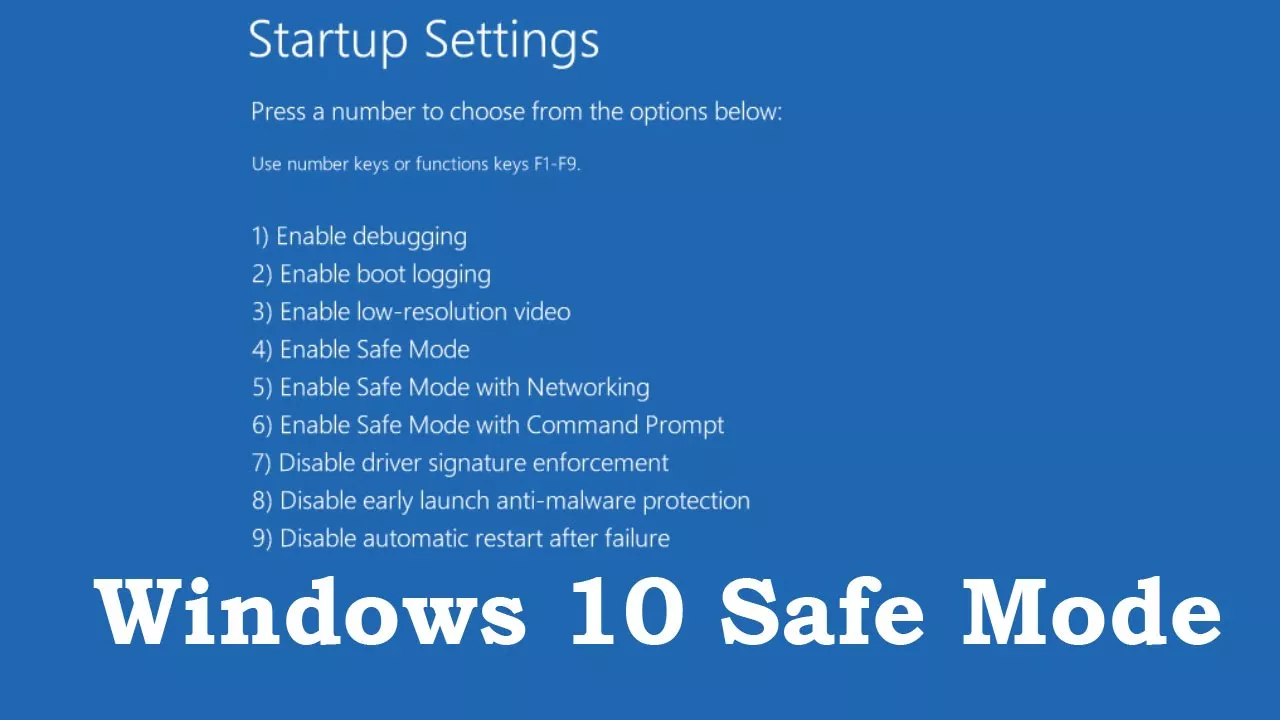
Windows 10 in Safe mode starts in a basic state with only a limited set of files and drivers, so if the system starts in this way, it means that neither those drivers nor the default configuration of Windows 10 are causing the problem.
How to start Windows 10 in safe mode by using some shortcut keys
There are several ways to access the safe mode, if your system starts, then you can do it through the Windows configuration.
- Just press the Windows + I key.
- Then go to Update and security, select Recovery and in Advanced Start choose Restart now.
- Once you manage to restart Windows 10 in the advanced startup mode, a blue screen with several options will appear. There you must first select ” Troubleshoot.
- This will take you to a new screen in which you must choose “Advanced options”
- Finally, you must select ” Startup Configuration ” to access the Windows 10 startup options:
- On that screen you can choose the option “4” to Enable safe mode, you will have to do it by pressing the F4 key. Then just restart Windows and wait for it to boot in safe mode.
