To protect your data on Google, you can use the two-step verification offered by Google. You can follow the steps in this article to transfer the Google Authenticator app to the new phone.
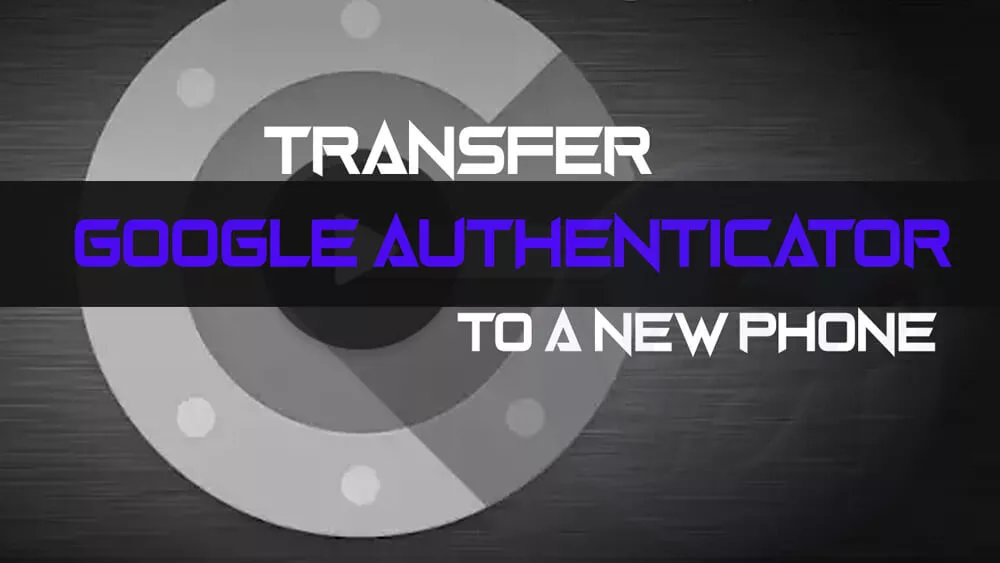
These days, it is very common for a database leak containing information about your login information to occur. Therefore, it is very important that you follow the two-step verification provided by various online services in order to protect your data from leakage.
Transfer Google Authenticator to a New Phone
Basically, the phenomenon of this protection method is that a person would need to know your login ID as well as your password. In addition, you must also have access to the device to which your authentication codes are sent.
Only then can someone access your account. Consequently, it becomes difficult to enter your account. The Google Authenticator app also works for most services because it works with your Google account. The application is available for Android and iOS.
Sometimes you may need to transfer the Google Authenticator app to a new phone or completely disable it from a device. This can happen, for example, when you buy a new phone and use it in place of the old one, or if you lose your phone.
The following steps will guide you to transfer the Authenticator app to a new phone or completely disable it from another phone:
How to transfer from Google Authenticator to a new phone
- The first step is to install and connect to the Google Authenticator app on your new phone.
- Next, you’ll need to access Google’s 2-step verification webpage using a browser on your computer. To access the security control, log into your Google account.
- Click the change phone option under the Authenticator section.
- A pop-up window appears asking you what type of mobile phone you have.
- Now it will show you a barcode.
- Scan the barcode using the authentication application that you have already downloaded to your phone.
Conclusion
That’s all you need to do to transfer your Google Authenticator app to your new phone. However, it’s important to mention here that you will need to transfer all other accounts from your old device that use the Google Authenticator app.
To do this, visit the sites of all these accounts individually and scan the QR code with your new phone. After moving all other important accounts, you can delete Google Authenticator from your original phone.
