Use Google Classroom on mobile: Google has an application for distance learning full of features which is Google Classroom. Here is how to use it on mobile!
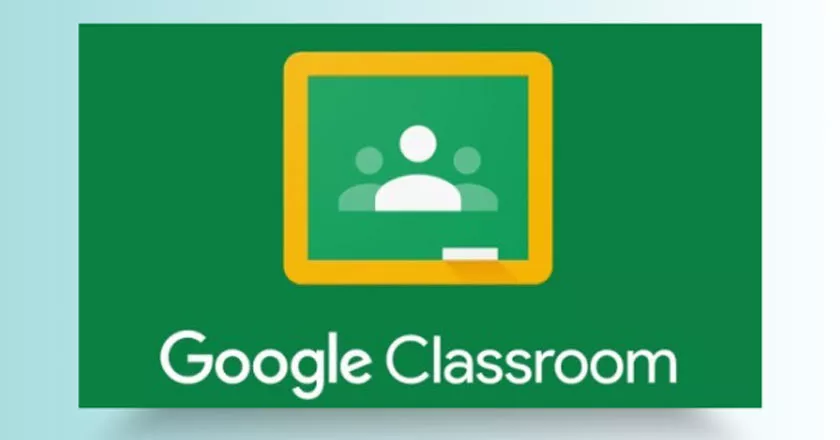
How to Use Google Classroom on mobile
Those who need to teach online also have some more specific solutions, such asGoogle Classroom, which despite having been on Google Play for some time has gained more notoriety. To help you understand more about how it works,Truegossiperexplains how to use the basic features of Google Classroom for distance learning. Check out!
How teachers use Google Classroom
The same Google application has its use for both teachers and students, but it is clear that the process for using it changes from one to the other. First, here’s how to use it as a teacher:
1. AccessGoogle Playor theApp Storeand download Google Classroom;
2. After downloading, open the app for the first time, tap on “First steps” and choose a Google account to use it;
3. In your home interface, tap “+” and select the “Create class” option;
4. Read the program’s terms of use and, accordingly, tap “Continue”;
5. Fill in the class details and click on “Create”.
Once you have completed the steps above, you should invite teachers and students to your class, which is done on the “People” tab. To make the invitation there are two options, you can pass the “class code” or call them by email. See the details below for details.
To pass the activities, the process is simple and brings some interesting resources such as the option to create questions or make available any file you have created, which makes it easier to pass an exercise.
Still, within these “activities”, you can, for example, make a Google Docs file available, create a questionnaire quickly, define how many points the exercise is worth and even limit who can or cannot edit what’s there.
After performing any activity within your class, everything will also appear on the “Wall”, the first tab of the program. Thus, students can quickly see if they have had any news or not since their last access. Even on the wall, you can leave useful messages for your class with the right to attachments.
How students use Google Classroom
As a student, the process for using Google Classroom is very similar, but of course, you will be more limited to responding to activities, which were created by your teacher. First, here’s how to join a class:
1. AccessGoogle Playor theApp Storeand download Google Classroom;
2. After downloading, open the app for the first time, tap on “First steps” and choose a Google account to use it;
3. Touch the “+” icon and select the option “Join the class”;
4. Enter the class code and tap “Join”.
From this moment on, all you need to do is check the bulletin board for announcements and access the activity guide to perform your exercises. To send something to your teacher, just follow these steps:
1. On the Google Classroom home screen, tap on “Activities” and select the desired task;
2. Now, touch the arrow indicating upwards and select the option “Add attachment”;
3. Choose between uploading a file or creating a new one and tap “Deliver”.
Ready! Now, you already know the basics to start using Google Class Room for distance learning.
