The company Coronavirus causes the number of students who are taught at home on a sharp rise. There are many alternatives to online distance learning , but one of the most popular in recent days is Google Classroom. We will explain how to use it and all its details.
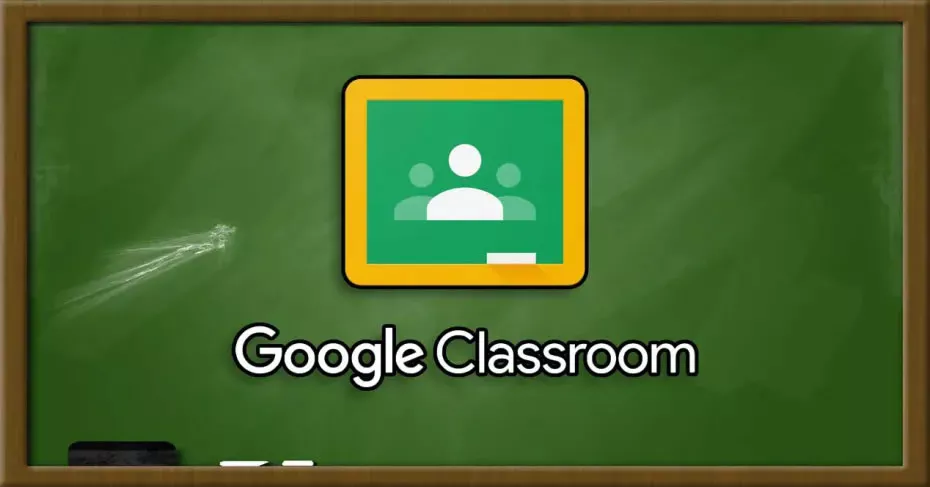
Google Classroomwas launched in August 2014 and can be used in personal Google Accounts from 2017 without a G Suite subscription. It was initially designed to save paper, but its utility surpassed its initial use to distribute tasks or evaluate content.
Google Classroom: How to Teach Online Classes from Home for Free
As the name suggests, it allows you to have virtual classrooms, which not only allows teachers and students to interact more seamlessly at a distance, but parents can be more informed about the whole education process.
And, as we’ll see, it’s probably the best tool we need to learn online, because it also allows us to join Hangouts Meet for video calls and have a completevirtual classroomexperience.
How to create a class using Google Classroom
Accessing Google Classroom is really easy. We only need to create access toclassroom.google.comusing our email, either our personal account or an account we created specifically for classes if we don’t want to reveal ours. From there we’ll be inside.
At the top right, you’ll see a “+” icon where we can join the class if we are a student or create a class if we are a teacher. If we are a teacher, it is important to know that if we are going to teach in a Learning Center with students, we will have to create a free G Suite account for the Learning Center.
To create a class, we can create a class, section, subject, and class name. This allows students to easily identify subjects and classes. From here we will have created our class with the class code that we will have to give the students to get into it.
In the panel, we can select a class subject, upload a personalized photo, send messages to all students, create classroom tasks and queries, and organize work. We can also manage students and teachers with access frompeople,and finally also assess the work of students in theStagesection.
In the job creation section we can select Tasks, questionnaires, questions, materials, etc. We can assign points to each task and set delivery dates. For questionnaire tasks, they can be done using Google questionnaires.
Entering as a student is even easier
For students, this process is easier because you just need to click Register for Class and enter the code provided by the teacher. Once we enter as a student, we will have access to all the tasks available in the virtual classroom.
In short, we have many ways to continue evaluating home students with all kinds of everyday and homework, although unfortunately the exams cannot be performed remotely in the same way that they can be done in the classroom.
Despite this, as a temporary solution for the next weeks (and probably months) that lie ahead, it will help children keep up with the class. It is also important to remember that children do not overload their homework.
If you want to use thevideo calltool with Google Classroom,Hangouts withGoogle, it will be availablefor free until July 1, 2020, so teachers can use it free of charge to communicate with students and remotely.
