Veezie is a well-known cross-platform media player, its fame is given by the possibility of watching TV series and films completely free and without advertising.
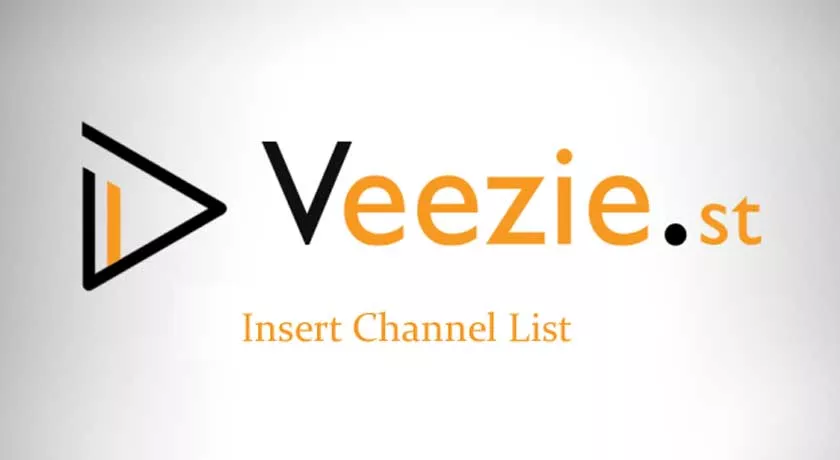
Veezie.st | Enter the Auto-Updated Automatic Channel List
As known, Veezie is an empty container, as soon as it is installed you will not find absolutely anything inside it, and this is because Veezie does not have any files.
What are Veezie channels?
In order to work, you need to provide a list of channels, which Veezie will use to search for the desired movie or TV series.
This list is a set of links pointing to sites such as OpenLoad or Altadefinizione, where hundreds of Films and TV Series are stored within them.
Thanks to Veezie, it is possible to watch both movies and TV series without being invaded by aggressive advertisements and without running the risk of running into dangerous viruses.
Veezie recently added the ability to load all channels directly from an automatic channel list.
If you don’t want to search for channels manually, but want the list to update automatically at each start, I’ll explain how to insert a self-updated Veezie channel list.
The procedure to insert the veezie self-updated channel list is the same for both PC and Smartphone regardless of Android or Ios.
Steps to insert the veezie self-updated channel list
- First, start Veezie and tap on the menu at the top left:
- The menu containing various items will open, tap on “my channels” and you will see a submenu open.
- If you have already entered your channels in the past, I suggest you tap on the item “remove channels” and delete the entire list.
- Now you can tap on the item ” Set automatic channel list “
- Now you will have to insert the link of the veezie auto-updated channel list in the box as in the image below.
Once the auto-updated channel list has been inserted for veezie, if everything has been done correctly, you will receive the message that the list has been inserted, then press ok to return to the menu.
Now checking in the menu item “My channels” you should see the imported list.
In some cases, the first import may not be successful, even if a message warns of the correct operation. In this case, just try to re-import the list.
That’s all, now you no longer have to worry about looking for new veezie channels, but they will be automatically imported every time the application is started, and this will allow you to have veezie with always updated channels.
If you liked the article, share it on your favorite social networks, for you it is a small gesture, for us a great help!
