Facebook Messenger Customer Chat plugin: You want to install a free chat module on your website so that users can contact you and ask you all their questions? The paid chat modules do not suit you and you want to install a simple and effective alternative?
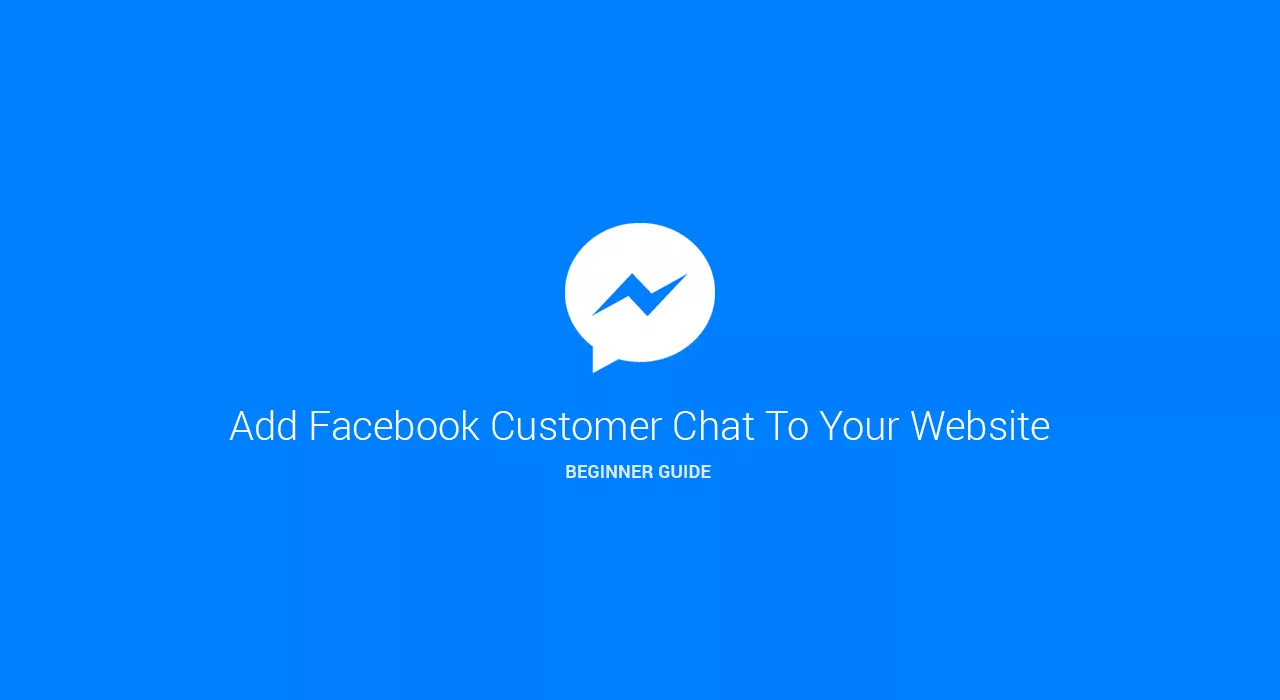
Facebook Messenger Customer Chat plugin
The good news, if you have a Facebook page, is that Facebook has developed its own free chat module that any site can install to allow users to contact them. This is how it works.
For a few months now, Facebook is testing in beta a free chat module to install on websites that allows any user to contact a brand via Facebook Messenger.
Perfectly functional and compatible with all browsers (excluding Safari 12), Messenger’s multi-user plug-in Customer Chat offers a very good 100% free alternative to paid services available on the market.
We offer you a recap of the main features offered by Messenger Customer Chat and especially how to install it in minutes on any website.
FACEBOOK MESSENGER CHAT PLUGIN: WHAT FEATURES AND CONCRETE POSSIBILITIES FOR WEB SURFERS AND WEBMASTERS?
FOR INTERNET USERS:
Multidevice use . Regardless of the device (smartphone, tablet or computer), users can interact with a website via this new free chat plugin.
Multidevice conversation history. Conversation history will be kept and accessible from all devices: if a conversation is started on the move from a smartphone and continues from a computer, the user will keep all conversation history with the brand.
Automatic detection of the language. The chat plugin automatically detects the language of the user and adapts accordingly.
A gateway to the Facebook page . By clicking on the “(i)” at the top right of the conversation, users can decide:
Disable messages: the brand will no longer be able to communicate with the user)
mute the conversation: brand messages will no longer trigger notifications
directly visit the company’s Facebook page.
view the conversation in the classic Messenger interface.
FOR BRANDS / WEBMASTER:
Automatic greeting. At the click of the user on CTA “Talk Now”, it is possible to configure an automatic greeting that can contain a link, personalization elements, a promo coupon, telephone numbers … (it can not however to be different from the one configured on the Facebook page)
Integration of links or coupon coupons in the greeting . Via the automatic welcome message, it is possible to integrate one (or more) link to redirect users to the best sales of the moment, the last blog post or a limited offer not to be missed for example.
Customization of the title of the Customer Chat plugin . It is possible to change the title of the chat plugin.
Customization of colors . The webmaster can choose the color code (hexadecimal) of the plugin if he does not want to keep the blue of Facebook Messenger.
HOW TO INSTALL THE FREE FACEBOOK MESSENGER CUSTOMER CHAT MODULE?
The process of setting up and installing the Facebook chat module is very simple and fast, it should not take you more than 30 minutes (unless your developers are not very responsive …).
1- Log in as an administrator to your Facebook page
2- Go to the settings for your “Pramètres” -> “Messenger Platform” https://www.facebook.com/ votrenomdepage ? / Settings / tab = messenger_platform (replace “votrenomdepage” your page name
3- If you have not already done so, whitelist your domain name:
4- Scroll to the section ” Customer Chat Plugin ” then click on “Set Up” / “Configuration”
5- Start by selecting the default language of the Messenger chat module (if Messenger detects that the user is speaking another language, it will adapt automatically)
6- Personalize the welcome title of the chat system and click on “Next”.
7- Then define the average response time that you want to display on your site (can be managed automatically by Messenger or defined by you)
8- If you want to customize the color of the chat plugin and do not have the blue Messenger, get the hexadecimal code of the desired color and edit there at this step before clicking “Next”.
9- If you want to display the same chat plugin on different domains (or subdomains), whitelist the other domains in the step with the code to insert on your site.
10- Integrate the code provided by Facebook just below the opening <body> tag of all the pages of your site on which you want to be displayed the chat module Messenger (if you are on WordPress, all you need is edit the header.php file to add it to all pages of your site)
11- The Customer Chat will then automatically appear at the bottom right of your website and will be ready to receive the first messages from Internet users. Be careful however that the latter does not hide important elements of your website.
If you want to set up an auto-answer or auto-greeting, the setting is made from your Facebook page settings and not from the Messenger chat system configuration interface. It happens here: https://www.facebook.com/ votrenomdepage / settings / tab = messaging?
For less experienced users who want to go through a plugin (if you’re on WordPress), Facebook has developed a plugin dedicated to Customer Chat that you can install in a few clicks on any site.
NEED MORE DETAILED INFORMATION ABOUT CUSTOMER CHAT CUSTOMIZATION OPTIONS FOR DEVELOPERS?
To go further, you can check out these two Facebook Developers articles about the Customer Chat plugin:
https://developers.facebook.com/docs/messenger-platform/discovery/customer-chat-plugin : details all customization options for developers
https://messengerdevelopers.com/tutorials/messenger-customer-chat-plugin-tutorial/ : the official Messenger English tutorial
https://developers.facebook.com/docs/messenger-platform/discovery/customer-chat-plugin/ : another resource and some more information about the chat plugin Messenger
PS: If you use Google Tag Manager for the integration of your tracking scripts, the integration of the Messenger Chat plugin can also be done via this method which is also more recommended.
