In this very useful tutorial, we will show you how to put your iPhone 11 in recovery mode and how to restore or update iOS on your computer safely. In the second part of this tutorial, you will learn how to put your iPhone 11 in DFU mode. DFU mode is useful for a clean installation of iOS when your device is apparently down and does not turn on.
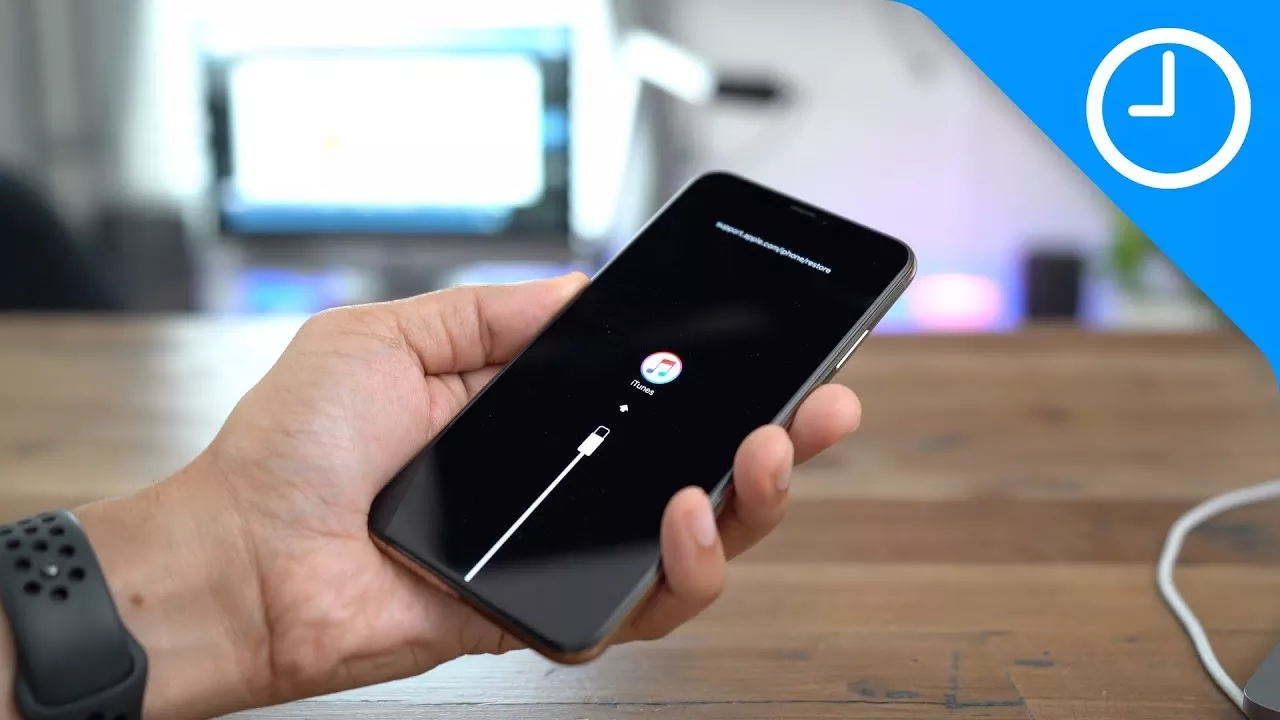
What is the difference between the recovery mode and the DFU mode?
Recovery mode is an integrated security option in iBoot that allows users to install a new version of iOS on their device. This mode can be used in situations where iTunes does not recognize your device or your screen is stuck on the screen.
DFU, which stands for Device Firmware Update, is an advanced mode mainly used to perform a clean installation of iOS on an iPhone.
In DFU mode, the iPhone can interface with iTunes without loading the boot loader. A DFU mode is useful when the iPhone is apparently broken and shows only the black screen. When an iPhone is in DFU mode, users can connect their device to a computer and install iOS again.
How to put the iPhone 11 in recovery mode
Here are the steps to put an iPhone 11 into recovery mode.
Step 1: Using a Lightning cable, connect your iPhone 11 to your computer.
Step 2: Now, press the Raise Sound button and release. Then press the Volume down button and release.
Step 3: Now, press the Side Button and hold down the button until your iPhone restarts.
Step 4: Your iPhone will display the Apple logo, keep pressing the Side Button.
Step 5: Now your iPhone will display the ‘Connect to iTunes’ logo. At this point, release the Side Button and open iTunes on your Mac or PC.
Now you will be asked to update or restore the iOS system of your iPhone.
Important Note: If you want to exit the restore mode without restoring or updating your iPhone 11, press the side button until your iPhone restarts, then release it when you see the Apple logo boot.
How to put the iPhone 11 in DFU mode
Here are the steps to follow to put the iPhone 11 in DFU mode.
Step 1: Using a Lightning cable, connect your iPhone 11 to your computer.
Step 2: Now, press the Raise Sound button and release. Then press the Volume down button and release.
Step 3: Press and hold the Side Button for 10 seconds (until the iPhone screen turns black).
Step 4: Now keep pressing the Side Button and also press the Volume down button for 5 seconds. Now, release the Side Button while continuing to press the Volume Down button for an additional 10 seconds. During this time, the screen will remain black.
Step 5: Now connect your iPhone 11 to your computer. You should see the message “iTunes has detected an iPhone in recovery mode. You must restore this iPhone before you can use it with iTunes. “.
At this point, you should be able to restore iOS on your iPhone 11.
Important Note: If you want to exit DFU mode without restoring iOS on your iPhone, you must force the reboot. The detailed steps on how to proceed are available here.
