Ever heard of Wifi IP? What the heck is that? Is it important? Then how do I find out the Wifi IP? IP Wifi or rather IP Wifi Address is a sequence of binary numbers that function as hosting identity in an internet network. IP Wifi is very important because it is interrelated with the internet connection and the device.

Besides IP Wifi also has a variety of functions that are very important. One of them is to change the Wifi password. This is because before changing the Wifi password you must know in advance how much the Wifi IP. Usually, the Wifi IP is listed under the router case.
How to Know WiFi IP on PC or Android
However, what if the Wifi IP cannot be found under the router case? Don’t worry. This is because there are several other ways that you can use to get a Wifi IP. Do you want to know how? Note the following reviews on how to find out the Wifi IP.
1.Check Wifi IP on PC
If you want to know the Wifi IP Address by using the network details that are on the PC, then you must ensure that your PC is connected to Wifi. After that, follow the steps below.
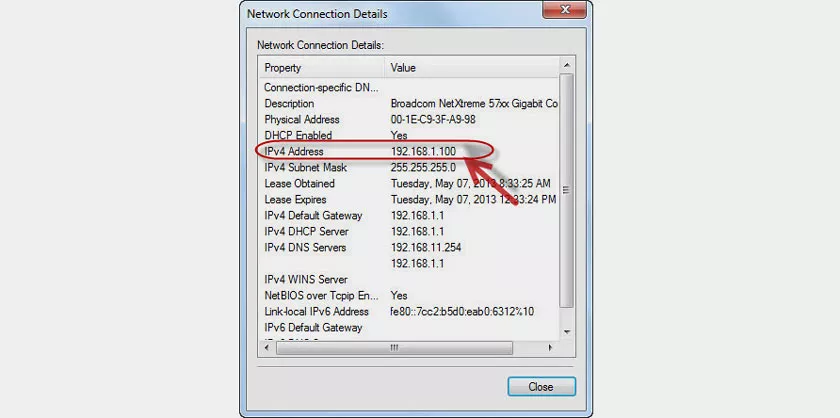
- Enter the system “tray” and click “Bar” or “Monitor” (according to which options appear).
- Choose “Open Network and Sharing Center”.
- Soon new windows will appear.
- Then click the blue link next to “Connection”.
- The name of this link can vary from one PC to another. This is because the name of the link depends on the network connected to the PC.
- Then click “Details” on the newly opened windows.
- After that, you can find the Wifi IP address next to “Default Gateway”.
2. How to Know Wifi IP onAndroid
How to see the Wifi IP using an android phone, is actually very easy. But just like finding out the Wifi IP based on network details on a PC, your cellphone must be connected with Wifi. If the phone is not connected to Wifi, then this method will not be used. After making sure the cellphone with Wifi is connected, you only need to do the following steps.
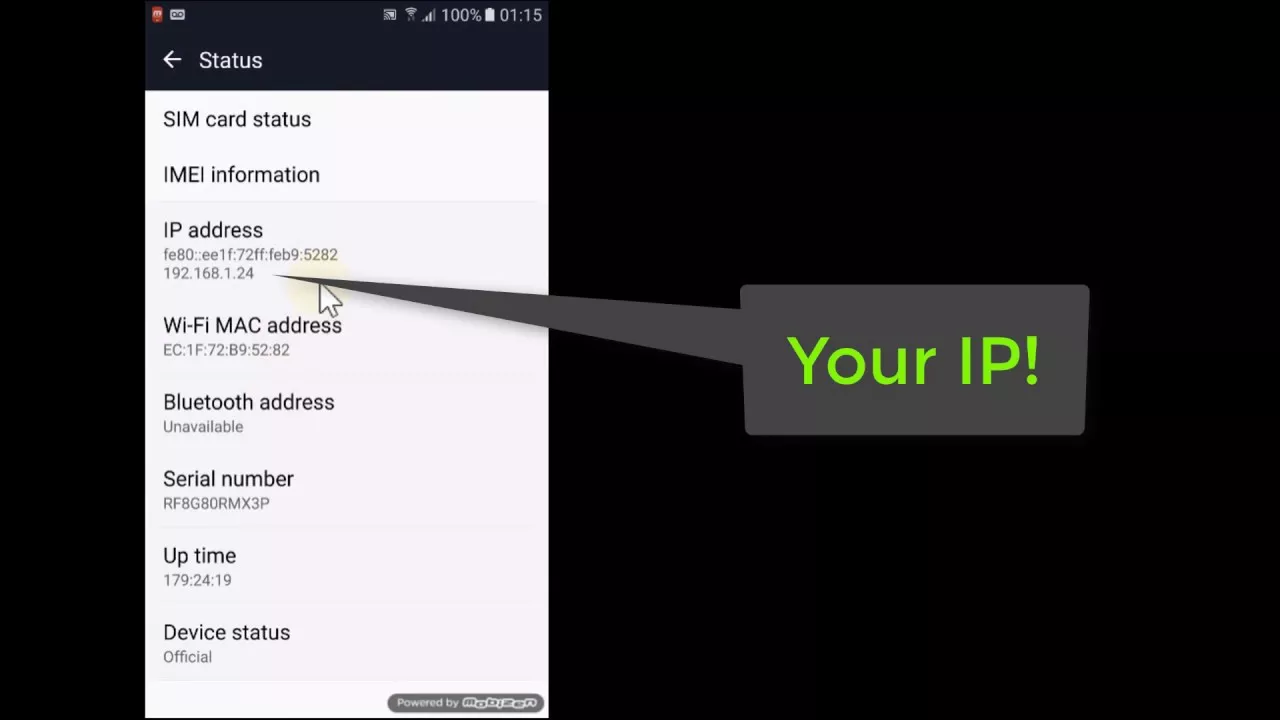
- Enter settings and choose Wifi settings. Here you will see that the connected Wifi network is at the top of the list.
- Click the network that is already connected. Wait until the Wifi properties display pop up appears.
- In this popup, you will see several IP versions. Usually, the IP versions that appear are IPv4 and IPv6. However, WiFi networks are generally set on IPv4. Now that’s what is called IP Wifi.
That’s the easy way to find out the Wifi IP through an android phone. Oh yes, usually in every cellphone connected to Wifi has a different IP Address. This is because the IP Address is unique. Where there should not be a double feared IP it will cause an error on the network.
3. How to Know Wifi IP with CMD
The simplest way to check Wifi IP is to use the command prompt (command line translator). With this command prompt, you will get the Wifi IP address that you are looking for with very clear details, without the hassle. Immediately, this is how to find the Wifi IP Address with the command prompt.
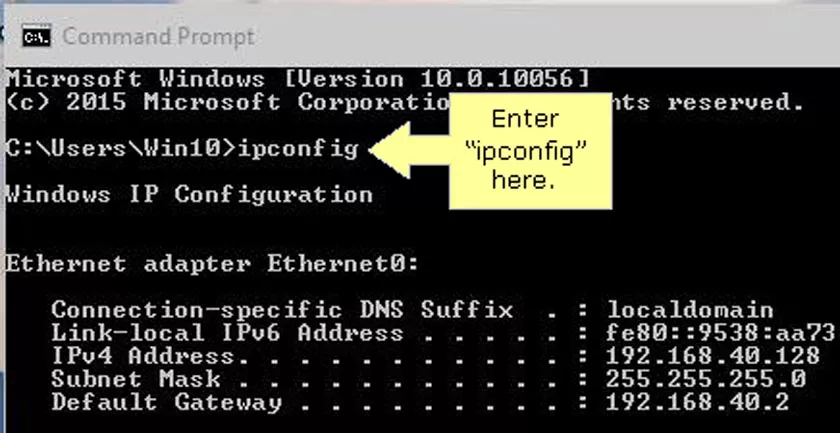
- Click the Windows key + R, on the keyboard (keyboard) on a laptop or PC.
- Wait a few moments until the Run menu opens.
- After the program opens, type ‘cmd’ on the blank sheet. Then click OK.
- After that, a program with a black background will appear. Do not be afraid and think your laptop or PC is suddenly blank or error. This is because that program is called the command prompt.
- At the command prompt type ‘ipconfig’. Then click the Enter button on the keyboard.
- Wait until different parameters appear on the Windows screen. While the Wifi IP is inside the Default Gateway.
Those are the three easy steps and ways to find out the Wifi IP router without having to bother and get confused. Hopefully, this information can be useful and helpful. Especially for those of you who want to know how to look for Wifi IP addresses. Finally, good luck.
