Interactions on Periscope’s live broadcasts can become more fluid-like talk shows. Whose hobbies exist with broadcasting at Periscope, can now invite three other users to broadcast together.
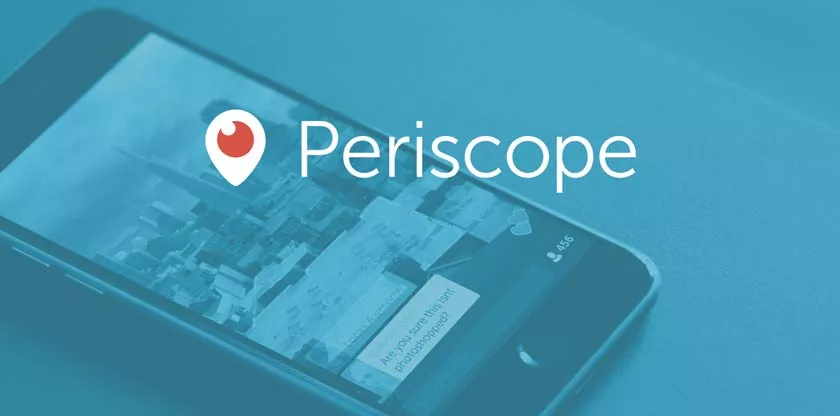
Content creators can still continue broadcasting and respond to text conversations or other users who want to join the broadcast together again. Interaction on this live video can be more fluid like talk shows.
Broadcast users need to select an icon on the screen before starting the broadcast. Spectators can request to join, and broadcasters can choose their requests, then add them as guests.
Broadcasters and viewers can tap on existing guest avatars to display the biggest on their screen. When the broadcaster chooses guests, both the broadcaster and the guest see a countdown.
During the countdown, the broadcaster can review the guest audio before it can be heard by others on the broadcast. Both broadcasters and guests can choose to cancel at any time.
You can broadcast live together on the Android and iOS platforms, and watch them from the Android, iOS or web platforms. Unfortunately at this time still can not share the live broadcast to Twitter.
Tips for adding guests to Periscope
Before the live broadcast, the broadcaster must press the icon on the screen to be able to invite guests during the broadcast.
How to invite guests:
- Press the icon
- Press ” Invite Guest “
How to invite guests during the broadcast
- Press the icon
- Press the + sign next to the audience to be added as a guest
When guests have joined, their avatars will appear on the screen and they can be heard by everyone. Broadcasters can close it at any time by pressing X on their avatar.
After removing the guest, the broadcaster can view their profile, mute or block them by pressing X next to the confirmation to get rid of it.
If the broadcaster decides that the guest is not allowed to return as a guest on the broadcast, they can press the icon, select ” Guest List ” and press ” Don’t Allow Guests “.
The way the audience asks to join as a guest
- Press the icon
- Press “Ask to Join”
After the audience has asked to join, the broadcaster must choose to add them. The audience will be notified if the broadcaster chooses to add them.
Then their avatar will appear on the screen and will be heard by everyone. Because guests join other people’s broadcasts, people who have blocked them can see them join in and listen to them. Guests can stop at any time by pressing ” cancel ” or ” hang up “.
The first time an audience asks to join, they will be directed to confirm their request before being submitted to the broadcaster. Well, let’s immediately try to broadcast together with other viewers, or want to be a spectator who is a guest of someone else’s broadcast?
