Take a look, every item sold in supermarkets always has a barcode. Barcode or barcode is a black and white line that serves to identify information on goods.
The information contained in the barcode includes the name of the item, the price, the company that produced the item and the production code.
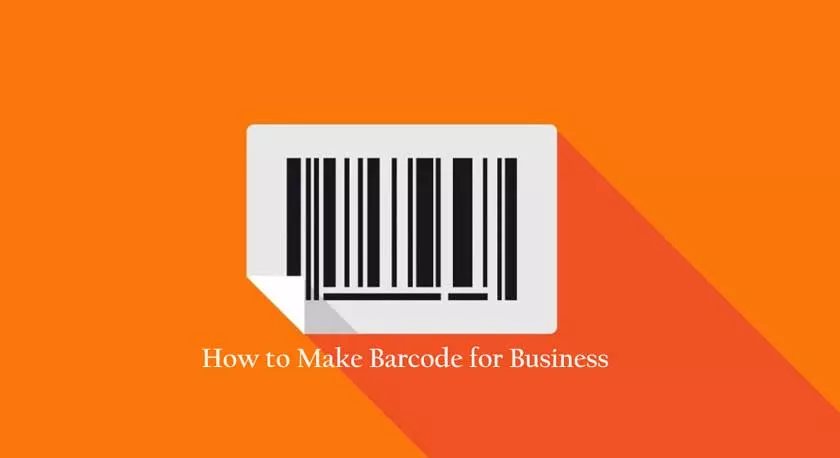
How to Make Barcodes for Business and Personal
This black and white line has its own formula that can be read by a computer digitally. So, you don’t need to manually record item codes on paper. Just paste the item code on the barcode scanner, the scanner will display information about the item.
Early History of Barcode Discovery
We go back to 1932, the early years Wallace Flint created an item inspection system for retail companies. This is the origin of the barcode. When Flint started the system, it was only the store that used the modern inspection system.
It was only some time later that the system was followed by other industrial companies. Since then retail stores have started to equip their systems with checking digital goods via barcodes which make the inspection process easier.
The first barcode created by two students from Drexel University had abullseye- like design. The two students, Bernard Silver and Norman J Woodland, were interested in solving problems often faced by the supermarket industry, inventory management systems andcheck-out.
Both of these people received a patent in 1952 for his invention. However, the discovery was only successful in the lab. When applied, the invention was impractical because then technology was not as sophisticated as it is today.
18 years later, barcodes are used commercially by Logicon Inc. for the first time. The company created theUniversal Grocery Product Identification Standard(UGPIC).
Monarck Marking was the first company to manufacture barcode equipment intended for the retail trade. Meanwhile, the use of barcodes for the first time in the industry was by Plessy Telecommunications companies.
Along with its development, barcodes have several types, namely barcodes for production and retail purposes and barcodes for non-retail purposes as well as barcodes for pharmaceutical products. Pharmacy barcode is a type of barcode that is not well known in the community.
To identify drugs and pharmaceutical purposes, the barcode used is a special barcode which is different from retail barcodes.
This type of barcode is known as theHealth Industry Bar Code(HIBC). This barcode is marked with a ‘+’ which is located at the beginning of the 24 character code.
How to Make Your Own Barcode
Making barcodes has never been easier. It’s so easy that you can make it yourself using a cellphone or third-party application that is already available in online application stores. This will greatly speed up the barcode creation process.
For those of you who want to make your own barcode, on this occasion we will review several ways to make it. Check out the following reviews.
1. Make Barcodes Online for Business Purposes
As you may already know, a barcode is a geometric pattern that is generally vertical in shape whose function is to track the item ID or number. In ancient times barcodes were only used to track trains. However, it is now widely used, especially in the business sector.
If you want to open a business or business, you need to use a valid identification code. To create this type of barcode you will need to do these steps.
- Submit the UPC identification number or ISBN for the product or service. This is done to avoid numbering the same on the product. Each additional product will have a UPC number or final digit ISBN number.
- Access theCreatebarcodes.comsite to create barcodes online. Follow the barcode wizard to create barcode files in digital form. The file format is eps.
The above step is to create an officially registered barcode for the application of goods or services for business purposes. Now, complete the steps to make the barcode by converting IDs, numbers and letters into barcode images. Here are the steps:
- Go to the websitebarcode.tec-it.comorBarcodesinc.com.
- On the site page, there are fields to fill in letters, IDs and numbers. Enter the numbers as instructed.
- Press theGenerate Barcodebutton and wait a few minutes until the barcode image appears according to the number and ID.
- After the barcode appears, you can save the image by clicking on the barcode image. In addition, you can display it on your blog or website with an html script. The trick is to press thelink or embed this barcode button.
2. Create a Business Barcode with Microsoft Excel
Not only through online sites, you can also use Microsoft Excel to create barcodes. The method is quite easy. You only need to open theidautomation.com site. Complete the steps with the following steps below:
- Open Microsoft Excel.
- Select theToolmenu and look forMacros.
- SelectVisual Basic Editorfrom the menu.
- Select theFile menu, then, click the import file option.
- Click the macro file that you extracted on the computer earlier. The file will be entered in the modules folder in Microsoft Excel.
- Exit the Visual Basic Editor menu, replace it with an empty Excelworkbook.
- Test by typing the number in cell A1 and typing the barcode function in the cell next to it.
- Enter the formula “= Code128) A1)” in cell B2, then pressEnter.
- Click B2, enter the font menu option and look for the font automation ID.
- Check these cells. The barcode will appear on the cell.
3. Make a Business Barcode from a Graphic Barcode Site
Barcodes have become a link that connects physical goods to the digital world. Since the inception of the Universal Product Code (UPC), which is a collection of optical data that can be read by barcode scanners, this site has assisted companies with barcode generation.
In terms of barcode creation, this site has a complete range of services. Not only changing the text, you can also change the size of the code.
However, you can only create one-dimensional barcodes on this site. To create a barcode using this website’s service, you can follow the steps below.
- Open the sitewww.barcode.graphicsin yourbrowser.
- Select theDigital Barcode menu. Then, continue by clicking theCreate Barcode menu.
- Select the barcode type that you will create.
- Fill in the barcode data fields available on the menu.
- Finally, click thePurchase Precise EPS dialog box.
4. Make Business Barcode With iOS Application
Apple device users can also create their own barcodes. All you have to do is download the application on the App Store to get the application. One of the barcode maker applications that can be downloaded isQR Code Reader – Barcode Maker.
In addition to creating barcodes, this application was created so that they can be used to read QR codes . You use this application to create code 39, code 128, code ITF-14, EAN, ISSN / ISBN to Aztec code. The steps to make it like this:
- Open the QR Code Reader-Barcode Maker application.
- Click theMakebutton located below the animated QR Code image.
- Next, clickQR Codeand select the barcode format from the menu on the application.
- Click the white area and enter the information you want to place on the barcode, for example your email address, website, name and so on.
- After you enter the barcode information, click the hammer icon to create an image.
- Your barcode image will appear on the screen. Click on the image to make it bigger.
- Finally, click on theSavebutton located at the top right corner. The file will be saved on your cellphone gallery.
5. Create a Barcode with the Barcode Architect Application
For you Android-based cellphone users, take it easy, there are several applications that you can use to create barcodes from your cellphone. These applications are already available on the Google Play Store. One of them isBarcode Architect.
This application developed by Simon Boleyn is made specifically for making barcodes. In it there are various choices of barcode types that you can customize according to your needs, for example ISBN, UPC-A and EAN.
You will be able to save the barcode generated by this application in JPG, PNG, HTML5 and SVG formats. However, if you are more comfortable with saving the file in an email, you can send it to your email. How to use this application is relatively practical. Here are the steps:
- Run the Barcode Architect application on your cellphone.
- Tap the + button to add a barcode.
- Enter the barcode details that you will create. Customize barcode type.
- Adjust the appearance of the barcode, such as the background color and text.
- Complete these steps by tapping theSavebutton to save your barcode image.
6. Creating Barcodes with Barcode Generator Application
Barcode Generator provides complete features and services in barcode making. This application made by AEIOU has approximately 11 types of barcodes that you can make, including a simple QR Code. Follow the steps to create a barcode in the Barcode Generator application below:
- Download theBarcode Generatorapplication on the Play Store then open it.
- Tap the + button present at the bottom left corner of the screen
- After that, tap on theAdd Code button.
- Select the barcode type that you want to create. There are several types of design styles available in the application. You can see each design on the preview menu that appears to the left of the name format.
- Enter the required text to create the barcode.
- When everything is ready, tap on theCheck Markbutton in the right corner to start creating the barcode.
- Finally, tap the pencil icon to edit or if everything is according to what you want, you can immediately save the barcode file by tapping the SD card icon.
7. Make Barcode with Code39 Application
Finally, there is an application calledCode39. This application was developed to create personal barcodes. The tutorial for making a barcode from this application is as follows:
- Open the Code39 application that you downloaded and installed your cellphone.
- Enter the series of numbers that you have prepared first.
- Tap the icon with the brush icon to reveal the code.
- Continue the manufacturing process by adjusting the color and text for the barcode. Also include product descriptions, labels and others.
- Double check the data you entered for the barcode. If everything is complete, continue by tapping theSave button.
We must admit that with the creation of barcodes our work has been made easier. In addition, the time used to do data input work on items that are listed as your business property is shorter. You can allocate your energy and time to take care of other things related to your business.
