Still don’t know how to viewWhatsApp barcode? Don’t worry, many people experience the same thing, especially for people who are new to using WhatsApp as a communication tool. There must be many features whose location and function are not yet known. For that, read this article slowly.
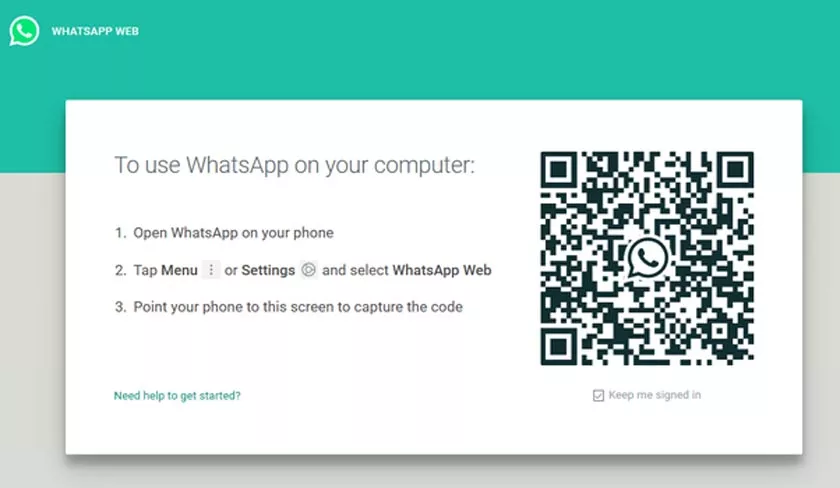
WhatsApp is now the most used messaging application for communication because the features of the Whatsapp application are quite complete and easy to use.
One of the features that make it easier to use is the Whatsapp QR Code Web, which allows users to chat via a desktop browser. So typing the text can be faster.
The WhatsApp Web feature has been around for a long time, but few people use it. Maybe because there are still few people who know its function or don’t need it. Because generally this feature is used by people selling online to communicate with potential buyers.
To use this feature, it is actually quite easy, just open the ‘WhatsApp Web‘ menu on the WhatsApp application and scan or scan thebarcode. But the question is “how to see the WhatsApp barcode or WhatsApp QR code?” (Wa code).
To increase knowledge, let’s discuss a little about what Barcode is. Barcodes are machine-readable optical data sets. However, the barcode technology used by WhatsApp is not a barcode in the form of a line but uses the latest version of the barcode, namely QR Code. QR Code itself is a barcode that has a two-dimensional pattern.
In order to read Barcodes, WhatsApp uses thesmartphone’s rear camera to scan. So it is important to make sure the rear camera can capture images well because if the rear camera has a problem, the QR Cide scanning process will not work.
Those are just tips, let’s get to the core of the discussion on how to see wa barcodes.
How to See WhatsApp Barcode
Actually, to find out how to view WhatsApp barcodes, you only need to follow a few short steps below:
- First, prepare a laptop or PC to open a browser, may use their respective flagship browsers, can use Google Chrome, Mozilla Firefox, Opera, or Safari. Free anyway.
- Then open or visit the WhatsApp Web page via a browser:
- If you have entered the WhatsApp Web version page perfectly. You will see a striking black barcode / QR Code box. The QR Code will be scanned using the Whatsapp application if you want to use it on a laptop or computer.
- To make the scan itself easy, just run the WhatsApp application and enter the Menu, click the horizontal three-dot icon on the top right and select Whatsapp Web.
- Click the + (plus) icon to start scanning, and point the camera capture at the laptop screen with the barcode.
With the steps above, you can use this to see other people’s wa chats.
Web whatsapp barcode not appearing? Make sure the internet connection is not being interrupted and don’t forget to follow the steps described above.
In order to be able to use whatsapp web without scanning the barcode again, make sure to use the same browser. Or if you want to prank whatsapp.
How? Do you understand how to see the Whatsapp barcode?
At this point, you should know how to see the WhatsApp barcode on your own cellphone. Maybe for the first time trying to use this feature will have a little trouble. However, if you have done it several times, it will be easy and fast.
If you still have problems, have questions about this or have other ways that are easier and more effective, you can submit them in the comments column below.
