Don’t tell me you’ve never heard of Fortnite? I don’t believe it … everyone talks about it so much that it becomes almost a real fashion, establishing itself as one of the best battle royale available.
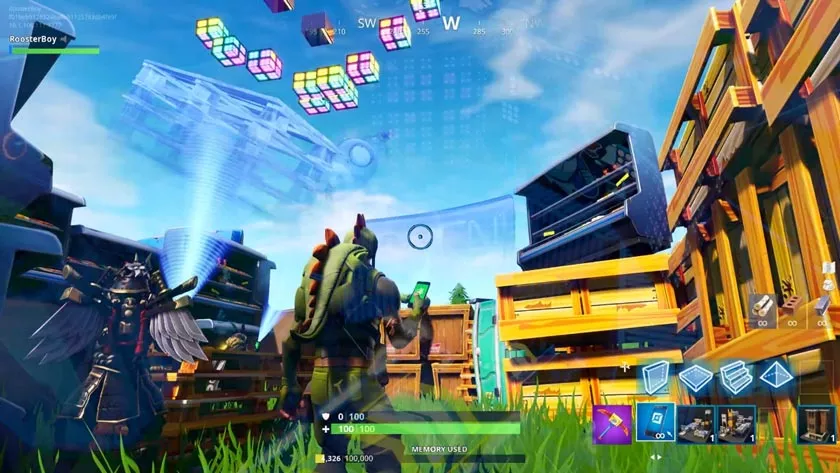
However for those who do not know it, it is a Free-to-Play game and the aim is to survive for 14 days from attack enemies and stay alive on an island.
If this game intrigues you through this guide I want to explain how to install andhow to play Fortnite on Windows 10. So are you ready do you want to try?
If you are reading these lines it means that you want to know how to play Fortnite on Windows 10, but before starting with the real guide I wanted to give you some information about it and tell you that the houses that developed and published Fortnite are two People Can Fly and Epic Games the success of this game.
In addition to the graphic beauty and fluidity is mainly due to the fact that you can download and install Fortnite on your PC for free, but without wasting time let’s see how.
As I wrote to you in the previous paragraph Fortnite for PC is freeand you can download and install it directly from the official website of theEpic Games manufacturer.
So do not try to download the game from external files to avoid the risk of running into viruses or various malware, you are ready to throw yourself headlong into the Fortnite mapand take your first steps on the island of thisbattle royale?
System requirements to play Fortnite on Windows 10
Of course, before downloading and installing Fortnite on your PC and how to play Fortnite on Windows 10, you must know what the minimum system requirements and the recommended requirements are in order to run this battle royale on your computer.
Minimum requirements for Fortnite on Windows 10:
- Processor: Intel Core i3 2.4 GHz
- RAM memory: 4 GB
- Intel HD 4000videocard
- Operatingsystem: Windows 10 64 bit
- Disk space:At least 15 GB free
Recommended requirements for Fortnite on Windows 10:
- Processor: Intel Core i5 2.8 GHz
- RAM memory: 16 GB
- Videocard:Nvidia GT 650, AMD Radeon HD 7870;
- Operatingsystem: Windows 10 64 bit
- Disk space:At least 20 GB free
How to download Fortnite on Windows 10
After checking that your PC is equipped with the system requirements to download Fortnite on Windows 10, start the browser connected tothe main pageof the official website and click on thePlay for free now button.
On the next page you have to select how you want to play Fortnite you of course press the button withPC / MACwritten to find yourself on the page for creating an Epic Games account.
At this point if you have already played an Epic Games game and therefore already have an account, press theLogin button.
Otherwise, enter the data that you are asked for in the text fields located on theRegistertab which are: Name, Surname, Display name during the game, an email and a password, put the check onI have read and accepted: terms of serviceand to finish click on theCreate account button.
In the screen you are in, the download of the Epic Games laucher should start automatically through which you can download Fortnite on PC, if it does not start, select the Windows button that you see on the page.
How to install Fortnite on Windows 10
At the end of the download, before starting to install the game, access your email and confirm your Epic Games account by clicking on theVerify your email buttonor copy and paste the link that has been sent to you via email in the browser’s address bar.
As a next step, double click with the left mouse button on the file you just downloaded on the PCEpicInstaller-x.xx.x-fortnite-xxxxxx.msi(the x indicate the available version) to proceed with the installation of Fortnite.
From the first window that opens, select theInstall> Yesbutton , then wait for the download of the installation and all client updates, at the end of the window that opens, type your account data in the text fields, which is nothing more than theemailandpasswordthen click on theLogin button.
After logging in to your Epic Games account click on theInstall button to start installing Fortnite on Windows 10.
In the following screen check the itemI have read and accept the end user license agreement (EULA)and press theAcceptbutton and then againInstall> Install> Yesto start downloading the 15 GB on the game PC.
How to play Fortnite on Windows 10
As soon as you have finished downloading Fortnite to your PC you are ready to play, to do this press theStartbutton and after clicking twiceYesand after a few seconds you are ready to play Fortnite on Windows 10.
In the first screen you are asked to find the best game settings automatically then click on theConfirmbutton to continue, after a few seconds in the following screen select the game mode and wait for the loading.
After a few seconds of loading you are finally ready to enter the heart of the game, but first through the main Fortnite console where you find yourself you have to select the game character and decide whether to play with a friend, in teams or alone, at the end click on thePlay button.
After choosing the landing point and having landed on the game map, the first thing you need to do is to try to recover a firearm of any kind then start to turn around the island and enter the surrounding buildings where the you can find it easily.
Once the firearm is found, as a next step, start collecting any type of resources with the pickaxe that was given to you, such as the wood, metal and stone you need to build the structures and therefore protect yourself from emergency situations and to have safe shelter when your enemies attack you.
Well at this point now that you have seen how to play Fortnite on Windows 10 I also close this guide and leave you alone with your game character, but not before telling you one last thing.
After you have installed and tried fortnite and you have seen that you don’t like to uninstall it from the Epic Games launcher, click on thegearicon and in the menu that appears on theUninstall button.
In conclusion
If you are reading this paragraph then it means that you found this guide how to play Fortnite on Windows 10 interesting. If you have any questions, comment us in the comment box.
