There are two ways to Print from Google Chrome on Android directly to the printer via OTG USB cable, Bluetooth, WiFi or if there is no printer then it can print to PDF and this can be used as another option for storing web pages as a whole and later can be opened again in the format PDF offline.
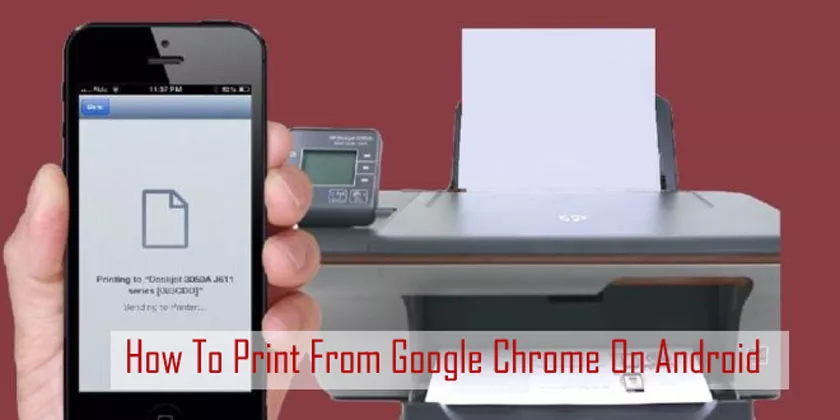
Then how do you print web pages on Google Chrome Android? The method is very easy, through the Share menu, then select Print, so if there is no Android Print menu in Google Chrome, there is no need to be confused because the menu will appear if we first select the share menu, in contrast to the desktop / pc version where the print menu can be accessed live.
If it is still unclear, please refer to the following explanation because the admin will demonstrate complete examples of steps to print web pages in the Chrome browser for Android either directly to the printer using a USB cable or as a PDF file.
How to print from Google Chrome on android as a PDF
- Open the webpage you want to print, then select the three menu line in the upper right corner.
- SelectShare.
- Then choosePrint.
- Next make sure the selected Printer section isSave As PDF, to continue to tapthe PDF icon.
- Specify the location for storing files, then selectDone.
How to print web pages on Google chrome android into a printer
Other options for those who want to be able to print directly from Android to the printer can use additional applications such as NokoPrint, for example, then connect the Android phone to the printer via a USB OTG cable, Bluetooth or WiFi.
But because the printer admin has only a USB cable connection, the example this time isto print to a printer via USB OTG +NokoPrintapplicationand the steps are as follows.
- Open the webpage you want to print, then select the three-line menu in the top right corner.
- Select theSharemenu
- Then choosePrint.
- On the printer name, please choose a printer that is already connected to Android. Then tap thePrinter icon.
- Finally, tap the Print button and wait for the paper to come out of the printer.
Conclusion
There are two ways to print from Google Chrome on Android: print as PDF or print directly to the printer with a note, you have connected the tablet or Android phone to the printer via a USB cable, Bluetooth or Wifi.
