Do you browse websites that you do not want to reveal to anyone, but you do not know how to hide them? In this case, you can use Chrome’s private browsing mode, which lets you browse without storing your personal information or history.
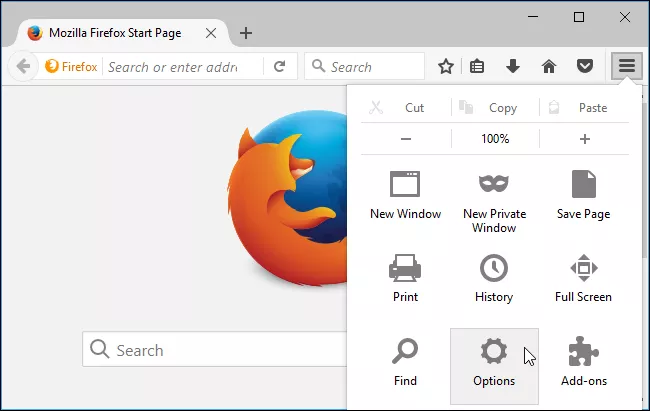
By using the private tab , it is much safer to navigate because it does not store anything on your computer. So, if someone checks your browsing history, it will not show anything and you’ll be on the safe side. So, without losing any more, learn how to open the Google Chrome Private tab on your device.
How to Open the Private Tab in Chrome, FireFox and All Browsers
A number of browsers support the private mode and protect your history and information from other users. We will share the step-by-step guide to open the incognito window on some known browsers.
1. How to open private mode in Google Chrome
- Open the Google Chrome browser on your device.
- Click on the three points located in the upper right corner of your screen.
- Select the ” New incognito window ” option.
This will enable the incognito tab for you and open a new incognito window. You can also press Ctrl + Shift + N at the same time to activate the incognito tab. If you are a Mac user like me, press Command + Shift + N.
2. How to open the private mode in the Firefox browser
- Open the Firefox browser on your device.
- Click on the three lines that you can find in the right corner of your screen.
- Select ” New Private Window ” from the available options.
This will activate the Private Browsing tab for you and you can start browsing without storing your personal information.
3. How to open the private tab in Internet Explorer
- Open Internet Explorer on your device.
- Click on the gear icon that you can find in the upper right corner of the window.
- Highlight the Security option and click on the “InPrivate Navigation” option.
- This will open a private browsing tab for you and you can start browsing.
4. How to open the private mode in the Safari browser?
- Open the Safari browser on your device.
- Click the File option at the top of your screen.
- Select ” New Private Window ” from the available options.
This will activate the Private Browsing tab for you and you can start browsing.
Conclusion
That’s all! These are the steps you can follow to open the private mode on different browsers. I hope you found this guide helpful. If you liked this article, share it with your friends, family and loved ones. Also, if you have any questions, feel free to ask me in the comments section below.
