As we know, due to viruses or other threats, our operating system is frequently down. However, we do not have many options to recover our data before formatting our windows. Therefore, we are going to share a simple method to recover precious data from a broken operating system. Check out the full post for more information.
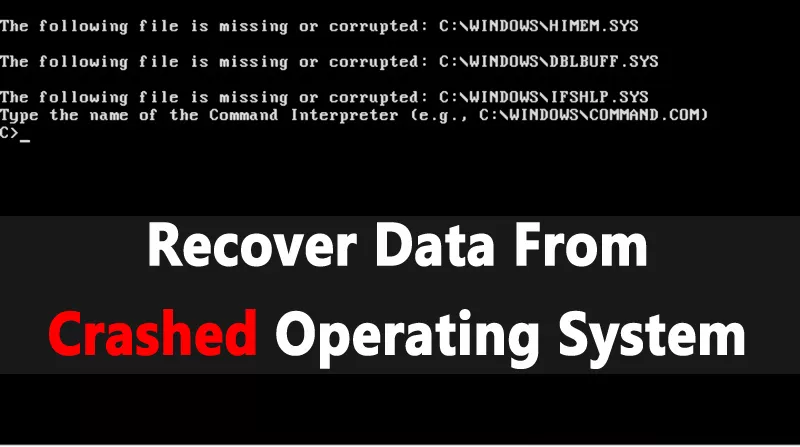
For Windows users, we are here with an interesting method forhow to recover data from a crashed operating system .Due to viruses or other factors, our operating system generally hangs and you can no longer access your precious data. However, the worst case scenario is when you have your important data on your drive where the operating system is installed.
Because every time you install a new operating system, the drive is formatted and all of your data is deleted. So here we have a way by which you can recover your lost data in a broken operating system.
How To Recover Data From A Crashed Operating System
Before sharing the method of recovering data from a blocked operating system, it is important to know the possible causes of the operating system crash. Operating systems usually crash due to a third-party software conflict. Thekernel bugs, bad sectors on the hard drives, corrupt system files, incompatible equipment, changing BIOS settings, etc. are another major cause of operating system failure.
So, if you have made some changes to the items listed above, you should discard the changes. If your system continues to crash after canceling the changes, you should follow the methods described below.
Things to do if your PC is starting up
Well, if you manage to boot into the Windows operating system, but sometimes crash due to fatal errors, you should immediately implement the methods described below.
# 1 SFC Command
The Windows 10 System File Checker utility is capable enough to process corrupt system files. So, if your computer freezes on time due to fatal errors, you need to run this command. To execute SFC commands, follow the steps below.
- Right-click the Windows icon and select “Command Prompt (Admin)”.
- In the command prompt window, type ‘sfc / scannow’ and press Enter.
- Wait until the analysis is finished.
If the SFC utility encounters a problem, it will correct it itself. Once done, restart your computer and use it normally. You will no longer deal with system failures.
# 2 DISM Command
Well, the DISM command or the deployment image and maintenance management is another command that can solve many problems. The command is mainly used to restore the health of the system. So let’s see how to use the DISM command to solve the problem.
- Right-click the Windows icon and select “Command Prompt (Admin)”.
- On the command prompt window, type ‘DISM / Online / Cleanup-Image / RestoreHealth’ and press Enter.
- Now wait a few minutes until the analysis is complete.
Once done, restart your computer and your operating system will no longer crash. If it still hangs, use the following methods.
Recover data from corrupt operating system
In this method, we will use EaseUS data recovery to recover data from a failed operating system. The software is mainly designed for data recovery cases in case of operating system failure. So let’s see how to useEaseUS Data Recoveryto recover data from a failed operating system.
Step 1.First, launch EaseUS data recovery on a running computer. Select “USB stick” from the list and click “Continue”. Wait a few minutes until EaseUS data recovery creates a WinPE boot disk.
Step 2.When finished, connect the bootable drive to the PC containing the corrupted Windows system files. Restart the PC and press F2 during startup. This will execute EaseUS data recovery on startup.
Step 3.Now it will show you the partitions of the disk. Select the disk from which you want to recover the data, then click on the “Analyze” button.
Step 4.Now wait a few minutes until the tool searches for the available data. Once done, it will list all types of files that can be recovered.
Step 5.You can choose to preview or click on the ‘Recover’ button to save the file. Be sure to choose a different drive or USB stick to save the file.
That’s it, you’re done! Here’s how to use EaseUS Data Recovery to recover data from a failed operating system.
So above is all about how to recover data from crashed operating system . Using this method, you can easily recover data from your C drive without installing new windows and losing all your important data.
