Want to recover data damaged by viruses on your Android device? Or do you want to recover accidentally deleted files? EaseUS MobiSaver for Android is a tool specially developed for this purpose. Check out this software, its features and benefits.
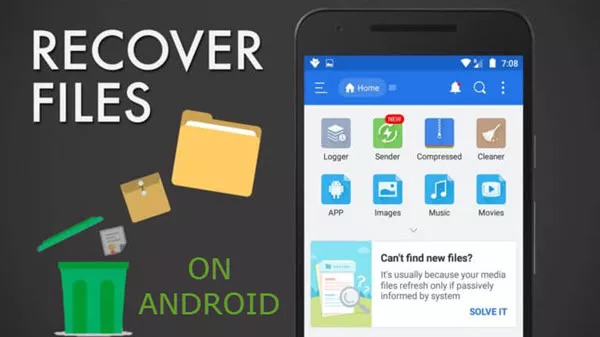
How to Recover Data on Android?
What is EaseUS MobiSaver?
Can I recover lost data on my Android phone? EaseUS MobiSaver responds affirmatively to this question which has become recurrent on the forums.
You can use this tool to recover multiple types of data on your mobile phone, regardless of the cause of the loss. It can be installed on a computer running Windows 10, Windows 8.1, Windows 7, Windows Vista and XP. It is published in French, German and English.
Easy to use, it has an ergonomic interface that is suitable for both professionals and individuals. Practical, its update can be carried out without expenses and for life on the site of download of the publisher.
It is also reliable software because it analyzes and retrieves data respecting the privacy of the user. Personal data are not used or disclosed after use of the application.
Why opt for EaseUS MobiSaver for Android?
If several Android users have chosen to use EaseUS MobiSaver to recover their lost data, it’s not for nothing. Indeed, the benefits that can be enjoyed by the use of this tool are multiple. Here are the main ones:
Recovering all types of data on Android
Above all, it allows you to recover all types of lost data. It analyzes and previews all data before recovery. You can then find on your Android phone your contacts , messages, photos, videos erased.
It is even possible to recover voice memos and deleted notes. The recovery can be performed on both the SD card and the internal memory of the phone.
Data recovery whatever the cause of the loss
Indeed, regardless of the origin of the loss, it is able to restore all files. It can serve you as well in cases of accidental deletion as for virus attacks.
Its use may also be required in case of phone failure. You can also use it if you have lost your files due to a handling error, Root problems or SD card malfunction.
Software compatible with thousands of devices
One of the other main benefits of this recovery solution is that it can adapt to several types of devices. EaseUS MobiSaver can support more than 6000 Android devices.
You can use it for data recovery on tablets and phones Samsung, HTC, ZTE, OnePlus, Motorola, Huawei … Powerful, the software is able to support an unlimited number of devices.
Recovery with export in a wide variety of formats
Another advantage that should be raised, this data recovery software also allows you to export lost files in different formats. It supports VCF, HTML or CSV formats.
How to recover data with EaseUS Mobisaver?
Recovering lost data with EaseUS MobiSaver is relatively easy. Of course, you have to install the software.
It is done directly on the computer after downloading via the official website. Of course, you should know that its use is only useful if the other recovery attempts have failed.
Mobile connection and software launch
The first step is to connect the Android device to the computer with a USB cable. This operation is performed once the software is installed on the PC.
You must then launch EaseUS MobiSaver and click on the “Start” button. The application will then perform a device discovery and connect to it.
Android mobile analytics
The second step of use is to scan your Android device to find the data erased or lost. The software once connected performs an automatic scan of the device and analyzes all files.
Visualization of recovered data and sorting
The third step is the previewing of recoverable data. The scan done in minutes allows you to list all the files you have deleted or lost on your Android smartphone. They are listed and categorized.
You can then view them before proceeding with the restoration. You can refine searches using a filter and click on files to quickly preview.
Recover lost data
The fourth and final step is the actual recovery of the data. When viewing, you have the option to choose the files to recover and mark them by clicking on the “Recover” tab.
The recovered data will then need to be sorted and saved to a specific file on your computer.
Video presentation of the software
And you, have you ever lost data on your Android phone? Feel free to test this software. If you have questions or advice, feel free to comment on the article
