Recovering deleted WhatsApp messagesis an option that the application does not provide but is necessary when they have been deleted.
Sometimes due to lack of space on your mobile you may delete some chats. However, you may have an important conversation or of sentimental value that you have regretted taking away.
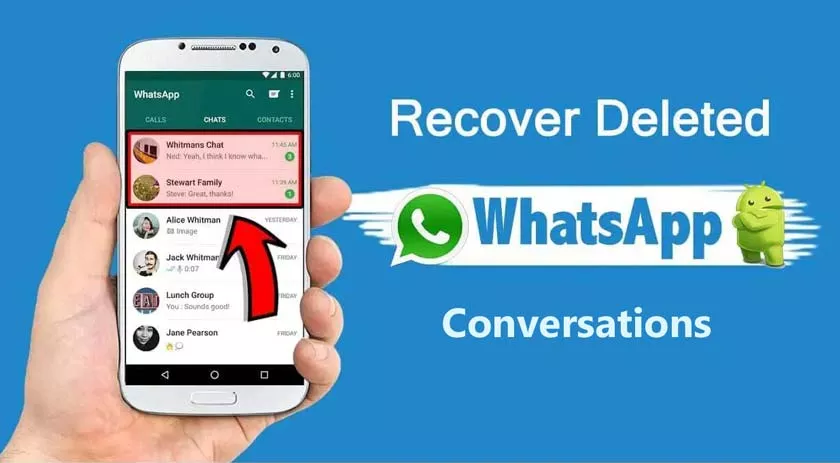
How to Recover Deleted WhatsApp Conversations
To prevent this from happening, you must follow a save and restore process. In this article, we will teach youhow to recover deleted WhatsApp conversations.
Create backup of WhatsApp with Google Drive
If you are an Android user, you can make a backup of your messages in Google Drive in order to facilitate the recovery process.
It is one of the first steps to follow in order to prevent the use or obtaining of past conversations, files, images, videos and others in the future. The step by step is very simple:
- Access the main menu and theSettingsoption
- Select theChatsoption and enterBackup
- Press the ”Save in Google Drive” button, you must also choose the frequency with which you want these backup copies of your data stored in WhatsApp to be generated
- Choose the Google account where you want the backup to be saved. It is recommended that you use your main email account, in this way you will not lose your data
- Press the ”Save using” option and choose the type of network you prefer to use tosave the backups to Google Drive. It is advisable to use a Wi-Fi network, in this way you will not have a high consumption of mobile data and you will avoid additional charges in the final payment to the telephone service that you have contracted
- Torestore the backup created in Google Drive, uninstall and install the application again. Enter your phone number to verify it and click Restore backup
Create backup of WhatsApp with iCloud
In the case that you are using WhatsApp from an iOS phone, you can do the same process by creating a backup with iCloud. The process is the following:
- Enter the WhatsApp application and enter theSettingsoption
- Access theChatsoption> Chats Backup
- Press theBackup Nowbutton
- You can select theAutomatic Backupoption and determine how often you want a new backup to be created automatically in iCloud
- To restore the backup created, enter the application and follow the pathConfiguration> Chats> Chats backup. If there is a backup created, uninstall and reinstall the app, check the phone number and restore the created backup
Create backup of WhatsApp with Windows Phone
TheWindows Phone usersalso have the option to recover WhatsApp conversations from acopy stored in OneDrive security. To create it, the step by step is as follows:
- Open WhatsApp and press the “More” button that you can locate by having three points in a row
- EnterChats and calls Settingsand accessBackup
- Choose how often you would like automatic backups to take place
- You can add or delete the videos in the backup by pressingOnorOff
- Establish the type of connection you want to use to make the backup, by clicking onBackup via. We recommend that you make these copies through a Wi-Fi connection, in order to avoid additional charges on the invoice generated by the telephone company you use.
To restore the created backup, you must follow these steps:
- Access WhatsApp and enter ”More“, the button with three dots in a row
- Go to Settings and select Chats and calls
- Click on Backup
- Check if you have a backup saved in OneDrive. If there is one, delete WhatsApp and reinstall it from the Microsoft Store
- Enter and verify your phone number
- You will be prompted to restore abackup from OneDrive
- Press theRestorebutton and follow the steps that will be indicated until you recover your WhatsApp information, which includes the multimedia files and the chat history of your conversations
Recover your deleted WhatsApp messages
If you have not followed these instructions, but if you have still deleted a message, photo or video and want to recover it, here are all the options that there are to easily recover the deleted messages, on your Android mobile, iOS, PC and others. Read on to learn more:
How to recover deleted WhatsApp messages by reinstalling it on Android and iOS
WhatsApp temporarily creates a copy of your conversations and stores them in a folder called Databases. So, you can recover deleted messages without problems, as long as no more than 7 days have passed. As that time passes, the process becomes complicated and recent messages could be deleted.
Now, you must restore WhatsApp and keep the backup up to date. To do this, run these steps, similar for Android and iOS:
- Enter the“Settings”of your mobile and then“Applications”
- Delete the“WhatsApp”without deleting the data
- Download it again from your application store, either theApp Store,GOOGLE PLAYorMicrosoft Store, and proceed to install it
- Open the app and click restore
Ready, you will recoverdeleted messagesthat are less than a week old. However, will it be possible to do this without having to delete WhatsApp? Read on to find out.
How to recover deleted WhatsApp messages by restoring the application
If you prefer an option that does not require uninstalling WhatsApp or downloading other programs, try restoring it by deleting your data. Here are the steps to follow to achieve this:
- Enter the“Settings”of your cell phone, then“Storage”and choose the ”Applications”tab . In certain devices, it is accessed in this way: ”Settings” and then ”Applications“
- You will find all the applications installed on your cell phone, locate“WhatsApp”and click on it
- Once there, a series of options will appear. For example, uninstall, force close, among others. In this case, you will click on“Delete data”.Some software places this option in the“Storage space” section,click there to find it
- Next, go to“WhatsApp”. It will notify you that your account settings must be restored. So you must log in again
- Upon entering, it will automatically notify you that a backup has been found, proceed to restore it. If not, you can find these settings within WhatsApp, in“Settings”,“Chats”and finally“Backup”
When you restore it, you will find all your conversations, even, maybe with the shared multimedia files that you have lost.
How to recover the oldest deleted WhatsApp messages
Now, how to recover deleted WhatsApp messages from more than a week ago? Although it is a somewhat risky and complex process, following the instructions you can achieve it.
Keep in mind that this process could cause you to lose the most recent messages permanently. If you are more concerned about recovering conversations from long ago, follow these steps very carefully:
- Access the content of your device from a computer, using a USB cable. Depending on the configuration of your mobile, you will have to look in the files of the internal or external card, the WhatsApp folder, and within this, theDatabasesfolder
- Copy the content. Create a folder on your computer and paste it
- Disconnect the mobile from the computer, and from the device, uninstall“WhatsApp”.
- Later, go to the computer, open the folder you created and delete the file that says“db.crypt7”
- Select the copy you want to recover. Each of the files that appear there are a saved backup copy. The name of each identifies the day the copy was created. These files kept what you owned up to the date they indicate
- Rename it from“msgstore-Year-Month-Day.1.db.crypt7”to “msgstore.db.crypt7”.
- Install WhatsApp without opening it
- Reconnect your mobile to the computer. And now, copy the file that you modified, “msgstore.db.crypt7” again in the files of your device, right inWhatsApp, Databases
- Disconnect the mobile and open the application, starting it normally. There, restore the backup that appears
Recover deleted WhatsApp conversations without backup
This situation is the least desirable and also the most complex. Therecovery of deleted WhatsApp conversations without a backup created, possible.
However, it involves a more complex recovery process and requires certain computer skills to do it correctly and avoid errors that can cause the loss of important information from the device.
If you decide to carry it out, you must carry out the following procedure:
- Open the application and select Settings> Chat settings> Save conversations
- Save this backup naming itmsgstore.db.crypt7ormsgstore.db.crypt8in the path/ sdcard / WhatsApp / Databases
- Use the file manager on your mobile phone or computer to rename this backup
- Uninstall the application from the smartphone and rename some of the files that you will find in the/ sdcard / WhatsApp / Databasesfolder,changing the day and date. An example would be: msgstore-year-month-day.1.db.crypt5
- Re-install the app. The message will appear advising you if you want to restore the detected backup. Click OK to recover the deleted data
To conclude, you must remember that it is a process that requires your concentration so that you can save your WhatsApp data. Therefore, itis important thatyou follow the steps correctlyto recover all the data successfully.
