With Connectify software , you can transform your PC into a Wi-Fi router (Hotspot) and thus share the Internet connection of your Computer with all your other devices wirelessly.
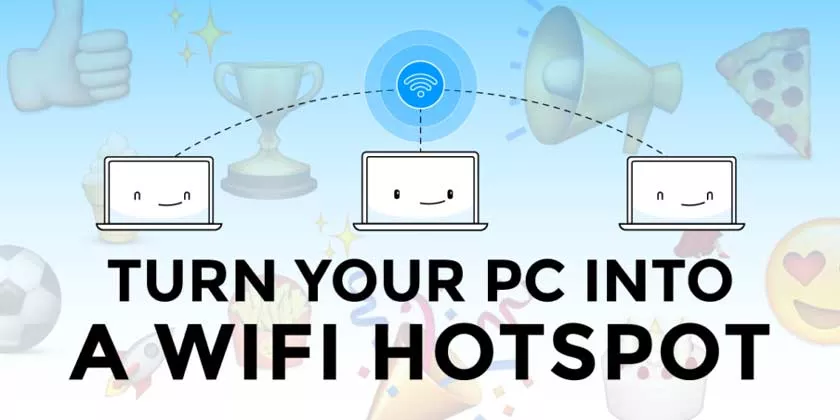
At the office, during class,… you may benefit from a wired internet connection (LAN), so you cannot connect your iPad , smartphone or tablet because they do not have a network port.
Connectifyis one of the bestWiFi internet connection sharing software fromcomputer to mobile devices.
WithConnectify, you cancreate your wifi connectionand share in a few clicks, for example the internet connection from your PC to your tablet.
In this tutorial, you will learnhow to turn your computer into a wireless router.
This software will allow you to share the connection of your USB modem, cable network,… with your other wireless devices, a bit like this will transform your PC into a real router, and that you will have your own wireless connection , nice, right?
Steps to share the Computer – Smartphones connection with Connectify:
Step 1:Download and installConnectify Hotspot.
Step 2: OpenConnectifyand select the source of the Internet connection “Internet to Share“.
Step 3: Choose “Wi-Fi Hotspot” and give aname(SSID) to your network and apassword(at least 8 characters).
Step 4: Launch your “Start Hotspot” Wi-Fi router .
The Wi-Fi connection created with theConnectifyvirtual router will work like any other normal connection and several devices can easily connect to your wireless connection.
Connect mobile devices to Connectify
Once your virtual router is launched, you can finally connect any device that has the “Wi-Fi” wireless connection,iPhone,iPad,Tablet,Android smartphone, etc. to your wireless access point.
It’s done, as you can see, it’s very simple to share the PC connection with a smartphone using the Connectify Hotspot wi-fi sharing software , if you liked the article, don’t hesitate to share it .
