Apple continues, as for years, offering 5 GB of free storage on iCloud, its cloud platform to also synchronize reminders, contacts and others, store our photographs on Apple products.
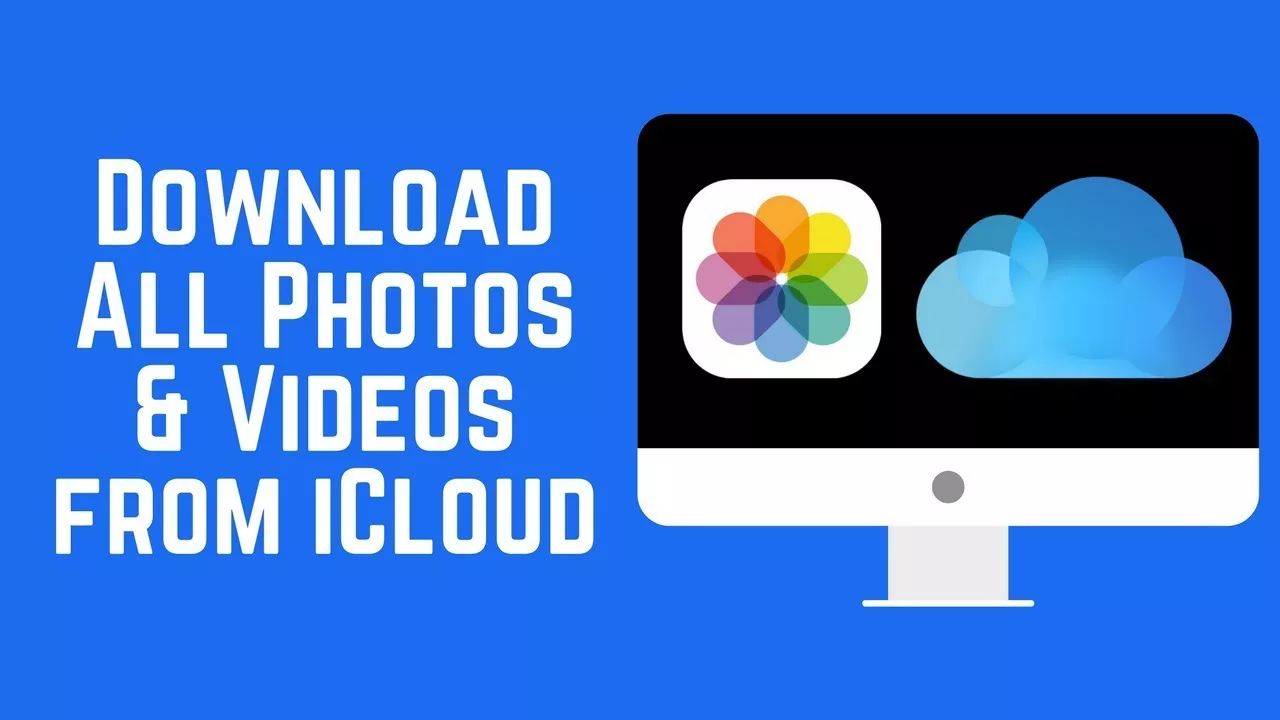
How to Transfer all Your iCloud Photos to Your PC or Laptop
If we use Photo sync, our content will be uploaded to the cloud automatically , with the main purpose of saving space of our internal storage.
As in any other cloud platform, we can access these photographs at any time, as well as download them to our laptop or PC . It is therefore appropriate to comment on how to carry out this process, both from the cloud and from the iCloud PC program itself.
Downloading our iCloud Photos
The first way to download our photos from iCloud is to do it from your own page. Just visit iCloud.com to access all our photographs. Once we are here, we select those we want to download . Once this selection is made, click on the cloud icon with a download icon, thus being able to download the files in original quality or in a ‘better compatibility’ format (the original file may undergo changes here).
This is the first method to download our photographs on PC although we can do it without resorting to the Apple page .
For the second method, we have to download iCloud for Windows and install it on our PC. It is a 155-megabyte program that can be downloaded for free. Downloaded and executed the program, we will see the photo section , with its corresponding ‘options’ icon on the right side of it.
In this menu of options, we will see the options to download the photographs on our PC , even in Apple’s high efficiency files (HEIC).
Once configured, we will see the direct access to Photos in iCloud next to the hard drives, being able to download and upload photos from our PC , without having to access the application or the website. It goes without saying that from maOS we can manage our photos from the application of ‘Photos’, incorporated into the operating system itself.
