Photography and video arean art. Today you don’t need a brush to be an artist, because a digital camera allows you to capture moments from your environment, convey emotions and evoke feelingslike no other tool makes it possible.
Whether you are a professional or an amateur, you will know that to take a good photo or video you also need a good edition, a process through which you can turn your photos and videos into true works of art.
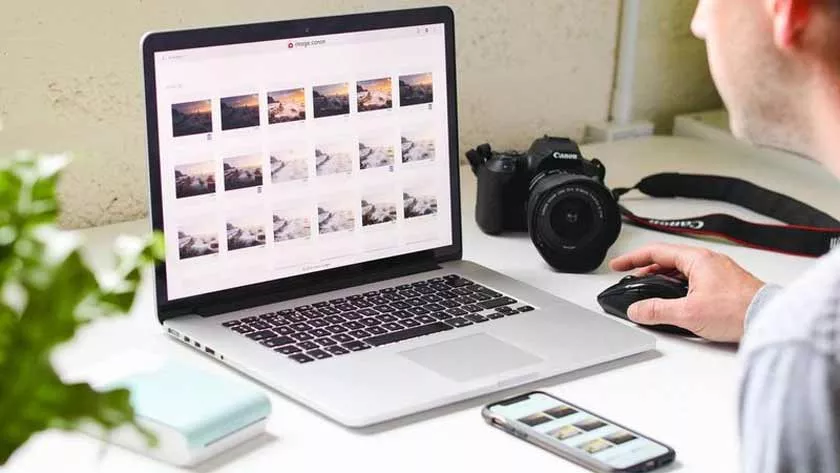
To run it, you need to use a computer. For this reason, in this article we will show you step by stephow to transfer the photos and videos from your digital camera to your PC, for the purpose of editing them or just storing them.
IMPORTANT FACTS:Before removing the memory card from the digital camera, it is necessary to wait approximately 10 seconds from the last capture, which is the time taken by the device to process the images. If you do this in advance, you canlose the latest photos or videos you took.
How to transfer photos and videos from camera to computer
To do this,right-click anywhere on the desktop → New → Folder → assign the desired name(example: “Camera 1”, in case you have more than one computer).
This is where you will save the photos and videos you transfer from the camera to the PC.
Connect the memory card to the PC
There are three ways to perform this process:
- Connect the camera with the memory card connected to the PC, using a USB cable.
- Use an external card reader.
- Use the memory reader built into the PC (if present).
Transfer the files from the memory card to the PC
When the computer recognizes the card, the same interface that appears when connecting a Pendrive will open automatically, as the PC is recognizing the card as an external device.
In this case, selectOpen folder to view its contents.
Then,select a photo or video → right click → Copy → open “Camera 1” folder → right click → paste. And repeat the process with each element.
Or to speed up the process, you can select all the cures at once. To do this, pressCtrl + E → right click → Copy → open the “Camera 1” folder → right click → paste.
Format the memory card
At the end of the process, you will have to format the memory. This way,you can free up space inside it to continue taking photos and recording videos.
Contrary to popular belief, the constant formatting of a memory card does not damage it or reduce its useful life. After all, theyare designed to perform that function.
In fact, it is advisable to do this, because not only will you delete the contents of the memory card, but you will also getany space inside it that may become faulty to be rearranged to avoid future problems.
To do this you mustclick withtheright mouse buttonon the memory folder in the side menu of Windows Explorer→ Format → Quick formatand ready, empty memory.
If you have formatted the memory card by mistake then you can always easily get your data back. There are multiple ways to recover your data. A powerful deleted photo recovery software can easily restore lost or deleted photos from PC, Laptop & SD Card.
In short, behind a good photo and an excellent video is a good edition; Also, don’t let the small storage space in the memory be a hindrance. Now you canpass photos and videos from your camera to PCto make them a true work of art.
