Kodi not only lets you watch TV and sports, but thanks to the music section and the TuneIn addon we can also listen to radio stations from all over the world via streaming!
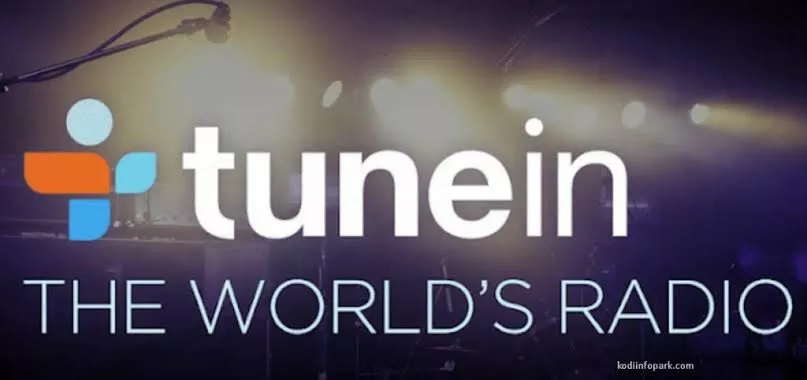
TuneIn Addon | How to listen to the radio on Kodi
In the Kodi section you will find many other addons with contents in Italian.
Listen to the radio on Kodi
TuneIn is one of the most popular radio listening apps in the world, now also available on Kodi.
Here’s how it looks once installed:
- Install TuneIn radio on Kodi
- Open Kodi and click on settings (scrollwheel top left)
- Now click on File and then on add source
- Here click on None and add this URL : http://t2k-cloud.co.uk/Repo
- Confirm by clicking on Done
- Rename in the bottom bar by typing t2k and OK
- Now go back to the home and click on addon -> cube symbol at the top left -> install from zip file -> t2k -> repository.T2K-.zip and wait for the notification of correct installation
- Now click on install from repository -> T2K Repo -> Add-on Music -> TuneIn -> Install and wait for the installation
- END! The addon will be present in the Music section of Kodi
