I forgot the graphic key and I don’t know what to do – given the number of users of Android smartphones and tablets, everyone can face the problem. In this guide, I have compiled all the ways to unlock the graphic key on an Android phone or tablet. Applies to Android versions 2.3, 4.4, 5.0 and 6.0.
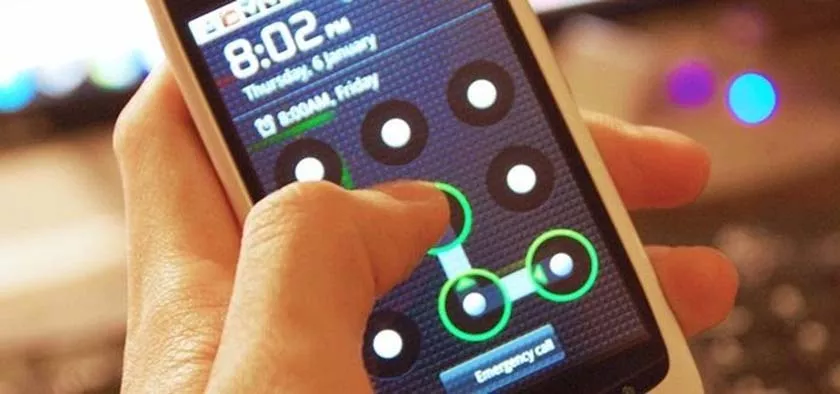
You will first be instructed on how to reset your password using standard Android tools – by verifying your Google Account. If you also forgot the password from Google, then we’ll talk about how to remove the graphic key, even if you do not remember any data at all.
Unlock graphic password on android in the standard way
To unlock the graphic key on android, follow these steps:
- Enter the password incorrectly five times. The device will lock and report that there have been many attempts to enter the graphic key to try entering again will be possible in 30 seconds.
- The “Forgot your graphic?” Button will appear on the smartphone or tablet lock screen. (It may not appear, re-enter the wrong graphics keys, try pressing the “Home” button).
- If you click this button, you will be prompted to enter your email address and password from your Google Account. In this case, the device on the android must be connected to the Internet. Click OK and if everything was entered correctly, you will be prompted to enter a new graphic key after authentication.
That’s all. However, if the phone is not connected to the Internet or you do not remember the access data to the Google account (or if it is not configured at all, because you just bought the phone and while disassembling, put and forgot the graphic key), then this method will not help. But whether it will help to reset the phone or tablet to factory settings – what will be discussed below.
In order to reset the phone or tablet, in the general case, you need to press certain buttons in a certain way – this will allow you to remove the graphic key from the android, but it will delete all data and programs. The only thing you can get is a memory card if it has any important data.
Please, before you ask questions in the comments, watch the video below to the end and, most likely, you will understand everything at once. You can also read how to unlock the graphic key for the most popular models immediately after the video instructions.
It can also be useful: recovering Android phone and tablet data (opens in a new tab) from the internal memory and micro SD cards (including after resetting the Hard Reset).
How to unlock graphic key on Samsung
The first step is to turn off your phone. Then, by pressing the buttons below, you will get to the menu, where you will need to selectwipedata/factoryreset(Erase data, reset to factory settings). Navigate the menu using the volume buttons on the phone. All data on the phone, not just the graphic key, will be deleted, ie it will return to the state in which you got it in the store.
If your phone is not in the list – write a model in the comments, I will try to quickly update this instruction.
If your phone model is not specified, you can still try – who knows, maybe it will work.
- SamsungGalaxyS3– press the add audio button and the central “Home” button. Press and hold the power button until the phone vibrates. Wait for the android logo to appear and release all the buttons. In the menu, reset the phone to factory settings, which will unlock the phone.
- SamsungGalaxyS2– press and hold “sound less”, at this time press and release the power button. From the menu you can select “Clear Storage” (clear memory). After selecting this item, press the power button, confirm the reset by pressing the “Add sound” button.
- SamsungGalaxyMini– press and hold the power button and the center button at the same time until the menu appears.
- SamsungGalaxySPlus– press “Add sound” and the power button at the same time. You can also dial * 2767 * 3855 # in the emergency call mode.
- SamsungNexus– press “Add Sound” and the power button at the same time.
- SamsungGalaxyFit– press “Menu” and power button at the same time. Or the “Home” button and the power button.
- SamsungGalaxyAcePlusS7500– Press the center button, power button, and both volume buttons at the same time.
I hope you found your Samsung phone in this list and the instructions allowed you to successfully remove the graphic key from it. If not – try all these options, maybe the menu will appear. You can also find a way to reset your phone to factory settings in the instructions and on the forums.
How to remove graphic key on HTC
Also, as in the previous case, you need to charge the battery, then press the buttons below, and in the menu to select the factory reset – factory reset.
In this case, the graphic key will be deleted, as well as all data from the phone, ie it will come to a new state (in terms of software). The phone must be switched off.
- HTCWildfireS– press both the sound down and the power button until the menu appears, select reset to factory settings, this will remove the graphic key and reset the phone.
- HTCOneV,HTCOneX,HTCOneS– press the volume down button and the power button at the same time. When the logo appears, release the buttons and use the volume buttons to select Factory Reset, confirm with the power button. After the reset, you will receive an unlocked phone.
Resetting the graphic password on Sony phones and tablets
You can remove the graphic password from Sony phones and tablets running Android by resetting the device to factory settings – to do this, press and hold the power button and the “Home” button for 5 seconds.
In addition, you can resetSonyXperiadevices with Android version 2.3 and higher using the PC Companion program.
How to unlock screen pattern LG (Android OS)
Similar to previous phones, when unlocking the graphic key on LG by resetting to factory settings, the phone must be turned off and charged. Resetting the phone will erase all data from it.
- LGNexus 4– Press and hold both the volume buttons and the power button simultaneously for 3-4 seconds. You will see an image of an android lying on its back. Using the volume buttons, find Recovery Mode and press the power button to confirm the selection. The device will reboot and display an android with a red triangle. Press and hold the power and volume up buttons for a few seconds until the menu appears. Go to the menu item Settings – Factory Data Reset, select “Yes” using the volume buttons and confirm the selection with the power button.
- LGL3– press “Home” + “Sound down” + “Power” at the same time.
- LGOptimusHub– press the volume down, home and power buttons at the same time.
I hope with this instruction you managed to unlock the graphic key on your Android phone. I also hope that you needed this instruction precisely because you forgot your password, and not for some other reason. If this instruction did not suit your model, write in the comments, and I will try to respond as soon as possible.
Unlock the graphic key on Android 5 and 6 for some phones and tablets
In this section, I will collect some methods that work for individual devices (for example, some Chinese models of phones and tablets). So far one way from the Leon reader. If you forgot the graphic key, you need to do the following:
Restart the tablet. when turned on, it will ask you to enter a graphic key. you must enter the graphic key at random until a warning appears stating that there are 9 input attempts left, after which the tablet’s memory will be cleared.
When all 9 attempts are used, the tablet will automatically clear the memory and restore the factory settings. one minus. all downloaded programs from the play market or other sources will be deleted. if there is an sd card, remove it.
Then save all the data that was on it. this was done with the graphic key. perhaps this procedure can be applied to other methods of locking the tablet (pin code, etc.).
PS Big request: before asking questions about your model, look at the comments first. Plus another point: for various Chinese Samsung Galaxy S4 and the like, I do not answer, as they are very different and the information is almost nowhere.
