If you want to know how to unlock your iPhone, or you need to restore a disabled iPhone, follow this guide with a few simple steps.
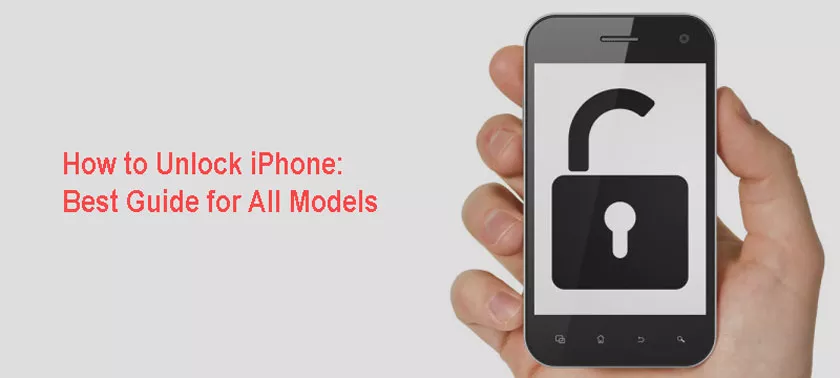
Unlocking iPhone is a procedure that can solve many problems. Sudden freezes can be caused by some apps that require too much RAM, which can happen on older Apple smartphones, or you may have made a mistake typing or forgetting the iPhone unlock code.
In both cases you need to knowhow tounlock iPhone, and the procedure is different depending on the model of your device.
Some models, in fact, requirecombinations ofdifferentkeysto start the unlocking procedure, such as the iPhone 6 or the iPhone 7 , which differ in the mechanics of the Home button, on the one hand physical and on the other simulated.
In this guide we will see how to unlock iPhone with methods that apply to thevarious models, and then we will focus on how tounlock iPhone without code, a slightly different and longer procedure but which will still give you back your working new apple.
How to unlock locked iPhone
There are two cases that can arise that make youriPhone lockedor disabled. The first case is that of excessive use of memory by the device. This happens because the applications, being software, are always updated and made available by the manufacturers.
The problem is that the hardware of the device remains behind in time, and therefore the use of resources by the applications could be excessive, returning a locked iPhone. The screen will no longer respond to the inputs of the touches you exercise, and this makes it impossible to use the device.
In this case it is necessary to perform aforced restartof the locked iPhone to restore it. The procedure, described later depending on the model, will not cause you to lose your device data because it is not a reset of the device.
The second case is that relating to the lock screen code. In case you enter an incorrect code for too many consecutive times, your iPhone will be disabled. To recover it you need to put the device in recovery mode and recover it through iTunes.
This procedure, not at all long and complex, is the only one that can solve the problem of adisabled iPhone, and is the same used to restore the iPhone. In this case, our advice, which we will reiterate later, is to make an iPhone backup very frequently so as to always have a copy of the smartphone data saved.
Now we will see how to unlock the iPhone, examining the various procedures that apply to the different models produced by Apple, due to the hardware differences of the smartphones.
How to unlock iPhone 8 and later models
Due to the differences between the various devices, starting fromiPhone 8Apple has changed the forced restart procedure necessary to unlock iPhone 8 but also subsequent models, but now we will see how to unlock iPhone 8 and subsequent models.
To start the forced restart procedure on iPhone 8 or iPhone X you must quickly press theVolume UpandVolume Downbuttons in sequence , then hold down thePower button(the one on the side) until you see the Apple logo appear on the screen.
This procedure will restart the locked iPhone 8 or X but will not erase the data on the device.
Here is a brief summary of the sequence:
- Quickly press the Volume Up key
- Quickly press the Volume Down key
- Press and hold the Power button until the Apple logo appears
How to unlock iPhone 6s and previous models
Unlocking alocked iPhone 6sis possible but the procedure differs from the more recent iPhone models, as the hardware structure of the device changes.
The forced restart procedure on these models is started by simultaneously pressing theHome keyplus theVolume Upkey , keeping them pressed until the Apple logo appears on the screen and the device does not restart asking for the unlock code and PIN code, if active.
Apple itself, however, recommends trying an alternative combination of keys, if the one just described does not work. The alternative combination provides for the simultaneouspressing of the Home buttonand thePower button(side), always until the Apple logo is displayed.
Let’s briefly summarize the sequence on how to unlock iPhone 6:
- Simultaneous press of Home key + Volume Up key
- Alternative combination: Home button + Power button
How to unlock locked iPhone 7 or 7 Plus
An even different procedure is that for performing a forced restart of alocked iPhone 7or later models. The key combination that we are about to describe applies to locked iPhone 7 and 7 Plus, i.e. those that have the non-mechanical Home key.
To unlock iPhone 7 or iPhone 7 Plus, press and hold thePower buttonand theVolume Downbutton simultaneously until you see the Apple logo on the screen. This combination of keys will start the forced restart procedure and unlock your iPhone.
Here is the summary of how to unlock iPhone 7 or 7 Plus:
- Simultaneous press of Power button and Volume Down button
- Wait until the Apple logo appears on the screen
How to unlock iPhone without code
The procedure on how to unlock iPhone without code or aniPhone disableddue to too many incorrect attempts to enter the code involves using therecovery mode. The recovery mode is a particular iPhone mode that is used to reset the device to factory data. This procedure involves deleting data, apps and multimedia files from the device, which however can be recovered by restoring the smartphone with a backup.
To enter recovery mode, you must connectthe disabled iPhoneto the computer through the lighthing cable, openiTunesand then use the key sequence described for the forced restart compatible with your model.
If you have followed the correct sequence, the iPhone will display the iTunes logo along with the cable, and on the computer the software will return a message stating that iPhone has had a problem and the device must be restored.
At this point click onRestore,and iTunes will download the most updated version ofiOSfor your Apple smartphone. After the download is complete, iTunes will restore the operating system and eventually you can decide to configure the deviceas a new iPhoneorrestore apreviousbackupand recover your data.
Here is the summary of the sequence necessary to unlock disabled iPhone:
- Connect iPhone to computer
- Open iTunes
- Follow the key combination suitable for your device
- Start the restore
- Configure iPhone as a new device or recover a backup
How to protect iPhone
Before continuing, it should be emphasized that there are methods toprotect iPhonesthat are not particularly complex, but that work very well to ensure that no attacker can unlock our Apple device without our permission.
The only problem is when iOSsecurity holesare discovered , a problem that only Apple can solve by updating its operating system and ensuring new levels of device security.
Here are themost effective methodsthat will allow you to protect iPhone in the best way.
Install the latest version of iOS
This advice is certainly the most effective to prevent your iPhone from being unlocked by exploiting bugs present in iOS. The bugs and flaws in the operating system, in fact, are corrected by Apple periodically, and in any case in a timely manner as soon as they emerge. Installing thelatest version of iOSis therefore the best way to prevent attackers from exploiting these hidden bugs to violate our device.
To be sure you have installed the latest version of iOS, you need to go to the iPhoneSettings, selectGeneraland thenSoftware Update. If the software is updated, then the screen will tell you what the latest version is installed on the device. Otherwise, however, a warning will appear to start thedownloadof the latest version.
If you want to be sure that your iPhone will automatically download the updates of the operating system, just activate the automatic updates. To do this, open theSettings,click onGeneraland then onSoftware Update. At this point just activate the automatic updates by moving the switch toON.
Use an unlock code greater than four digits
Those who intend toviolate your iPhone, could discover the code you use to unlock the device simply by observing you and capturing the numbers you enter. To overcome this inconvenience, the advice is not to publicly type the unlock code of the iPhone, so as not to run the risk of revealing it. We also advise you not to enable the4-digit unlock code, but to use a longer and more complicated one, to make life more difficult for the bad guys.
To enter a new code in your iPhone, go toSettings,selectTouch ID and codeorFace ID and code(if you have an iPhone X or a later model), then click on change the code. Enter the current pin that you use to unlock iPhone and in the screen that opens asking you for the new code, click onCode Options.
At that point you can choose to use a 4-digit code, a personalized numeric code, or longer than four digits at your convenience, and a personalized alphanumeric code, consisting of letters and numbers, even more difficult to decipher.
Disable Siri on the lock screen
To prevent anyone from exploitingiOS bugs, an additional tip is todisable the use of Siriwhile the iPhone screen is locked. This introduces an additional level of security. To disable this option, you need to go toSettingsand selectSiriand search. Now move theUse Siriswitch toOFFwhen locked.
Following this procedure, Siri will no longer be accessible from the lock screen and you will no longer be able to give voice commands to the Apple assistant with the iPhone locked, but only when you have unlocked the device, or when you have entered the unlock code, used the Touch ID or the Face ID.
Use Face ID or Touch ID
From some iPhone models onwards, Apple has introduced two new technologies for unlocking the iPhone, namelyTouch IDandFace ID. Using these two technologies increases the security level of your device, above all because these methods are based on a recognition of a physical characteristic of the user,fingerprintorface.Here’s how they work.
- Touch ID:this type of technology was introduced by Apple with the iPhone 5S and still resists today with the iPhone 8, and probably with the next iPhone 9. This is the unlocking of the iPhone which takes place through the recognition of the fingerprint of the device owner, very reliable and precise. To activate it, just go to the device Settings, select Touch ID and code and select Add a fingerprint. At this point, scan the fingerprint you want to use to unlock iPhone and you’re done.
- Face ID:the Face ID bases the unlocking of the iPhone on the scan of the user’s face. Apple introduced this technology with iPhone X and gradually refined it up to the recent line of iPhone 11. To activate Face ID, if you have not already done so during the initial configuration of the device, just go to Settings and select Face ID and code. At this point, activate it and follow the instructions to allow the device to scan your face and allow it to recognize you.
How to unlock iPhone stuck with a computer program
If you can’t get your iPhone out of recovery mode and the black screen is always shown to you, you may need to unlock iPhone with a program. The most recommended is definitelyWondershare dr.fone, very interesting software that we have already recommended when we talked about backup of Apple smartphones.
It is in fact a program that also allows data management on the iPhone,making and restoring backups. One of the most appreciated functions is surely that of iOS recovery, which allows the repair of the iPhone operating system.
Let’s say right away that the program is paid: the cost of the Repair module is equal to$ 59.95 per year, but it is possible to download a free trial version to test the program, even if it is not possible to perform a complete recovery iPhone
Once you have downloaded the program fromthe official websiteand installed it on your computer, Windows or macOS, you can proceed to restore iOS, the first step on how to unlock iPhone.
Connect your smartphone to your computer and make sure you have installed iTunes to allow the connection between your computer and device. Then open iPhone and associate it with iTunes, if you haven’t done it previously.
Once this is done, close iTunes and open dr.fone, and click on the Repair button. At this point the software will give you a series of instructions to put the iPhone in DFU mode and start with the recovery. If the procedure is not successful, you can put iPhone in recovery mode by clicking on the button “If your device cannot activate DFU mode, click here”.
At this point you must make sure that the program has detected the correct iPhone model and select the most recent version of iOS to download. Once the download is complete, you can click the Fix Now button to restore iOS.
If the operation is successful, your iPhone should be unlocked and functional. In case of errors, there is also an Advanced recovery mode which is accessible after clicking on Repair.
How to unlock iPhone: free up RAM memory
It is possible that your iPhone has crashed because it has too much information accumulated inside theRAM memory, the part of memory that is responsible for managing open applications. This causes slowdowns on your iPhone, which can sometimes lead to blocking of the device.
However, it is possible tofree the RAM memorythrough a manual procedure that allows you to recover a little reactivity, here’s how.
To free up the RAM memory, you need to have the iPhone on, unlock the screen and keep thePower buttonpressed until the lever that indicatesScroll to turn offappears . At this point, release the Power button and press and hold theHome button. By doing this you will return to theHome Screenand you will have freed the RAM memory of your iPhone.
On iPhone X and later models the procedure is slightly different, since there is no Home button. In this case you have to go toSettings,selectAccessibility,click onTouchand thenAssistiveTouch, and finally activate it by turning the switch toON.
At this point go back to the General panel and click on Turn off. Once done, click on the AssistiveTouch and press and hold the Home button shown on the display. Once you are sent back to the Home Screen, the RAM memory of your iPhone will be emptied.
How to unlock locked iPhone on the startup screen
It may happen that your iPhone hangs on the start-upscreen, the one with the Apple logo with the apple. The procedure to unlock iPhone on the startup screen involves the use ofiTunes, thesoftware necessary to unlock your smartphone.
Connect iPhone to computer via lightining cable and wait for iTunes to start. If it doesn’t open, open it yourself. At this point you will have to put the iPhone inrecovery modethrough the procedures previously seen, but which we report below for convenience:
- IPhone models up to 6s and 6s Plus: simultaneous pressing of the Power button and the Home button for a few seconds.
- iPhone 7 and 7 Plus: simultaneous pressing of the Power button and the Volume Down button for a few seconds.
- For iPhone 8, 8 Plus and later models: quick press of the Volume Up button, then quick press of Volume Down and then press the Power button for a few seconds.
At this point you will have put the iPhone in recovery mode, and the iTunes icon should appear on the device screen along with that of a cable, all on a black background. On the computer, however, you should see the iTunes warning that says that your device should be updated or restored following a problem.
You can chooseUpdateto try to reinstall iOS without losing any data, or you can chooseRestoreand bring your iPhone to its original state. By choosing this second option, however, you will lose all the data. We therefore advise you to proceed with the restoration only if you have a recent backup of your iPhone files and data that you can restore.
How to unlock iPhone: contact Apple support
If you also encounter problems with the recovery mode, you must contact Apple support to request the repair of the device, available at thislink. You can talk to an Apple operator by clicking oniPhone,then onUpdate backupand restore and finally onError during the update or restore in iTunes. At this point, select the itemTalk to Apple supportand you will be called back.
You can also choose to call Apple Support at thetoll-free number800.915.904, and follow the instructions in the guide. The call is free and the number is available from Monday to Friday from 8 to 19.45
Alternatively, you can also choose to contact support through theApple Supportapp for iOS. You can start the app from any Apple device, not necessarily your iPhone, and connect to your Apple account. Select your iPhone from the list of devices and choose the assistance item that suits your problem to start the procedure, always following the instructions.
Apple support is also available from theApple Stores. All you have to do is search for the nearest Apple Store in your area through this list, and ask the staff for support.
