Among all of Apple’s software platforms, the one you will most likely use on your computer seems to be iTunes. It is not only the great space to manage all the tracks that you probably still have, but also essential software that takes advantage of all the Apple devices that you may have.
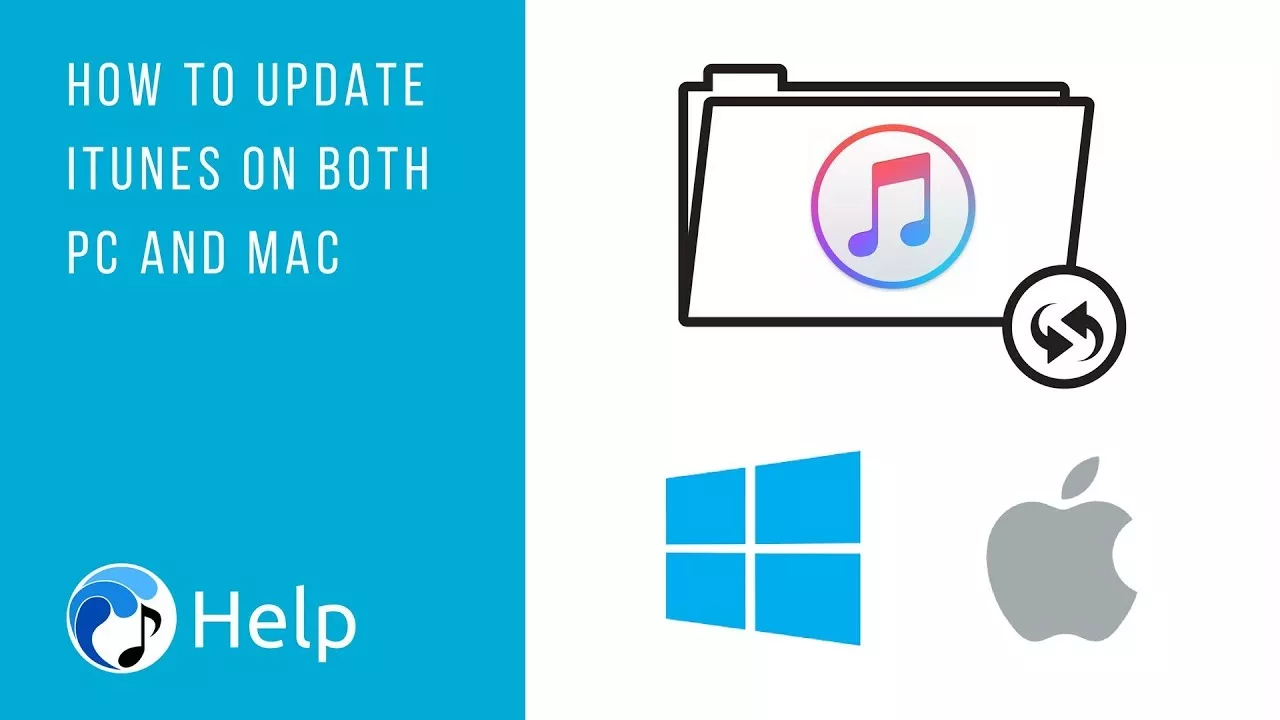
Update iTunes on your Mac or Windows PC
And we all know that Apple continues to update their services and releases new updates every month. It therefore becomes necessary to update iTunes to obtain all the new features. The update process is simple and here are the methods you can use to update iTunes on Mac or PC: –
Automatic iTunes updates
iTunes offers you the opportunity to update their software when a new version is available to you. To activate automatic updates, simply press the ‘Alt’ key to display the menu bar, then click on the ‘Edit’ button. Under the Advanced tab, you have the option “Check for automatic updates from iTunes“. Just click on that option, and that’s it. Now iTunes will update in the future without alerting you.
Manual iTunes Updates
If you don’t want to enable automatic update features on iTunes, you can use our iTunes manual guide to update your iTunes to the latest version. But, there are different steps for Mac users and Windows users. So we have provided all the steps to update iTunes on Mac and PC.
1. Updating iTunes on a Mac
On Mac, all Apple software updates are made through the Mac App Store program built into MacOS on all Macs. So you can also update iTunes using MacOS program. Here are the steps to follow to update the iTunes program: –
- First, click on the Apple icon located in the left corner of your screen.
- After that click on App Store.
- Once the App Store is open, simply go to the Updates tab where you will find all available updates.
- IN SOME CASES:You may not find the iTunes update because it is hidden in the Software Updates section at the top.
- When you’ve found the iTunes update, just click the Update button next to the iTunes update.
- Then, the App Store automatically downloads and installs the new version of iTunes.
- Once the update is complete, launch iTunes and you will be using a new version of iTunes.
2. Updating iTunes on Windows PC
When you install iTunes on a Windows PC, you must also install the Apple Software Updater. You can do this using the latest version of the Apple Software Updater. Here are the steps to update the iTunes program on your Windows PC: –
- First, find the Apple Software Update program in the search bar.
- Once the program launches, it will check for updates to the Apple software and, if there are any updates, simply click on them and install them.
- Once the iTunes update is installed, simply follow the on-screen instructions to complete the installation process. When you’re done, you’re ready to use the latest version of iTunes.
Conclusion
That’s all! Above are the best methods and steps to install the iTunes update on your Mac or Windows PC. I hope this message helped you get the required information.
