In this post you will see a simple trick to upload videos and photos at the same time on Facebook. Since 2004 Facebook has been the social network par excellence to connect with friends and family. Even after a great celebration, there are those who meet for the first time.
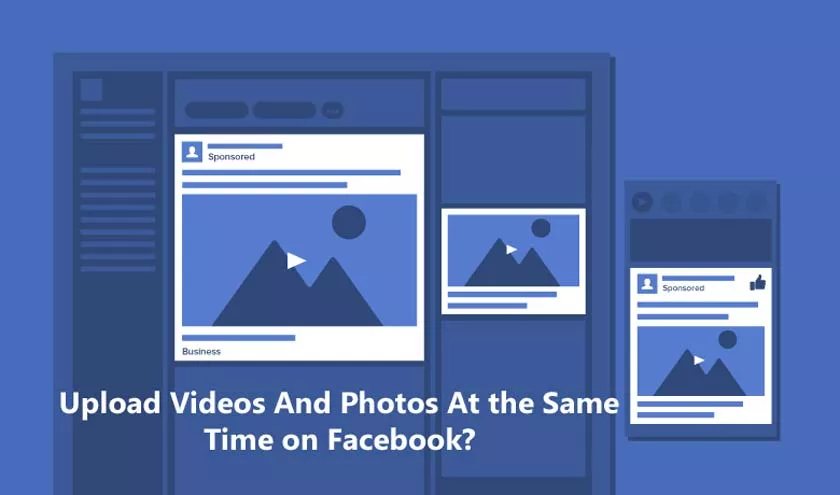
How to Upload Videos And Photos At the Same Time on Facebook?
Let’s imagine that you have been the one who has captured unique moments of that moment through images and videos. Now, you have a “duty” to share it with all of them to remember fondly later.
Well, you probably already knew that on Facebook you can create photo albums and upload videos. However, it has been difficult to upload both formats at the same time.
So far we know that the photos are uploaded to the album, and then the videos, right? We are going to simplify this upload process,we will teach you how to upload videos and photos at the same time on Facebook with simple steps.
What should you know before knowing how to upload videos and photos at the same time on Facebook?
Before we begin, you will be happy to know that this is possible through any device. Either through your smartphone or computer.
Of course,your phone must have the regular version of Facebook installed. This means that for those who use the Lite version it will not be possible.
On the other hand,mixed content can be published from personal accounts. Unfortunately, if you have a Facebook page, this feature will have it enabled. A little message will appear as you can see below:
Steps to post videos and photos at the same time on Facebook
Now, we are going to learn a trick to upload videos and photos at the same time on Facebook:
STEP 1: Open your home page or time-line
If you are not logged in yet, it is important that you do so. And in case you don’t have an account yet, sign up. It’s super simple and won’t take up much of your time.
STEP 2: Click on the barWhat are you thinking? toadd a new publication.
When this is enabled or displayed, you will find an option called“Photo / Video”. We click on it to instantly access our gallery.
STEP 3: Select up to 10 photos and videos from your phone or computer library.
Select them and hold them down until you reach the accepted number of photos.Remember to adjust the sense of the image, since you cannot have a different orientation for each content.
STEP 4: Edit the content
If you want, when you’re done choosing them, tapNextat the top right. Tap a filter at the bottom of the screen to apply it to all the photos and videos you’ve selected. Or eventap on a photo or video to edit and add filtersindividually.
Now, to change the order of the photos and videos, just touch and hold one to drag it to another position. To discard a photo or video from your post, press and hold one and drag it to the X.
When done, tapNextat the top right.
STEP 5: Add more information
You can add a location and text for the entire post.
Also, it would be ideal to tag the guests of the celebration, right? To do this, tap theTag People button. Now, click on a photo to indicate the person’s profile on Facebook (you must have it added to your contact list).
STEP 6: Press“Publish”.
And yes, without more. You will see a loading bar for your post.
We’re almost ready, don’t worry.
STEP 7: Congratulations! It has been successfully uploaded
Once published, the multimedia content will appear as a collageof these elements. Still images in some parts of it and videos with automatic playback.
Your contacts can indicate that they like your publication and comment on it as they do with any other. The engagement can appear for the entire post, or individually on the specific photos and videos that are part of it.
Now that you know how you can upload videos and photos at the same time on Facebook, start sharing your publications with the community of friends you have.
