TeamViewer is a remote computer control tool. It can be used to troubleshoot a station or simply to control software installed there.
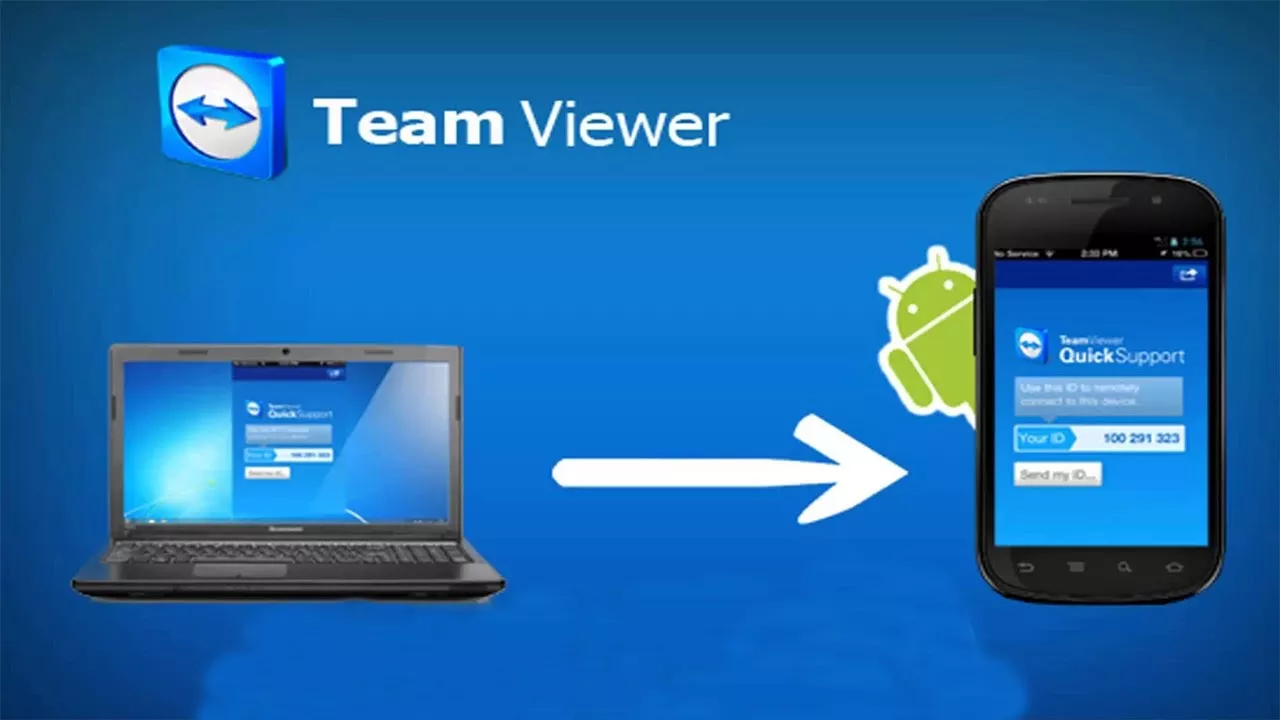
TeamViewer’s technology helps individuals and businesses in situations where distance and time issues normally prevent them from achieving their goals.
On the move, without direct access to your computer, you can regret being limited to the mobile version of applications on a smartphone or tablet. The software equivalent running on PCs usually offer more opportunities.
By having the TeamViewer software open on your home computer, you can at any time take control of your session and use your machine from the screen of your mobile device.
Installing and opening TeamViewer on PC
In this tutorial , we will introduce how to connect to a Windows 10 PC from an Android smartphone . We obviously start by executing the installation file on the computer, letting ourselves be guided by the very succinct assistant. The welcome window offers three choices: “Install”, “Install to remotely control this computer remotely” or “Start only”. Select the second line.
The three options allow you to quickly start the software to immediately establish a remote desktop connection. By choosing the “Start Only” option, the program will not even install on the computer. This can be a good idea if you only plan for one-off use of the program.
By confirming that you are running TeamViewer for purely personal purposes, you will have access to the free license for private use. Advanced settings give you the ability to edit the destination directory, install a printer driver, and use TeamViewer VPN and Meeting Add-in for Outlook.
By validating with a click on the button “I accept – finish”, you only have to wait a few seconds to reach the home page of TeamViewer.
A wizard is displayed to suggest setting unsupervised access. This feature provides permanent access to the computer by assigning the device to a TeamViewer account to remotely monitor and manage it.
If you do not need this feature immediately, you can cancel and open it later. Contrary to what is indicated, this assistant is not available in the “Connection” menu, but via the “Grant easy access” link, on the “Remote control” page.
As soon as TeamViewer starts, it creates a remote access configuration identifier (ID) and password. With these codes, you can access your computer from any device (smartphone, tablet, computer) running a TeamViewer application.
Connecting to the computer from a smartphone
The next step is the installation on the other device, it is in our case an Android smartphone . It can be done directly on the Google Play Store or through our download link below, by selecting the option “for Android”.
