The Google Play Services update is usually an automatic procedure that does not require any user intervention. The “hidden” package in practically every Android device is in fact managed in the background by Google, which is able to update Google Play Services independently.
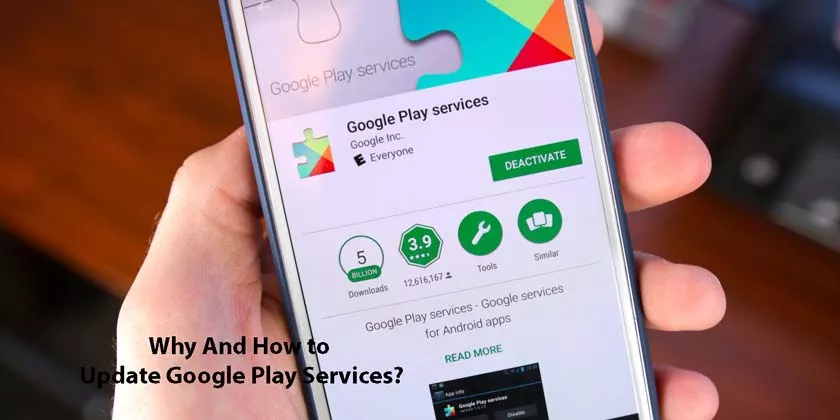
The reason for this is thatGoogle Play Servicesis a library on which a large amount of applications and some phone features rely, such as most Google apps (but also third-party apps), location services and much more.
It may happen that sometimes the update isnot successfulor that due to lack of connection we have remained with an old version of the package in question. This can lead to errors and the inability to use certain apps. So let’s see why it is important toupdateand above all how to do it.
Why update Google Play Services?
As said in the introduction,Google Play Servicesis an almost fundamental component on Android, at least if you want to take full advantage of the integration with theBigGservices and most of the apps that are found on the Play Store. That’s why keeping it updated is important.
Some applications may even requireforced updating to thelatest version of GPS before they can be used. In fact, certain updates to this package have introduced importantsecurityand stabilityfixes. It is therefore easy to understand howimportantit is to always have the latest version of Google Play Services on your Android terminal.
If Google Play Services gives an error, can it be uninstalled?
The Android devices of the most famous brands haveGoogle Play Servicesintegrated asa system app. This is why uninstalling it is impossible, at least without resorting to complex procedures that can violate the warranty (using root permissions).
In any case, you candisable Google Play Servicesfrom the system settings. Just open the settings, go to the “Applications” section, look for the GPS entry and then press “Disable”.
Google Play Services will then be “frozen” and stop running in the background. This procedure will also block the use of all the apps that requirePlay Servicesto work: all those from Google, including the Play Store, many of those from third-party developers.
For this reason westrongly adviseyounotto uninstall / disable Google Play Services. The only case in which this is advisable is if your phone is showing obvious signs of instability related to this component, with error messages or abnormal battery consumption.
In this case, it may be necessary todisableor remove Play Services pending acorrectiveupdate.
Google Play Services Update (APK download)
We have already said and explained how important it is to have the latest version of Google Play Services on your smartphone or tablet. So let’s get to the heart of the guide and let’s see how to do it by going through the Play Store (recommended procedure) and manually.
Update Google Play Services from the Play Store:
- Open the device settings and in the Security section look for the “Device administrator” section and open it
- Make sure that the entry “Android device management” is not present or that it isdeactivated
- Go back to the main system settings screen
- Go to the “Applications” section and scroll down to findGoogle Play Services
- Press us and then click on “Uninstall updates”. If this is not the case (do not use the “Deactivate” button) press the menu button at the top right
- At this point,open the Google Play Services Play Store page(the latest version will be available here) and update asany app
As mentioned, you can alternatively installGoogle Play Servicesmanually , but the procedure is more complicated and potentially risky. InstallGoogle Play Servicesis distributed invarious variantsthat change according to the version ofAndroidinstalled on the smartphone, the resolution and the screen size and the type of processor.
Anyway let’s see how to proceed todownload the GPS apkand how to install it.
- Open the system settings and go to the “Applications” section
- Scroll down to find Google Play Services and press us
- Below the app name you will find the version number; you are interested in the one in brackets and in particular theseries of three numbersthat are found before or after the dash “-“. For example of the wording “Version 11.3.02 (030-161239932)” you only need thenumber030
- At this point go to thepage dedicated to Google Play ServicesofAPK Mirrorand open the latest update (the first item under theAll versionslist )
- Scroll down toDownloadand look for the version that includes the three numbers you got instep 3; you can help yourself with the browser search activated withCtrl + F (Cmd + Fon Mac)
- Download the APK
- If you have not activated the installation of third-party applications, open the system settings, go to the “Security” section and activate it (“Install from unknown sources”)
- At this point you just have toopen the APKyou downloaded and wait for the installation of the latest version of Google Play Services to be finished
