A few tutorials to Withdraw Paypal Balance to Jenius / Make a withdrawal of funds from Paypal to the jenius of BTPN. Hopefully, it is useful and there are no problems when disbursing PayPal balance PayPal to Jenius using the tutorial above.
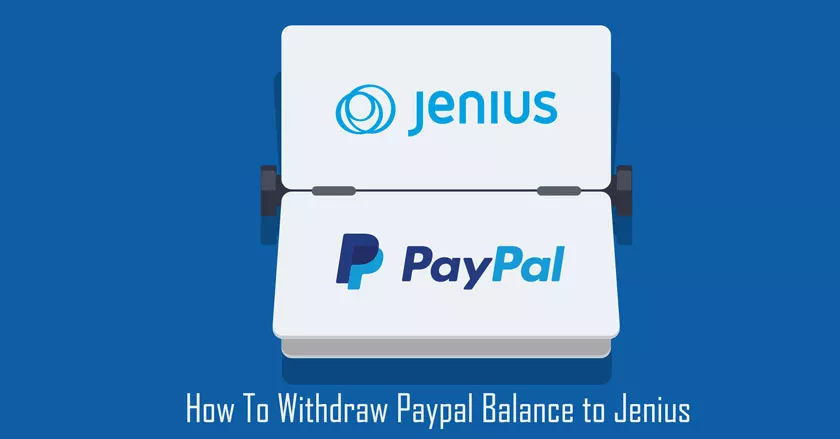
Jenius provides tons of features that you can use. Aside from being a recipient bank of PayPal, one of the other features is the jenius of providing credit cards and virtual credit cards that can be used for PayPal verification. Jenius also provides a free quota for sending money to other banks without fees/taxes.
If you don’t have a jenius account, you must first download the Android/iPhone jenius application. After you have downloaded the jenius application on your cellphone.
How to Withdraw Paypal Balance to Jenius BTPN
After you have registered yourself with jenius and have verified it, now is a tutorial to withdraw your PayPal balance to jenius. In addition to jenius, you can also withdraw Paypal funds to Jenius and can withdraw PayPal balances to funds.
1. Add a BTPN Jenius Account to Paypal
The first step you have to do is add the jenius account that you use to place the balance withdrawal from PayPal. Please open the paypal.comwebsite then log in using your PayPal account. After that click on theAdd bank account or card section then selectsConnect Bank Account.
2. Linking a Jenius Account to Paypal
Next, your second step will be shown a form that you must fill in to link your jenius account to PayPal. In the first column is the Bank Name, which must be filled with BANK BTPN. Then in the second column, fill in the Bank Code with2130101.
The last column is the account number, how do you know the account number from jenius? The jenius account number can be found on your jenius account profile. Open your jenius profile, then in the profile menu, there will be a column labeled No. The accountabove the$ Cashtag column. No.
The account is the account number of your Jenius BTPN. Not only to accept balances from PayPal, No. This account can also be used to receive balances from other banks.
If the bank data entry form has been filled in correctly, click on theConnect Your Bankbutton at the bottom.
3. Verification of Bank Additions
If your PayPal account has been verified with a telephone number, PayPal will send a verification SMS code to make sure whether you have added the bank in PayPal correctly.
After the SMS verification code has been received, enter the code into the column provided. If the verification code is correct, the addition of the jenius BTPN bank account was successful.
4. How to Withdraw Paypal Balance to Jenius BTPN
After you have successfully connected the jenius on your PayPal, it is time to withdraw the PayPal balance to the jenius. Paypal balance withdrawal to Jenius BTPN is the same as withdrawing PayPal balance to local banks as usual. But if it’s your first time withdrawing your PayPal balance and wants to know how, please follow the following tutorial below.
The first step is to enter your PayPal account, then on the front page of PayPal click on the Withdraw Funds menu.
Then select theBANK BTPN bank that was added in the previous step then click the Next button. Then please set how much the PayPal balance you wish to withdraw to jenius if you have clicked the Next button.
After that, you will be given a PayPal preview/bank balance to display again to make sure everything is correct.
If it feels right, click the Transfer button now to approve the withdrawal of PayPal balance to Jenius. The money will go into the Jenius BTPN account within 2 to 4 working days.
To withdraw PayPal balance to a bank above Rp. 1,500,000 / $ 100 will not be charged extra or without deduction. If under $ 100 PayPal will provide additional fees/fees for withdrawing the balance to the bank.
A few tutorials to send PayPal balance to Jenius / Make a withdrawal of funds from PayPal to the jenius of BTPN.
Hopefully, it is useful and there are no problems when disbursing PayPal balance/withdrawing PayPal to Jenius using the tutorial above.
