Xbox Live Failure: Microsoft’s online service for Xbox consoles is a very high-quality service, surely the best of all manufacturers.
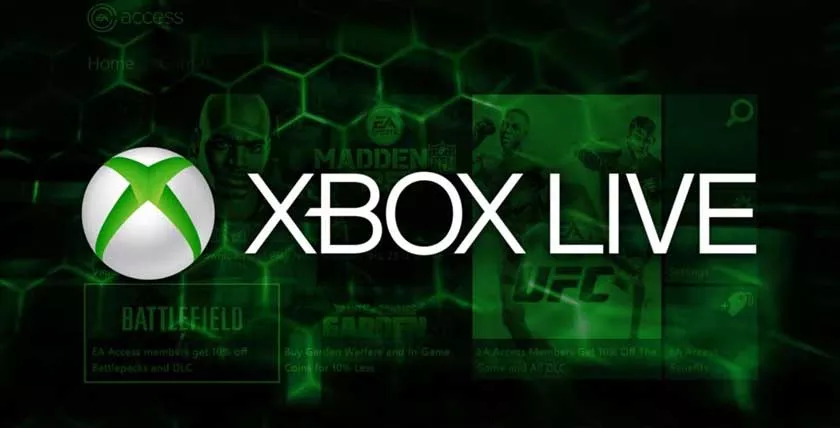
However, despite the very high quality of service, your console may not be able to connect to Xbox Live. This could have several reasons, in this article we will help you identify the cause and fix your Xbox Live failure.
Xbox Live Failure: Discover the solution with our outage simulator
Most of the time an Xbox Live failure can come from the user and not from the associated service, it is preferable to make checks on his console before incriminating the Microsoft service.
Xbox Live failure: a problem coming from Microsoft
It is easy to tell if the problem is Microsoft directly. If your Wi-Fi or wired connection is working fine but you can’t connect specifically to Microsoft’s online service then the problem is most likely with the Xbox servers.
It happens that the servers are down or maintaining, it is necessary to check the state of the servers on their site.
This will allow you to check if the Xbox Live services are working using a color code specified on the site: green means operational service, orange means limited service and red means service that has a major outage.
Microsoft is known to fix this kind of Xbox Live outage very quickly, you have to wait a few minutes or hours for the service to be restored.
Xbox Live failure: Your connection is not working?
If your console cannot connect to Xbox Live at all but the Xbox network status appears to be working, then the problem may be with your Internet connection.
If your console connects to Wi-Fi and that does not work, we recommend that you try the Wi-Fi Internet connection using another device in order to identify the problem.
If the Wi-Fi connection works on other devices then the problem is probably with your console’s Wi-Fi antenna which no longer works and will need to be replaced.
It is a delicate operation, we advise you to turn to a specialized repairer like Gamefix in order to solve the failure.
Going through the Ethernet cable connection is a long-term solution that can help you, we advise you to go through this if possible.
If your console is connected through an Ethernet cable but there is no connection to Xbox Live then the problem may be with the cable or the Ethernet port on the console.
Try another cable on your console, if the problem persists check for signs of wear or oxidation on the Ethernet port of the console. If this is the case then the problem comes from the Ethernet port that will have to be changed.
Otherwise if the problem persists then the problem may come from an internal component, in both cases it is preferable to contact a specialized repairer such as Gamefix.
Xbox Live failure: software problem
Sometimes the problem with your console connecting to Xbox Live is with the system software.
It is possible to update the console for this, but if you cannot connect to the Internet it becomes more complicated.
Fortunately, it is possible to update your console with an offline system update. You will need a USB key in NTFS format with 6 GB of free space and a Windows PC with an internet connection and a USB port.
Here are the steps to follow on the computer:
- Connect your USB key to your computer
- Open the offline system update file called OSU1
- Save the .zip file to the computer
- Unzip the .zip file by selecting “Extract all”
- Copy the “$ SystemUpdate” file from the .zip file to your USB key
- Unplug the USB stick
Here are the steps to follow on Xbox One:
- Turn off the console and unplug the power cable for 30 seconds
- Reconnect the power cable and long-press the button
- “Pair” and the “Eject” button (on Xbox Series S and Xbox One S Digital hold down the “Pair” button and press the “Xbox” button)
- Press the Xbox button on the console.
- Hold down the “Pair” and “Eject” buttons for 15 seconds.
- You will hear 2 beeps, after the second you can release the “Pair” and “Eject” buttons.
- The console turns on and you should be in the Xbox Boot Troubleshooter.
- Plug in your USB drive and go to the “Offline System Update” option.
Now your update will begin, follow the steps and your console should restart and have the latest system version of the console installed.
If despite everything the Xbox Live failure persists then we advise you to turn to Gamefix because it means that the problem is certainly hardware.
Xbox Live outage: Turn to Gamefix
Still can’t sign in to Xbox Live? Does it still seem to be broken despite all the checks you’ve done? So the problem is probably with your console. This is why we advise you to turn to Gamefix, the number 1 in repair in mainland France!
The estimate is completely free and the repair is guaranteed for 6 months. The deadlines are quick, in just a few days we will receive and repair your console!
Hope this article has helped you fix your console Xbox Live crash. Please feel free to leave a comment if you have any questions about the item or the outage.
