Activate BTN Mobile: A few days ago I came to one of the BTN branch offices to take care of savings books and ATMs as well as a list of mobile banking in customer support so that I could use the BTN Mobile application so that I didn’t have to bother going to the ATM every time I would make transactions or check balances.
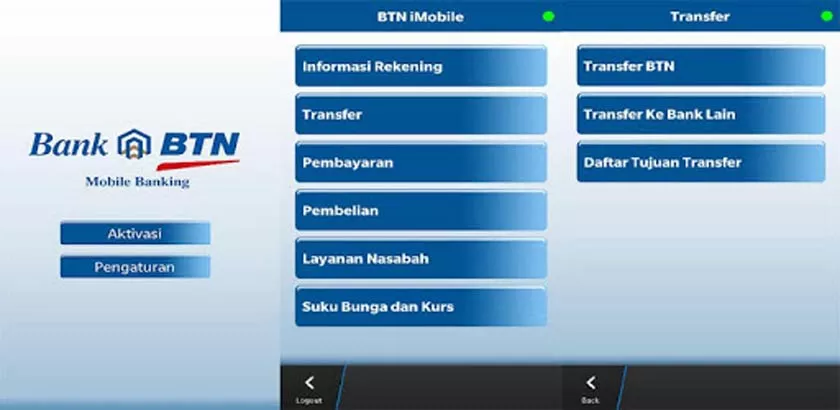
Now after registering in CS, then we have to activate BTN mobile before we can use it and in this article, the admin will share the successful experience of activating the BTN mobile application on Android phones.
Not much different from other mobile banking applications to be able to access BTN mobile we must use a cellphone with a number that is already registered to the service and must be in slot 1 so that it can be read by the application, and for more details please refer to the following guidelines.
How to activate BTN mobile on android
- The first step is to download theBTN mobileapplicationfrom Google Play Store.
- Make sure the registered sim card is in slot 1, then run the application then selectActivation.
- Then the approval page will appear then select theAgree button.
- Create a 2x password to enter the BTN Mobile application then selectActivation.
- The next step is to enter the PIN that we created when registering at the branch office if it works then the display will look like the following picture.
If the activation process is successful then it can then be used for various transactions such as buying cellphone credit, checking balances, transferring between banks, paying bills and so on.
Note, when activation does not fail, make sure you place the sim card in slot 1 and have credit for the verification process via SMS.
Thus a little guide on how to activate BTN mobile on an Android phone, good luck.
