WhatsApp Beta has gained new features to share or add contacts using QR codes. Here’s how to use it! The QR codes are a practical way to share various information through an image that can be scanned with the camera of a mobile phone.
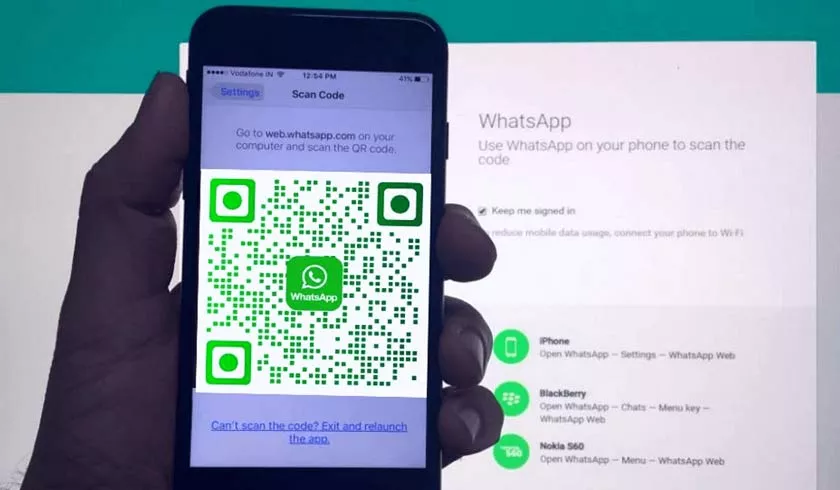
And who has now adopted this feature was WhatsApp to facilitate the way that contacts are shared and added to the service.
For now, this new function is only present for those who use the Beta version of the application for Android and iOS (iPhone system). Next, here’s how to share your number or add a contact on WhatsApp using a QR code.
According to information from WABetainfo, a website specializing in news and analyzing WhatsApp features, this new function is still being released gradually to users and may not appear to everyone.
How to share or add someone via QR code on WhatsApp
The process to add or share the contact via QR code is very simple and quick to be performed. First, here’s how to share your number this way:
1. Make sure your WhatsApp Beta is updated to the latest version.
2. Open WhatsApp normally and tap the button represented by “three dots”;
3. Enter “Settings” and tap on the “QR code” icon, which appears next to your name;
4. On the new screen, you can already see your QR code and can share it in other places like your social networks or via other applications.
As for scanning a QR code on WhatsApp, the process is practically the same as seen above, changing only the last steps, since the function used will be “Scan code”. Check step by step:
1. Make sure your WhatsApp Beta is updated to the latest version.
2. Open WhatsApp normally and tap the button represented by “three dots”;
3. Enter “Settings” and tap on the “QR code” icon, which appears next to your name;
4. Now, tap on “Scan code” and “Ok”;
5. Point the camera at the desired code and, after it has been scanned, tap “Add”;
6. Finish the process of adding your contact and you will already be on the conversation screen with him.
In addition to these options demonstrated above, for security reasons, you can also generate a new QR code on WhatsApp at any time by canceling the previous one, something useful if your number is being shared improperly. To do this, just use the option “Reset QR code” as shown in the image below.
Ready! Now, you already know how to use the new WhatsApp function to share your number or add someone using a QR code.
