Many times when you are in the travel car or going to an unknown place, you use one of the services of the Mountain View company to guide you, but if you have an unforeseen event such as the need to fill up with gasoline or stop at a store to buy something that you have forgotten you do not know very well which is the closest or if you will stray far from your destination. Luckily, with theGoogle Mapsapplicationyou can add intermediate stops on your route.
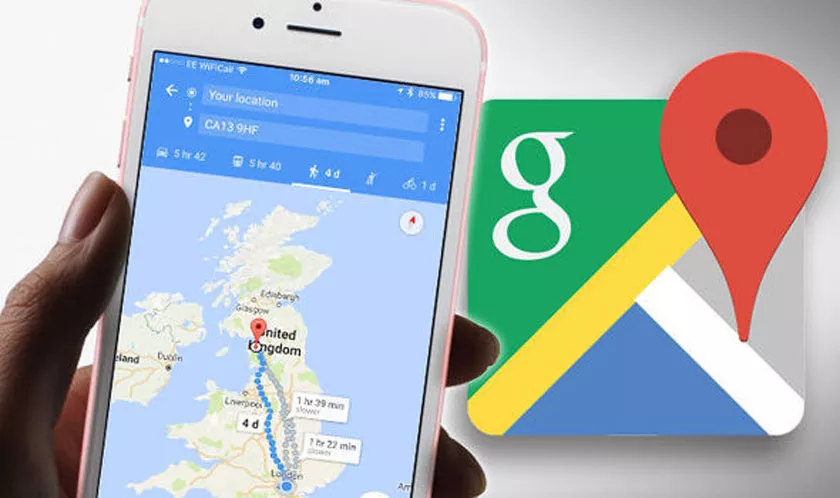
How to Add Stops to a Tour in Google Maps
The best thing is that if you have preset the goal of the trip, when you add one of these intermediate stops, itwill look for the options that less deviate you from your destination and thus lose the least possible time.
The best thing is that if you are at home and you have not yet started,you can also add routes in Google Maps from your computer and do it this way from the comfort of your home.
How to add an intermediate stop in Google Maps from the mobile
To add a stop in Google Maps from your mobile, you have to follow these steps:
- The first thing will be to establish your initial route and press the blue button How to get there.
- Now tap on the Menu, which will be represented by three vertical dots in the upper right corner.
- When the drop-down opens, clickAdd stop.
- You will see a new window where your location and destinations A and B will be. By default, the goal will be located before the stop, so drag the second option so that it is above.
- Now tap on Add stopand type what you are looking for. In our case we are going to look for a gas station, so write the word and hitSearch, an icon that will be located in the lower right corner of your phone.
- Now the options closest to your final destination will appear, so click onAdd Stop in your favorite option.
- Now all you need to do is click Done to save your new stop and Startthe route to start your journey.
When you have finished, youwillalready have one,youwillhave managed to add a stop in Google Mapsand the best thing is that you can add as many as you want and they will always be within your route so you lose as little time as possible.
How to add an intermediate stop in Google Maps from the computer
To put a stop in Google Maps from the PCis just as simple:
- The first thing will be to set the default route.
- Now, click on the plus symbol next to where it says Add destination.
- Type the word you are looking for. In this case, Gas Station.
- Remember that to be an intermediate point before arrival at your destination you will have to drag your search to position 2. That is, before the goal of your trip.
- Google itself will propose the closest one from your starting point.
The best of all, as you see in the image above,is that if you want to put that intermediate stop on your mobile, you will not need to repeat the whole process from your phone, if not you can send it through the option Send directions to telephone.
