Hide Menu Bar Icons on Mac: By default, all Macs display a series of icons in the top menu bar. The time, the speaker icon, the WiFi and Bluetooth status. The list is short when you open your computer, but as time goes by and you install different applications, the number of icons can become overwhelming and become a real headache.
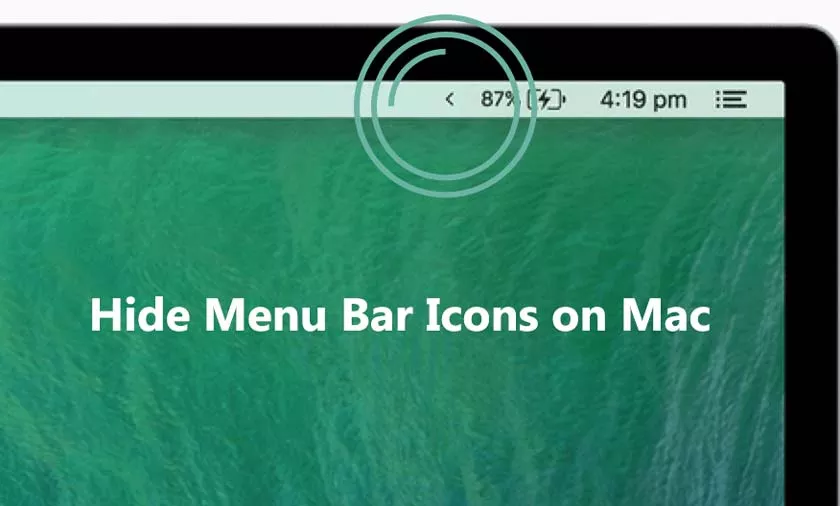
Some applications allow you to hide the icon from the macOS menu bar without losing its functionality, but many others do not and the only way to remove the icon is to close the app completely.
What can you do if you want to keep the bar as clear as possible to avoid distractions and at the same time do not want to lose functionality? The answer is Bartender 3, asoftware with which you can hide the icons on the Mac menu bar simply and intelligently.
How to Hide Menu Bar Icons on Mac
The bartender is one of those applications that may seem unnecessary, but once you get used to it you cannot live without it.
With this application, you can hide all the icons in the menu bar with a single click or keyboard shortcutand you can also make them show again with another click or keyboard shortcut.
In this way, you will be able to “clear” the menu bar to avoid distractions while you work and to have a greater sense of order on your computer. Something that, believe me, can make a difference when it comes to getting things done.
But this is not the only function of Bartender. It will also be useful tosee in a very visual way when an application is doing some task in the background.
For example, you can set the app’s icon like Dropbox to be hidden and to show only while syncing files, you receive an invitation to join a shared folder, or an error occurs. Once the action is finished, the icon will be hidden again automatically.
Isn’t that a great way to know what’s going on in your team at all times?
Other functions of Bartender 3 for Mac
Other of the most remarkable functions that this application for Mac has are:
Rearrange your icons
If for any reason you do not like the order that macOS has chosen to display the icons in the menu bar,with Bartender you can place them to your liking.
To move them, all you have to do ishold the CMD ⌘ key on the keyboard and drag the iconwith the mouse or trackpad to the position you want it to occupy.
Thanks to this function you can make the icons are arranged as you like for when you show them.
Search for menu items
Many times it is quite difficult to locate a specific icon in the menu bar. The reasons can be very different, but the most common are an excess of icons and that several of them are quite similar to each other.
In this case, theintegrated Bartender searchwill be very useful to directly access the icon you are looking for, without the risk of making mistakes over and over until you find the correct one.
Custom keyboard shortcuts
Bartender is much more useful when you integrate it into your workflow and for this, having a series of custom keyboard shortcuts is a great help.
Thanks to this function you canset the key combination you want to use to show or hide the icons, access the search engine, navigate with the keyboard, etc, etc …
Navigate with the keyboard
Combining this function with the previous one you will beable to access any function of the icons in the menu bar without having to take your hands off the keyboardof your Mac.
Very useful to improve productivity, so you can do more in less time and thus have more time to do things that you really like.
Download Bartender for Mac
If you have a problem with the icons on the menu bar of your Mac, you want to put some order and also want to be more productive with your Mac,Bartender is for you.
The application offers a completely free trial version for four weeks on its website and after this time you will have to acquire a full license to continue using it.
In addition, you can also access the Bartender through Setapp. The subscription service for Mac applications that I have recommended so many times and that I continue to do since for a very reduced price you can access more than 100 first-rate and very useful Mac programs. You will save money and you will always have on hand the perfect application to do everything you need.
