Change credit card on PS4: Since you have a PS4 , you have learned to buy games and other content from the PlayStation Store , the digital store of the Sony console, which often offers attractive discounts and promotions.
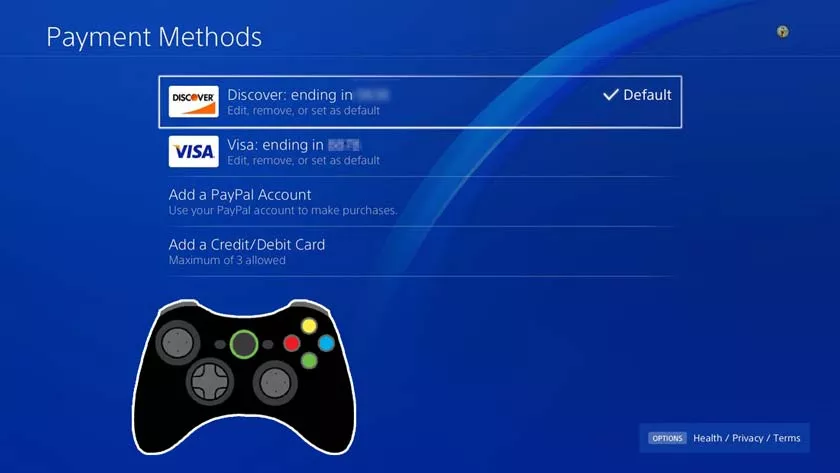
You have paid for all your purchases with a credit card so far, but it is now about to expire. You are therefore worried because, despite having physically replaced the card and having obtained a new one, you do not know how to associate it with your PlayStation account and replace the old one.
That’s the way it is, right? So don’t worry: if you want I can help you solve your problem. In the course of this guide, in fact, I will explain in detail how to change credit card on PS4by acting from various platforms, so that you can carry out this operation, for example, even on the move or from your PC. I will also not fail to explain to you which cards are accepted by the Sony home store.
What do you say? Is that exactly what you wanted to know? So let’s get to the action straight away: all you have to do is read the quick instructions below and put them into practice. There is nothing left for me to do, except wish you a good read and a big good luck for everything!
Before going into the details of the procedure on how to change your credit card on PS4, I think it might interest you to know more about which cards are accepted by the PlayStation Store.
Well, the present Sony digital store accepts credit cards and debit cards (including prepaid) which are part of the VISA, MasterCard, Paysafecard and American Express circuits. In short, although generally there should be no problems, before changing your credit card, make sure you get one that is compatible with PlayStation Store.
How to change credit card on PS4
After showing you which credit cards PlayStation Store accepts, I would say it’s time to take action and change your card on the latter.
Remove current credit card from PS4
- The first thing you need to do, if you want to change the credit card associated with the PlayStation Store, is to remove the card used previously.
- To do this, starting from the main console menu, go to the upper toolbar and press the X button of the pad on the Settings icon .
- Then, go to the path PlayStation Network > Account information > Wallet > Billing details (alternatively, you can also get to this screen by opening the PlayStation Store and pressing on the Billing details item , on the left).
- At this point, press the X button of the pad on the panel of the credit card you want to delete and select the Remove option. You may be prompted to type in your PSN account password and press the Yes button to confirm that you want to do so.
Perfect, you have now successfully removed your “old” credit card associated with the PlayStation Store.
Set up a new credit card on PS4
Now that you’ve successfully removed your previous credit card, it’s time to set up the new one, in order to replace the default payment method for PlayStation Store.
- To proceed, go to Settings > PlayStation Network > Account information > Wallet> Billing details of the PS4 menu, or open the PlayStation Store and press the X button of the pad on the Billing details item , then select the Add option a credit / debit card.
- Now, type in the name of the credit card holder, the card number , the expiry date and the CVC, which is the 3 or 4-digit code that is usually found on the back of the card. After that, press the controller’s X key on the Next button to continue setting up the payment method.
- Then, complete the form that appears on the screen by typing Street Address, City, State / Province , Postal Code and Country / Region. At this point, you just have to press the Save button to apply the changes.
Great, now you have successfully set up your new credit card and can go back to making your purchases on Sony’s PlayStation Store.
How to change default credit card on PS4
How do you say? Would you like to keep multiple credit cards on your PSN account and choose the default one to use from time to time? No problem, below you will find all the information that is right for you.
- To proceed, go to Settings > PlayStation Network > Account information > Wallet > Billing details and press on the credit card box you want to set as primary.
- Then press the X button on the controller on the Set as default button and confirm your choice with the Yes option . This way, you can change the default credit card to use on PlayStation Store whenever you want. You can keep up to 3 saved simultaneously on your account.
How to change credit card on PS4 from PC
In case you want to change the credit card associated with the PS4 from a PC, you have to go through any browser for web browsing among those supported by the PlayStation site (eg Chrome).
In fact, it is possible to do this through theofficial site of the PlayStation Store. Obviously, even in this case, as I have already shown you in the chapter dedicated to PlayStation 4, you must first remove the “old” card and then add a new one. Alternatively, you can change the default card (you can keep up to 3 saved at the same time ).
- To proceed, once you have connected to the aforementioned portal, click on the Login item at the top right, type the e-mail address associated with your PSN account and press Enter . After that, type in your password and click the Sign In button .
- At this point, press on the account icon , present at the top right, and click on the option Manage payments . Press, therefore, on the box of the credit card you want to delete and click on the Remove button , confirming your choice by pressing the Yes button.
- Now, to add a new card, just access the Payments management section and first press the Add payment method button (you can also choose whether to request the password for each payment and whether to add funds automatically to renew subscriptions or pay for pre-paid contents. -ordered) and then on that Add a credit / debit card .
- At this point, enter the card number , the name of the holder and the CVV (3 or 4 digit code that is often found on the back) and select the expiration date . Then click on the Next button to continue with the procedure.
- Next, enter the address , City , State and Postal Code and select the Country / Region , then pressing the Save button to confirm the addition of the card. Great, you have successfully changed your PlayStation Store credit card.
- If, on the other hand, you want to keep multiple credit cards active on the same account, you can add a new one using the method I explained above and set it as you like as the default payment method .
- To do this, just click on the box of the credit card you want to set as the main one and click on the Change default payment button , then confirming your choice with the Yes button.
Great, now you know everything there is to know about the ability to change credit card on PS4 account on a computer.
How to change credit card on PS4 from smartphones and tablets
How do you say? Are you on the move and therefore would like to change the credit card associated with PS4 from a smartphone or tablet ? No problem, this can also be done and I’ll tell you how.
Well, in this case you need to go through the PlayStation App.
To download the latter, start thePlay Store, if you have an Android device , or theApp Store, if you have an iPhone or iPad , search for “playstation app” in it and tap on ‘ icon of the latter (the PlayStation logo on a blue background).
Then, press the Install / Get button and, if you are using iOS / iPadOS, verify your identity via Face ID, Touch ID or Apple ID password.
- Once you have opened the PlayStation application and logged in (by entering your e-mail address and password).
- Tap the PS button in the center, at the bottom, and first touch the PS Store icon and then the Account icon (present at the top on the right in the page that appears on the screen).
- At this point, tap on the Payment Management option.
Here you will find all the appropriate options.
- To remove a card , simply tap on its box.
- Press the Remove and Yes buttons.
- To add one , instead, you have to press the buttons Add payment method.
- Add a credit / debit card.
- As for changing the main payment method , all you have to do is press the box of the card you want to use.
- Tap first on the Change default payment button and then on the Yes button.
Perfect, now you have all the information you need to change credit card on PS4 to use for purchases made for your PlayStation 4.
