Copy Text From Images on PC: To copy the text that is written in an image, you cannot simply copy and paste, but take a tool that recognizes the presence of written words and that manages to extract them from the image file and then paste them into a document or where you want
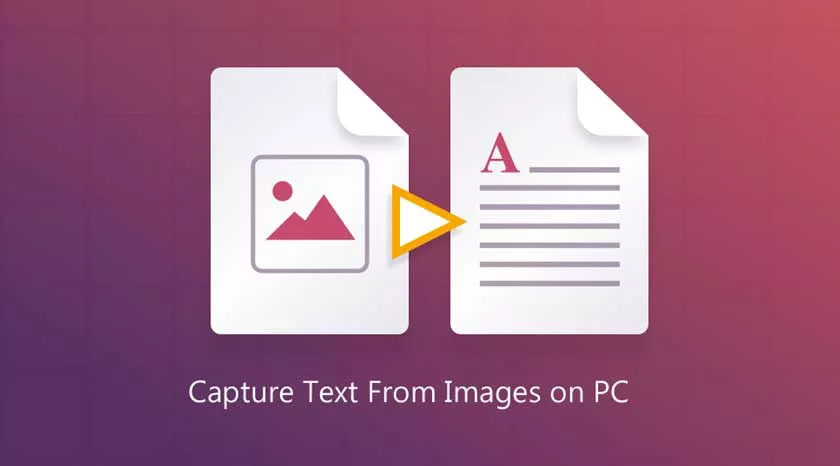
This type of computer operation is very useful when you find pages of books photographed and saved as image files or to copy the text of a magazine or a box or photos found on the Internet.
The capture of the written text inside the images is based on the so-called OCR technology, which is the optical recognition of characters that has now become very simple to implement, even with free software.
Here are five ways to capture text from images on a PC, using programs or, better yet, using online services.
1) Google Keep
Google Keep allows you to save and copy text from images in a very simple way from your website. Entering Save from the Internet browser, after logging in with a Google account, simply write a new note and press the button that adds the image we want to capture the text from.
Once the image is added, press the button with three dots down to find the option “Retrieve text from image”.
In this way, the text that contains that image is added to the note in the form of text that can be copied and pasted wherever you want or save.
Remember that Google Keep is also one of the best OCR applications to recognize and extract text from images on Android and iPhone.
2) OneNote
OneNote (from version 2016), the clipboard management program included in the Microsoft Office suite, allows you to extract text from images in a very simple way.
You just have to create a new note, add the image containing written words, and then right-click on it.
Among the options in the contextual menu is ”Copy text from image“.
Then you can paste the text into any editor like OneNote or Word or even Windows Notepad.
3) EasyScreenOCR
EasyScreenOCR is a very simple program that uses Google’s OCR technology to capture and extract text from images on Windows PC.
Once started, you need to press its visible icon near the Windows clock on the taskbar to start scanning the screen you are viewing.
The program allows you to select an area of the screen that is then photographed and processed to capture the text and have it pasted into an editor such as Word.
In this way, it is easy to quickly write a list of folders and files, the text found within images on Internet sites, or any other program used on the PC.
The program works well, it is free and requires the PC to be connected to the Internet.
4) The free web applications
The free web applications to recognize text in images and capture it are:
- i2ocr.com, where you just have to choose the language, then upload the image and download the text.
- onlineOCR, which allows you to choose Italian, then upload the image and download the text as a word, excel or txt file.
- FreeOCR, similar to the other two, immediate and simple, to take the text written by the images with immediate recognition.
5) Some extensions and Google technology
Thanks to some extensions and Google technology, you can also copy and paste text in photos, images and videos on the Internet with Chrome.
Finally, other programs allow you to convert scanned sheets into images and PDF files into editable texts.
