A simple guide to delete searches and history in Google Maps iOS, so as to occasionally clean up, take up less space on the device and make the app faster.
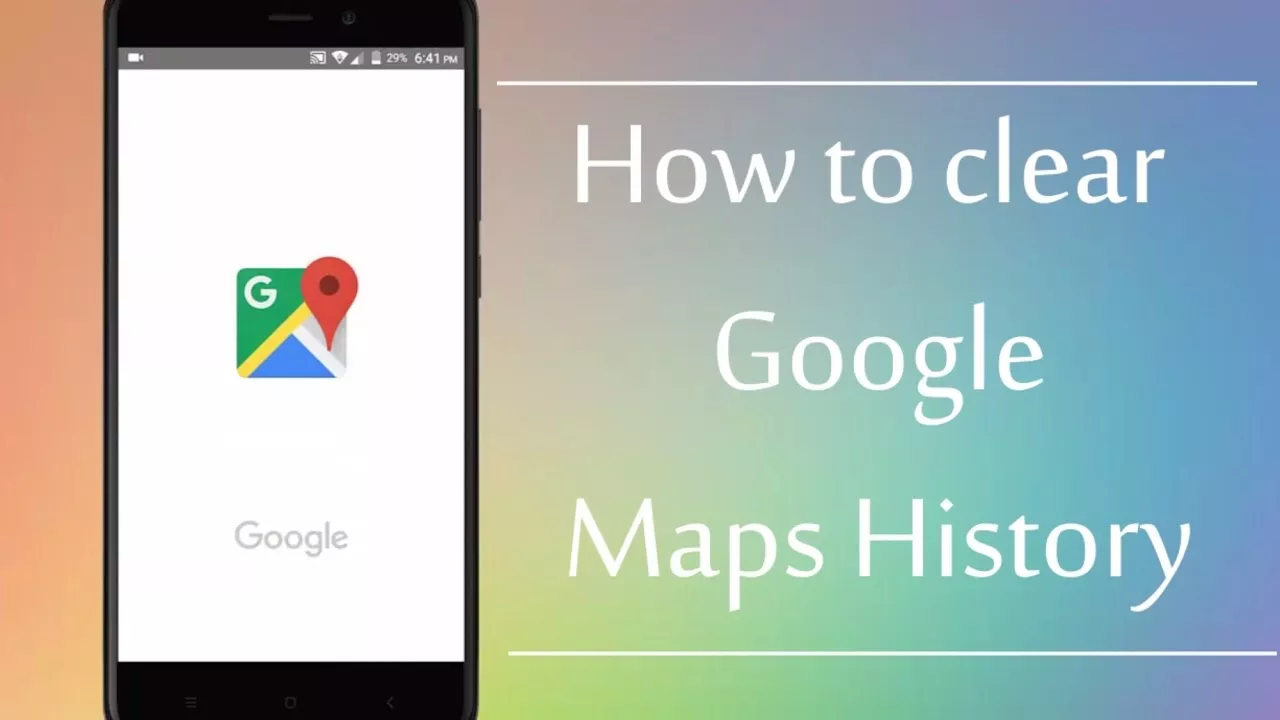
How To Delete Searches And History in Google Maps iOS
Many users prefer to use Google Maps instead of Apple Maps; it is a valuable alternative, often more precise and more up-to-date than the navigation tool made in Cupertino.
And then, from time to time it might be advisable to do some cleaning, delete the search history and the data that the app stores. Here’s how to do it on Google Maps iOS.
To delete the search history simply open the application, tap the menu button at the top left, represented by the three parallel lines and go to Settings.
At this point you will have to enter the Maps History tab to see all the addresses searched. For each of these you can click on the “x” and then press the Delete button. This will get rid of the search history.
To delete the data cache instead, you must always reach the Settings menu, as described above, then click on the item Information, terms and privacy.
From here it will be sufficient to tap on Delete application data, confirming with the “Ok” button on the next pop-up.
