Does your Android phone not have Play Store? Don’t worry, we have tips on how to download Play Store. Apart from that, the boss also wants to tell you how to update Google Play Store on an Android cellphone. It could be said to be strange if your Android phone doesn’t have the Play Store. Unless the Play Store application is accidentally deleted or mysteriously disappears.
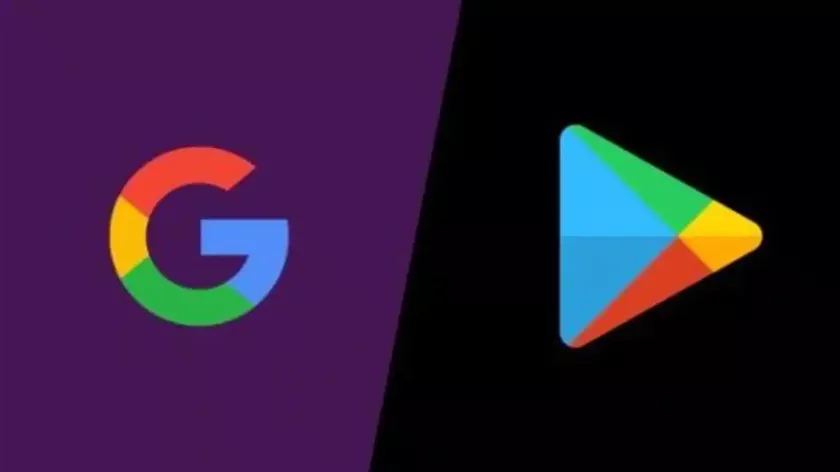
How to Download & Update Google Play Store for FREE
Cases like this can be said to be very rare and may rarely occur. Why ? Because by default Android phones definitely have the Play Store application.
The Play Store application is the same as Gmail, Google Search, YouTube, Maps, and others. The applications include the default applications on Android phones. By default, this application cannot be deleted because it is not permitted by Android and Google.
However, there are times when something undesirable may happen, such as all Google applications being lost or accidentally deleted. So how do you deal with the Play Store being lost, not installed, or accidentally deleted? Here’s how to download Play Store on an Android phone.
How to Download Play Store on an Android Phone
How to download Play Store on Android phone? To handle cases where the Play Store is lost or deleted accidentally, you can follow the steps below.
Installing Play Store on this cellphone is guaranteed to be safe and free. After installing Play Store, you can download various official Android applications.
To download Play Store on your Android phone, you can follow these steps:
- Download Play Store
- Go to theSettings > Security/Privacy menu
- Enable the installUnknown Source application option
- Click the Play Store app raw file (.apk format)
- Wait until the installation process is complete.
After you have finished downloading and installing the Play Store, then all you have to do is log in to your Google account on the Play Store. If so, you can use the Play Store to search for and install Android cellphone applications.
How to Update Google Play Store on Android Phone
Actually, by default, the Google Play Store application always updates itself automatically. However, there are times when the Play Store cannot update the version automatically. Before starting to update the Play Store, first check whether you have allowed the Play Store to access the internet.
By default, the Android operating system allows the Play Store to access the internet. However, if you can’t, then the Play Store will automatically not be able to update itself.
For this, first try going to theSettings menu > Apps > Search for the Play Store application > Check App Permissions, check whether you have given access to all features such as: internet, contacts, telephone, SMS, and others.
If Google Play Store already has internet access, the next step is to open the Play Store application that was installed earlier. Follow these steps:
- Open Google Play Store
- Click theMenubutton in the top left corner, or swipe the screen from left to right corner
- Select theSettings option
- Scroll down and click“Play Store version”
- If there is a new update, Play Store will update automatically
- If you have the latest version, the words “Google Play Store is up to date”will appear .
How to Update Play Store Apps Automatically
Don’t want to bother updating applications on the Google Play Store manually? Don’t worry, you can update the Play Store application automatically. How to ?
Just like the method for updating the Google Play Store above, you can automatically update Android applications on your cellphone via the Menu option. Follow these steps:
- Open the Google Play Store application
- Click theMenubutton or swipe the screen from left to right corner
- Select theSettings option
- Look for the “App download preference”option
- Select“Over any network”
- Click back then look for the option“Auto update apps”
- Select“Over any network.”
Once finished, all applications on your cellphone and the Play Store can update themselves automatically if there is a new update from the application developer.
Please remember that updating the Google Play Store over any network will use up your internet quota. If you want updates only when connected to WiFi, you can change the Over any network option to “Over WiFi Only.”
