There are now a lot of video series on YouTube. The purpose of a serial video is a video that has continuous content or the same theme. Series videos are usually grouped in a playlist orplaylist cool name.
Not just one or two, now many YouTube channel or content creators create playlistswhose purpose is to make it easier for viewers to find videos that have the same theme or video series.
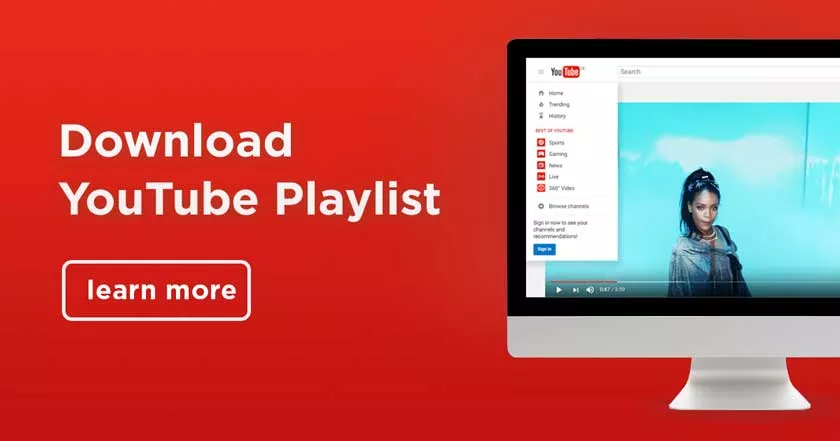
How to Download YouTube Playlists
Makingplaylistsalso turns out to be very helpful if you want to download a series of videos at the same time, so it’s much more time-saving because you can download all of these playlists without the need to download one by one.
Then, how do you download youtube playlist?There are two ways to download videos on YouTubeplaylists, you can use the application or via the portal.
This time, We will explain how to download playlists on YouTube, of course, far from being complicated. We also provide several alternatives that can be implemented to download YouTube playlists, namely via a laptop or smartphone. Come on,just look at the methods below!
1. The ddownr.com portal
The ddownr portal is an online channel that aims to satisfy every user by offering a simple, fast and safe way to download YouTube Videos and Playlists for free.
This portal allows users to save or download videos without having to install a YouTube video downloader application, instead of slowing down the computer’s performance, especially if it is only used once.
- To download videoplaylistsvia ddownr, you must first open a search engine such as Chrome, Mozilla or the like. Then type ddwonr or click the linkhere.
- Then, go ahead and open the Youtubeplaylist forwhich you want to download all the videos. For example, we want to download one of theplaylists entitled “Smartphone Review”.
- Next,copythe YouTubeplaylistURL link .
- The next step you have to do is go back to the ddownr portal and copy theplaylistURL link into the ”Insert URL here!”.
- Before clicking Download, first select the format and size of the video that will be produced later. You can also choose the type of audio,you know!
- After selecting the format type and size, you will see a screen that displays a row of videos to be downloaded.
- The last stage you have to click the ”Download” button to download the video.
- Just wait and the video will automatically download in zip / rar format.
- Voila!Your video has been downloaded, but you first extract the zip / rar format,yeah!
2. YouTube Multi Downloader portal
As an alternative, you can use the YouTube Multi Downloader portal to download videos in aplayliston YouTube. However, all copyrighted videos or music cannot be downloaded, this is to preventstreaming-ripping.However, this portal can be enjoyed for free,you know!
- To downloadplaylistvideos,as usual you have to go to the YouTube channel page. Next, select theplaylistthat will be the target for download.
- Click, the arrow icon.
- After you click the arrow icon a white box will appear titled ”Share“. In the box you ignore social media icons and immediately press the ”Copy” tocopy theURL.
- Continue by switching to the YouTube Multi Downloader portal or clickinghttps://youtubemultidownloader.net/playlists.html.
- There are four menus includingSingle Link, Playlist, Channel,andHow To Use.
- Choose thePlaylistmenu,because you will download the videos in theplaylist.
- Then, enter the URL that was copied earlier in the“Playlist Link” column.
- Next, before doing the download process select the quality and video format.
- The next step, you will see a display of the list of videos in theplaylist ofyour choice appear.
- To download the videos, click one by one. Until you will be invited to anew tab
- Look for the three-dot button at the bottom right corner of the box. After that click and the“Download”and“Picture-in-Picture”options will appear . Because you want to download the video, click“Download”. The video will automatically download.
3. WinX YouTube Downloader application
Apart from going through the portal, you can also download videoplayliststhrough an application or software that has previously been installed on a laptop or computer.
One of the applications for downloadingplaylistvideos is WinX YouTube Downloader. This app lets you download MP4 videos orplaylistsfrom YouTube and 300+ otherwebsites.
WinX is also capable of storing 4K movies,live streams, music or videos in MP4, MP3, FLV or WebM, with perfect resolution options. Just follow the steps below to find out how to download videoplaylistson WinX!
- Previously you had to download the application and install it on your computer or laptop device. ClickWinX Youtube Downloaderto download the application.
- Followed byinstallingor installing the application.
- Open the installed WinX application. Until you will meet a display like the one below.
It should be noted! When opening and wanting to download videos on the WinX application, your computer or laptop must be connected to the internet.
- In the application display, you will also meet several menus such asAdd URL, Clear, Clear Completed Tasks, andSettings.Since your goal is to download the video, then selectAdd URL.Make sure you havecopied theURL of the YouTubeplaylistthat you want to download.
- Next, enter the URL in thePaste URL & Analyze field. Then click the blueAnalyzebutton .
- Please wait a few moments for the video link analysis process to complete.
- After that, the application will display a row of videos from theplaylistthat you want to download.
- Choose the quality (format and size) of each video. If you choose a quality with a large resolution, the file or video size will certainly be large and will take longer than the small resolution quality.
- After selecting the video quality, click the“Download Full Playlist”column .
- Now downloading is in progress.
- To look for the presence of the downloaded Kelik button ”Reload“
- Yay,you’ve finally succeeded in downloading the videos in your favorite YouTube playlist.
4. Direct download on Android
You can apply this method if you want to download playlists via your smartphone, especially on Android. The method is also fairly easy and fast. Here we have outlined the stages.
- The first stage, go to Youtube and find the Playlist menu that you want to download all the videos on.
- Followed by pressingthe arrow buttonorthe Share menu.
Soon there will be many options to start sharing to WhatsApp, Email, Copy Link, and many more.
- Ignore the other menus and chooseCopy Link.
- Then open Google Chrome or the Browser application on your smartphone.
- Then, visitthe ddownr siteor by clickingon it here.
- After entering the ddownr page, then enter the playlist link that was previously obtained into theInsert URL Here column.
- Determine the size and file format you want to download by pressingthe Download menu.
- Then, you will be led to a display
- Once again you have to press theDownloadbutton .
- Finally, the process of downloading the Youtube playlist video that you want will take place. The download results can be seen in thegalleryordownloadfolderon a smart phone.
How do you now know how to download videos in YouTubeplaylists? You don’t need to download one by one with a different link or link.
With just one link you can see a row of YouTubeplaylistvideos and download them on the ddownr portal, YouTube Multi Downloader or the WinX YouTube Downloader application.
If you have other ways to download video series or YouTubeplaylist videos, you are really welcome to share them in the comments column.
