Following current trends, Facebook already has a Dark Mode feature that users can take advantage of.
With the presence of the Dark Mode feature, it allows you to enjoy Facebook content on your cellphone comfortably in low light conditions or at night because the background of the operating system or application is dark.
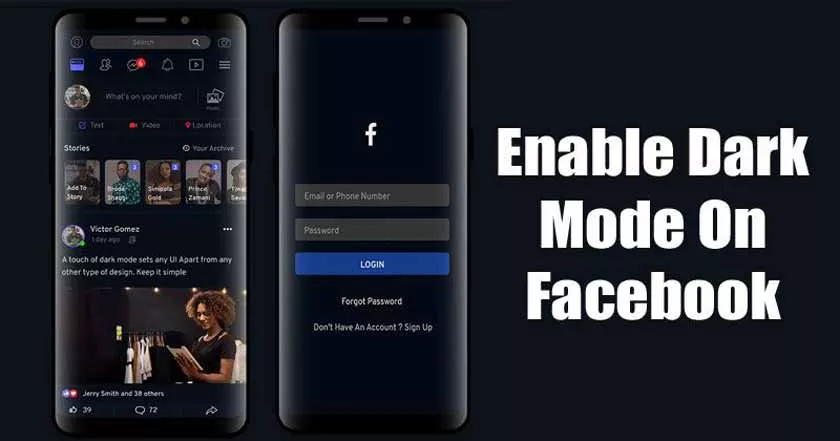
Enable Dark Mode on Facebook Both Applications and Sites
In addition, Dark Mode can also save battery life from cellphones that have a screen based on OLED technology because the black pixels will be turned off so that it is energy efficient.
Now because Facebook can be accessed by various methods, the steps to activate the Dark Mode feature are not always the same. For more details, you can see the following tutorial.
How to Enable Dark Mode on Facebook
On the Facebook App
- Confirm that your Facebook application is the latest version
- Run theFacebookapplication
- On the main page, select theMenutab at the top right with the symbolof three lines
- Select theSettings & Privacysection and press theDark Modemenu
- Then change the button toOn
- Automatically, the background display of the Facebook application will turn dark
If you are using a cellphone with the Android 10 operating system or above that supports the Dark Mode feature, then you can press theUse system settingsbutton to make the Facebook application adjust the background according to the mode currently active in the operating system.
Before appearing on the main Facebook application on Android phones, the Dark Mode feature has actually been applied to Facebook Lite in shorter steps.
On the Facebook Lite App
- Open the Facebook Lite app
- Go to the menu with thethree linesat the top right
- Next, slide the menu down until you findDark Mode
- Activate theDark Modemenu by sliding it
- AfterDark Mode isactive, you will see the Facebook Lite background turn dark or black
In addition, the Dark Mode feature on the Facebook application on the iPhone itself has been released much earlier than the applications that are present on Android phones. Interestingly, the steps required are not much different.
On an iPhone device
- Make sure that the Facebook application on the iPhone is the latest version
- Run theFacebookapplication
- On the main page, select theMenutab at the top right with the symbolof three lines
- Enter theSettings & Privacysection
- Press theDark Modemenu
- Press theOnbutton to activate it
- Automatically, the background display of the Facebook application will turn dark
The Dark Mode feature will be very helpful when viewing content on Facebook in dim conditions or at night without making your eyes tired.
Moreover, cellphone screens are not as big as tablets or laptops, so we have to smartly keep our eyes comfortable seeing Facebook content that is presented on the limitations of the small screen size.
Not only that, the Dark Mode feature can also be applied to the Facebook site that is opened via a browser.
On the Facebook Site Through a Browser
- Open a browser and visit the Facebook website
- Login with your account if not already
- Select theaccountbearing thedown arrowat the top right of the screen
- Next, select theDisplay & Accessibilitymenu
- Then press theOnbutton in theDark Modesection
- Furthermore, the Facebook website background will automatically go dark
In your opinion, can the Dark Mode feature on the Facebook application or site significantly make your eyes more comfortable when viewing the content in low light conditions or at night?
