A browser is an electronic search engine for accessing a wide variety of websites. Examples of browserssuch as Mozzila Firefox, Google Chrome, and Internet Explorer.
Browserscan be used on laptops as well as smartphones and iPhones. Google Chrome provides many features to make it easier for users and is very user-friendly. Google Chrome is abrowserthat takes up the least RAM among other browsers.
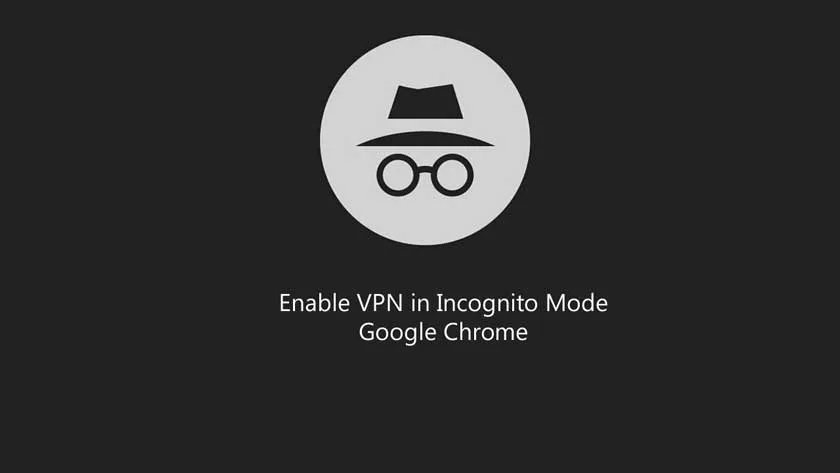
How to Enable VPN in Incognito Mode Google Chrome
Google Chrome provides an incognito feature that functions to access the internet without saving your personal data or being anonymous. But even so, incognito still cannot open sites that are blocked by the government.
So it still requires a VPN to be able to access it. VPNs are mostly installed in google chrome default mode, but not in incognito mode. Did you know that VPN can also be installed in google chrome incognito mode.
Understanding VPN
VPN (Virtual Private Network) is a method used by users to be able to access blocked sites and send packet data privately. VPNs provide a wide selection of internet routes with options across several countries. Lots of VPNs can be installed on your browsers such as ExpressVPN, NordVPN, Troywell VPN TouchVPN, andHotspot Shield.
Google Chrome Incognito
Incognito is a Google Chrome incognito mode feature. With incognito you don’t have to worry about your data, because incognito doesn’t store your personal data. Incognito has no browsinghistory. So it doesn’t save any data inbrowser cookiesorhistory.
Steps to follow
Follow the below steps to
- Open your google chrome browser.
- Click the 3 dots in the upper left corner of your Google Chrome.
- Select more toolsthenExtensions.
- In extensions,there are severalextensionsthat have been installed on your google chrome.
- Subscribe to a VPN like ExpresssVPN and clickDetails.Make sure you have allowed your VPN to be installed on Google Chrome.
- Scroll down select“Allow in Incognito”and activate it. After that, open your incognito mode and your VPN is successfully installed in incognito mode.
Conclusion
Incognito only disguises your personal data when accessing the internet, but that doesn’t mean you can open the entire site. Some banned sites still cannot be opened in incognito.
For your convenience, by combining VPN and Incognito, you are free to access various blocked sites and with the security of your personal data, please try.

