Did you ever find the iPhone just before leaving home? Is it under the pillow, or in the other room? Here’s how to find lost iPhone with Siri with all the tools available.
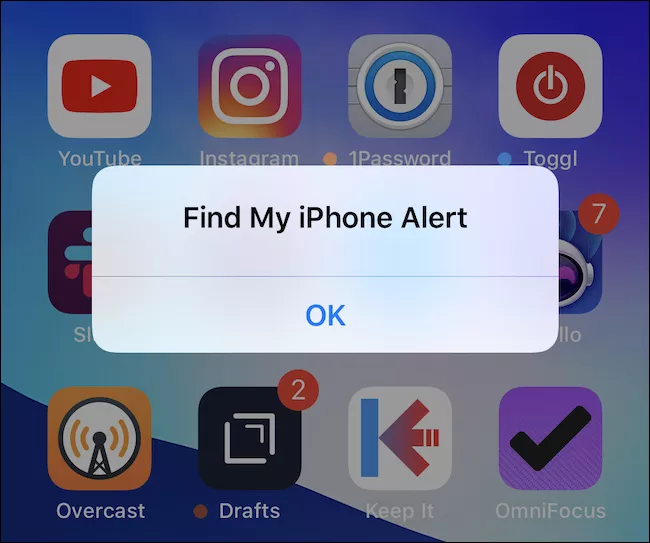
If at one time the risk was to not find the car keys before leaving the house, to date the greatest dangers are run with electronic devices: has it ever happened to you not to find the iPhone just before leaving home? Is it under the pillow, or in the other room? Siri can help you.
Obviously, one wonders how Siri could be of help if the lost iPhone which is installed is not found. The answer is simple, just use any other device connected to the same Apple account as the iPhone, or iPad, lost. This means that any other Apple Watch, iPad, or Mac in the vicinity may be useful for finding the lost iOS device.
Please note, moreover, that Siri will allow you to find the lost device again, making it sound: the sound emitted is not connected to the telephone ringtone, and can also be played on an iPad WiFi without cellular connection.
Use Find My iPhone
To use the Find My iPhone function to locate the lost device, you will obviously need another device with Siri on board, and Find my iPhone activated on the lost device .
- Activate Find My iPhone
- Open Settings> [username]> iCloud
- On iOS 10.2 or earlier, open Settings> iCloud
- Scroll to the bottom and touch Find my iPhone
- Scroll to activate Find My iPhone and Send Last Location.
How to find an iPhone lost with Siri
Without the previous premises, to find an iPhone lost at home simply open Siri on another device connected with the same account, simply asking “Hey Siri, find my iPhone”, or “Hey Siri, find my iPad”, to depending on the case. If you have more than one iPhone, you will need to tell Siri the exact model to find.
After making his request, Siri will start an acoustic signal from the lost device, which will allow the user to find it again without too many problems.
The warning sound will continue until you interact with the lost iPhone, an obvious signal that you have found it again.
Moreover, after completing the operation, an email will be sent to the address synchronized with Apple ID, which will inform the user that “A sound has been emitted from the device”.
Find lost iPhone or iPad with Mac
The indications seen above are also valid for your Mac as Siri is also available on the desktop from different versions of the operating system.
Just activate Siri with Hei Siri, with the button on the touch bar or a predefined shortcut and the system will ask you to let the iPhone connected to your Apple ID ring.
Find lost iPhone with Android or Windows
If you don’t have another iPhone, iPad or Mac with Siri, or if you only have a Windows PC, Android smartphone, or older iOS terminal, you can even start a jingle on an iPhone lost directly from iCloud web pages.
