Activate and Use Find My Device: Losing a smartphone is very painful. When that happens, don’t just give up, you can still try to remotely track it, lock and erase data so that your data is safe and is not misused.
For Android-based smartphone users, Google has facilitated this need with the ‘Find My Device’ feature. Make sure you have activated, it only takes 5 minutes to set it up.
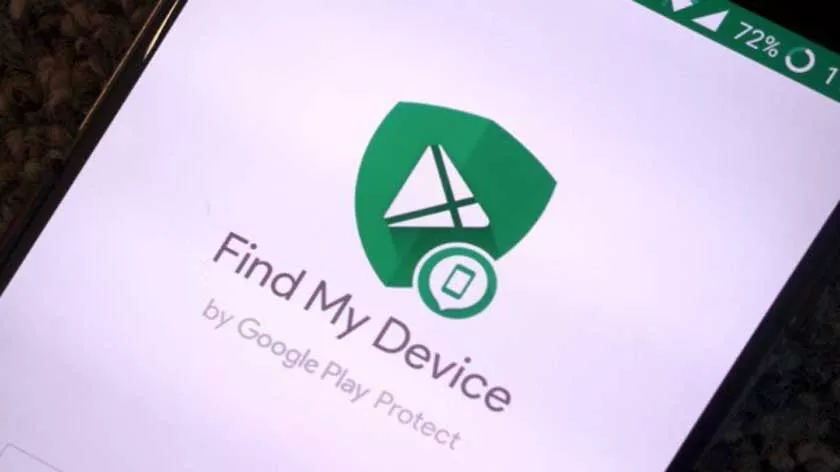
How to Activate and Use Find My Device
In order to track a lost Android device with Find My Phone, it must meet the following criteria:
- The device is active
- You have signed in with a Google Account
- Connect to cellular data or WiFi
- Turn on the location feature
- Visible on Google Play
Launch the Find My Phone application
1: Make sure Find My Device is On
Find My Device is a function of Android Device Manager with a number of improvements. Like the new UI and can now display battery and WiFi information.
- To ensure that your Find My Device is active, do this:
- On the smartphone, open Settings
- Select Security & Location (If there is no search for Google> Security)
- Select Find My Device and activate it.
2: Make sure that the Location feature is on
- On the smartphone, open the Settings app
- Select Security & Location (If you are not there, look for the Location menu)
- Turn ‘Access to my location’ to High accuracy mode
3: Make sure that Google Play visibility is on
If you hide your device on Google Play, it will not appear in Find My Device. To display the device:
- Go to play.google.com/settings.
- In the “Visibility” section, select a device.
4: How to use Find My Device
- Download the Find My Device application on the Play Store
- Or go to android.com/find in a browser and sign in to your Google Account
- If you have multiple devices, click these devices at the top of the screen.
There are three main functions that you can perform, namely Play Sound to ring the device very loudly for 5 minutes. Then, Lock the device remotely and give a special message. And, Erase to erase data on Android devices remotely.
