Error code 20 is an error message that appears for some Outlook users when sending emails. When they try to send an email, the application returns this error message,like Outlook cannot connect to the proxy server (error code 20).
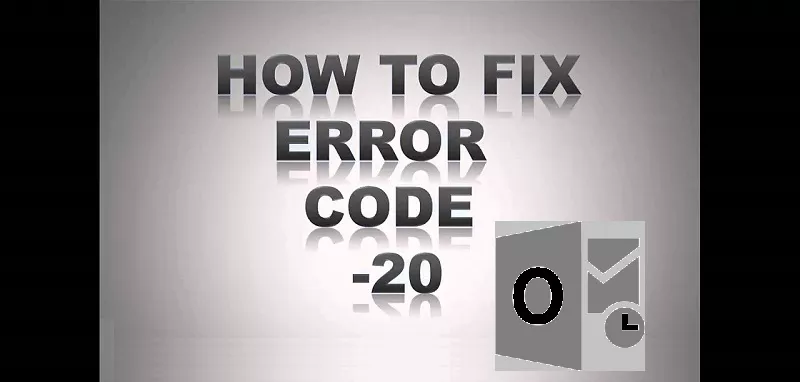
This problem occurs when the software cannot connect to the proxy server. Does that error message sound familiar? If so, here are some potential resolutions for error code 20.
Fix Error code 20 in Outlook
1. Check Windows date and time settings
Error code 20 can often be caused by the date and time settings of a laptop or desktop computer. Verify that Windows displays the correct time and date. If not, this is how you can configure date and time settings in Windows 10.
- Click the Cortana button on the taskbar and enter date and time in the search box.
- Select Date and time settings to open the window.
- To manually set the date and time, change theSet time automatically settingto off if it is currently selected.
- Press theChangebutton to open the window directly.
- Then configure the date and time settings there as needed and hit theChangebutton .
- You may also need to replace the CMOS battery in your desktop or laptop, which keeps time.
- Check out this post for more details on how to fix the system clock in Windows.
2. Run a System File Check Analysis
The Windows System File Checker tool fixes corrupt system files. Error code 20, like many other software problems, can be caused by system files being corrupted. This is how you can scan system files with the SFC tool in Windows.
- Press Win + X key and clickCommand Prompt (Admin).
- First, enter DISM.exe / Online / Cleanup-image / Restorehealth at the Command Prompt; and press the Return key.
- Then enter sfc / scannow in the prompt window and press the Enter key to start the scan.
- After the scan is complete, restart the operating system if Windows Resource Protection has repaired some files.
3. Run an antivirus scan
It is also possible that a virus or malware is responsible for error code 20. There are countless third-party antivirus utilities that you can use to scan for viruses.
If you do not have any antivirus software currently installed, run an antivirus scan with Windows Defender as follows.
- Press the Cortana button to open the search box for that application.
- Enter Windows Defender in the search box and select to open the Windows Defender window.
- Click the protection icon on the left of the window to open the scanning options.
- Press theQuick Scanbutton to open more settings.
- Then select theFull Analysisoption for the most complete analysis.
- PressScan Nowto start scanning.
4. Disable firewalls
Windows and third-party software firewalls block software connections. Therefore, a firewall blocking Outlook could be responsible for code error 20, which is a connection problem with the proxy server. This is how you can disable Windows Firewall.
- Enter the keyword Windows Firewall into Cortana‘s search box.
- Click on Windows Firewall to open its Control Panel tab.
- ClickTurn Windows Firewall on or offto open other settings.
- Select theDisable Windows Firewalloption and clickOK.
- If turning off the firewall resolves the problem, clickAllow an app or featurethrough WindowsFirewall on the Windows Firewall tab.
- Select the Change Settings button, and then scroll down to Outlook in the listed software.
- Click both check boxes in Outlook if they are not currently selected.
- Press theOKbutton to close the Allowed Applications tab.
- Select theEnable Windows Firewalloption and click theOKbutton .
Your third-party antivirus utility may also have a firewall that blocks Outlook. To disable your firewall, right-click the icon in the antivirus utility notification area on the right side of the taskbar. Typically, you can select a disable or stop option to temporarily shut down the software from the context menu.
5. Reinstall Outlook
Uninstalling and installing Outlook again is another possible solution for error code 20. Reinstalling Outlook will give the application a new setting and will replace its program files.
You can uninstall the software by pressing the Win + R key and entering enappwiz.cpl in Run.
Then click on OK button and select Outlook on the Programs and Features tab and press the Uninstall button.
Then restart Windows before reinstalling the email application.
These are some of the fixes that could resolve error code 20 for Outlook to resend emails. You can also try to fix the problem withMicrosoft Support and Recovery Assistant.
