Google Play Services App is the key to Google’s world that includes all Google Play apps and games. Basically, it’s a basic system app, so you’d expect some sort of battery drain from Google Play services , but for many people it works unrestrained.
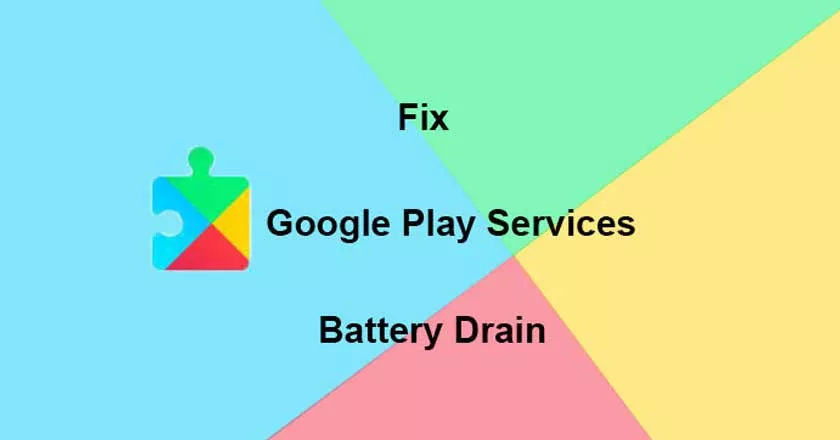
Unlike other apps, Google Play services are unalterably set to “No Optimization” in the battery optimization menu.
How to fix Google Play services battery drain problem
Now you don’t have to worry about that. Fortunately, there are solutions that you can use to solve the problem of dropping the battery of Google Play services. Let’s understand how you can do this:
1. Update Google Play services to the latest version
If you noticed the Google Play services battery drain error for the first time, this may be due to an outdated version. In this case, you must update your Google Play services to the latest version. Here’s how you can do this:
- First, go to the Playstore and hit the search box.
- Then search for “Google Play Services” and click on it.
- Once clicked, you will see an “update” option, click on it and the update process will be started.
- When the process is complete, you are using the latest version of Google Play services.
2. Drain the Google Play services battery due to multiple accounts?
Sometimes Google services will unload because you may be logged into many Google accounts. For example, if you are a person who does not want to mix his personal and professional life, you will have multiple accounts on one device. Next, Google Play services will drain your battery to manage multiple Google accounts. However, if you have an older phone such as galaxy s5, then I suggest you to look for a galaxy s5 battery replacement.
3. Is Google experiencing synchronization errors?
Synchronization involves connecting Google applications to their own servers for the latest updates. This can cause errors when Google tries to synchronize data and information, but it is not possible.
Problems with your data can cause this problem. To resolve this issue, you can try adding your Google Accounts, but before doing so, always remember to turn off the Internet connection for one minute and then turn it back on.
4. Are you draining the battery because of your GPS?
When an app needs your location, it requests it through Google Play services, and then Play services receive information from your device’s GPS. If you are not aware that the GPS drains a lot of battery and that the Google Play services facilitate it, it may seem to take a long time. To save the life of your battery, just follow the steps below:
- First, go to the Settings menu and search for Google Play services.
- Once you find it, just tap it to see the detailed information.
- Now scroll down to find the location option and then tap on it.
- You will then find three options, one of which is an energy saving mode. This mode would not use GPS to retrieve your location and thus help you save your battery.
Final thoughts
That’s all! These are the possible solutions that you can try to solve the problem of draining the battery of Google Play services. I hope this article has helped you solve the problem when the Google service battery continues to drain.
