PC / laptop with high specifications we can certainly use to play heavy games, such as FIFA, PES 2020 or GTA V. For those of you who often install the game yourself, you must have experienced an isDone.dll error.
IsDone.dll error is caused because the PC / laptop we are using cannot read the installation archive files needed during the install process.
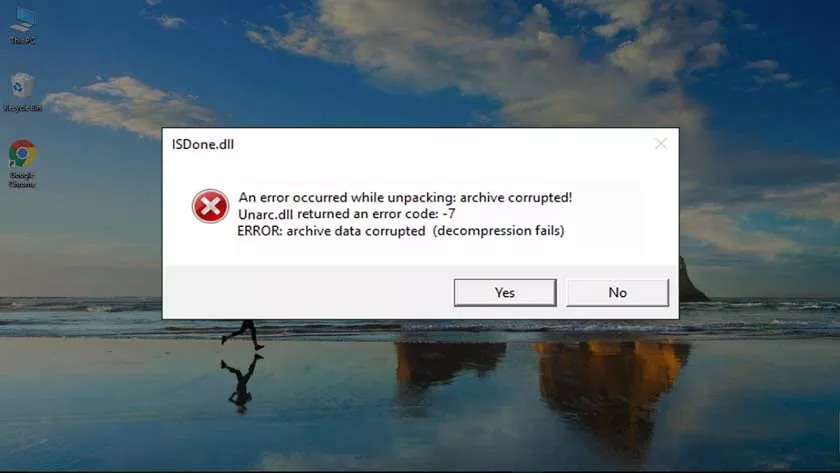
How to Fix IsDone.dll And UnArc.dll Errors
Of course this is very annoying, because to solve this problem requires time, thoroughness and patience. To make it easier for you to solve the isDone.dll error, here are some methods that you can try.
Increase Windows Page File Size
Page files are files that are used by Windows to store data but cannot enter RAM. The process of installing games, especially heavy games like PES 2020 or FIFA, definitely requires a larger page file.
Therefore, you have to increase or increase the size of the page file so that the game install process can run smoothly and no errors appear.
How to add Virtual Memory Space or Windows Page File is as follows:
- Press Windows key + R.
- Then type the commandsysdm.cplthen click Ok or press Enter.
- Next, the System Properties page will appear.
- Click the Advanced tab, then click the Settings button.
- Then the Performance Options page will appear.
- Click the Advanced tab, then click the Change button.
- After that, the Virtual Memory page will appear.
- Put a check mark on the option“Automatically manage paging file size for all drivers”.
- Don’t forget to check theCustom sizeoption too .
- Then change the size of the drive that is the install location, (for example drive C :).
- If so, please click OK.
- Restart your PC / laptop.
- Done.
After the PC / laptop turns on again, try to install the game or other program that was an error when installed. The isdone.dll error message should no longer appear.
Copy the isDone.dll and unArc.dll files
Dynamic-Link Library or better known as dll is a Windows library file that contains commands for other programs to do something.
Dll files can instruct other programs to share a single file and perform tasks simultaneously.
The error notification that appears when installing the game contains the sentence isdone.dll and unarc.dll. Means we need to add or replace the file.
You certainly need a replacement file. You can get the file via the link below:
After you have downloaded the two required files, the next step is to move them.
Windows 32 Bit
- 32-bit Windows operating system users, please move the isdone.dll and unarc.dll files to the C: \ Windows \ System32 directory.
- If a replace message appears, click Yes.
Windows 64 Bit
- Move the isdone.dll and unarc.dll files to the C: \ Windows \ SysWOW64 directory.
- If a replace message appears, click Yes.
After the file has been moved successfully, the next step is to open a Command Prompt then type the following command:
- regsvr32 isdone.dll then Enter.
- regsvr32 unarc.dll then Enter.
If so, please exit the Command Prompt then restart your PC / laptop.
Install via Safe Mode
If you have tried the two methods above, but the results are still to no. Please try the last step which I describe here. If you feel that your PC / laptop RAM is still lacking to install, then you can use this method.
The most effective way to minimize RAM usage is to access Safe Mode. So, you will install the game via safe mode.
How To For Windows 7
- Restart the PC / laptop.
- During the restart process, please press – press the F8 button.
- Then select Safe Mode.
- Done.
How To For Windows 10
- Click the Start Menu.
- Press and hold the Shift key on the PC / laptop keyboard.
- Then click the Restart option to enter the Recovery Environment.
- Then click Troubleshoot.
- Then click Startup Settings.
- Then select Advanced Boot Options.
- After that, select Safe Mode.
- Done.
A few moments after you successfully boot in safe mode, try to see the task manager if there are still applications running and consuming RAM usage. Usually, there is a powerful computer to play heavy games, but not necessarily capable of installing them.
