Without thinking too much, you have decided to update Minecraft to the latest version available. On the other hand, keep all the software installed on your computer up to date and therefore there didn’t seem to be any problem.
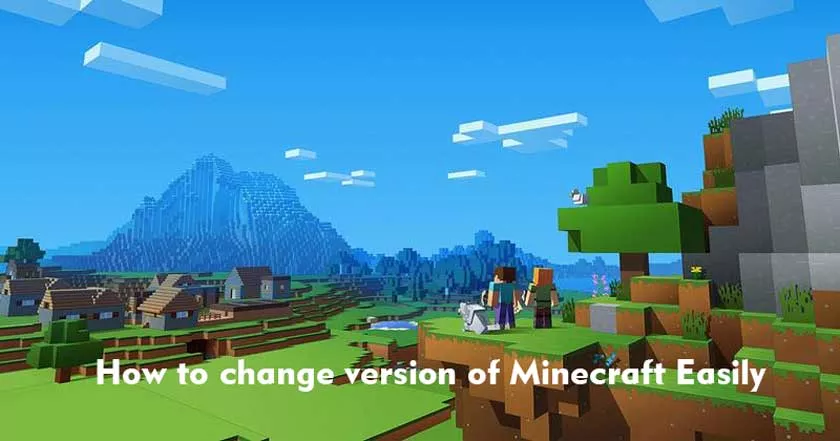
However, after starting the new version of the game, you noticed that some features have been removed or that some mods no longer work as they should. For this reason, you would like to retrace your steps, but you just can’t find the option to do it. You then searched online and have come this far, on this tutorial of mine.
It went like this, didn’t it? Well, then I’d say you’ve come to the right place at the right time! In today’s tutorial, in fact, I’ll explain how to change version of Minecraft.
In case you are wondering, I will show you how to do this directly from the game and how to take advantage of the various profiles that are used for the mods: by doing so, you will be able to play all the content created for the Mojang title independently from the version of the game for which they are available.
All this, of course, using free, tested and well-viewed methods from the community.
What do you say? Are you ready to proceed and go back to playing Minecraft as you prefer? In my opinion yes, since you are reading this guide with interest and you seem particularly motivated in wanting to reach your goal. Come on then, all you have to do is take a few minutes of free time, make yourself comfortable and follow the quick instructions below.
I can assure you that you will reach your goal in no time. That said, there’s nothing left for me to do but wish you good reading and have fun!
How to change version of Minecraft PC
If you want to find out how to change the version of Minecraft and use the Java edition of the PC game, know that you just need to take advantage of the special function of the official launcher, or go to Forge. Find all the details below.
Minecraft Launcher
The easiest way to change the version of Minecraft to use on the PC is to use the official launcher.
To proceed, start the Minecraft Launcher and click on Installations at the top. Then, click on the New icon on the left and fill in the installation name , version , resolution and game directory fields .
If you don’t know what values to enter, I suggest you simply type in the name of the installation (eg “Old version 1.12.2”) and select the version of Minecraft you want to use for your games, leaving all other options unchanged.
At this point, all you have to do is press the Create button to create the profile that will allow you to play with a specific version of Minecraft.
If, on the other hand, you want to change the version of an existing game, just click on the three dots icon next to the profile name and select the Edit item . Next, all you have to do is select the new version to use and press the Save button .
Once the changes have been completed , click on the word PLAY in the top left corner, click on the Minecraft version box on the bottom left and select the profile you just created. Now, all you have to do is click on the green PLAY button to start the chosen Minecraft version.
Be careful though: switching from one profile to another could result in some change in your game, since maybe some features are not present in the chosen Minecraft version. In any case, the game will warn you and explain everything, so you shouldn’t have any particular problems.
Forge
There is also another way to change Minecraft version: install new Forge profiles . In fact, the title of Mojang allows you to configure multiple profiles, so that the user can exploit all the existing mods for the game.
To install a Forge profile, simply connect to the official Minecraft Forge website and click on Installer . If you are looking for Forge for a “dated” version of Minecraft (such as 1.12.2), just click on the Show all Version button.
When the download is complete, you do not have to start the file forge- [version] – installer.jar obtained, select Install Client and press the OK button .
Perfect, now you have successfully installed the new Forge profile. To use the latter, simply select the appropriate profile using the down arrow icon on the left, next to the PLAY button , on the main screen of the Minecraft Launcher.
You can have multiple Forge installations but, of course, the mods will only work in Minecraft versions for which they were made. In some cases, you may therefore be forced to create a new game to use a specific mod. For more details, I invite you to consult my tutorials on how to install the mods on Minecraft and how to download the mods on Minecraft .
How to change version of Minecraft PE
Even users of the mobile version of Minecraft may have the desire to change the version of the game to take advantage of certain content.
Well, this is unfortunately not possible through official routes . In fact, the game update relies on the Play Store (in the case of Android devices) or the App Store (in the case of iPhone and iPad), which allow you to download only the most recent version of the Minecraft app.
Over the years, the community has found ways to downgrade . On Android, for example, you can download dated APK packages and install them on your device “manually”.
However, this is a practice that I strongly advise against, given that they could cause problems both in terms of the game and in terms of security (since applications would be installed from unverified sources).
In any case, I can assure you that Minecraft for mobile devices is quite fun even without having to go back to the old versions. In this regard, I suggest you take a look at the page of my site dedicated to the title of Mojang , where you can find countless tips related to Minecraft.
