Thanks to this function, the phone will call the emergency services and the contacts you choose. The mobile phones have more and more features to help you when you’re in danger.
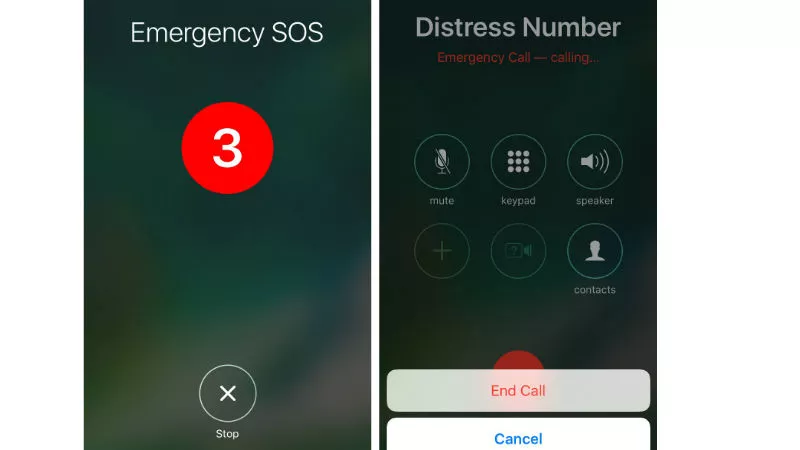
How to Configure and Activate ‘SOS Emergency’
From applications that help you to be located by rescue services when you are lost to functions capable of notifying emergency services in a matter of seconds without the need to unlock your mobile phone so as not to attract attention if you are in danger.
One of the most valuable functions, and that today remains a secret for many iPhone users, is ‘SOS Emergency’. It is a function introduced by iPhone in the iOS 11 version of its operating system through whichyou can notify both emergency contacts and those you consider appropriate if you are in a borderline situation.Is that how it works:
How to configure ‘SOS Emergency’
First, you have to access the settings of your mobile phone. Once this is done, swipe the screen down until you find the option ‘SOS Emergency’.Then, activate the option ‘Automatic call’and, if you wish, add emergency contacts to receive a message in case you declare to be in danger.
Finally,disable the option ‘Sound during counting’since, in case you use this function without deactivating this option, the mobile phone will start emitting a sound that will prevent you from going unnoticed. Once you have set up ‘SOS Emergency’, this is what you have to do.
How to activate ‘SOS Emergency’
Once you have activated ‘Emergency SOS’, you will only have torepeatedly press (about five times) the unlock button on your iPhoneto activate the ‘SOS Emergency’ function. In case you have an iPhone 8, an iPhone 8 Plus or an iPhone X, press and hold the side button and one of the volume buttons until the SOS Emergency slider appears.
After performing this action,the mobile phone will display a menu in which the options ‘Turn off anyway’, ‘Medical data’ and ‘Emergency SOS’ will appear.If we slide the first option to the right, we will turn off the phone. If we repeat the action with the option ‘Medical Data’, we can consult our medical file, in which the allergies, blood group and emergency contact contacts will appear.
Finally,if we activate the option ‘Emergency SOS’, the mobile phone will automatically call 112. After the call ends, the iPhone will send a text message to your emergency contacts with your current location. If the Location function is disabled, it will be activated temporarily.
In case your location changes, your contacts will receive an update with your position. Thanks to this, they can know where you are at all times until you stop sharing the location.
