New Firefox browser feature can make you more secure when browsing the internet. Here’s how to Enable DNS over HTTPS in Firefox!
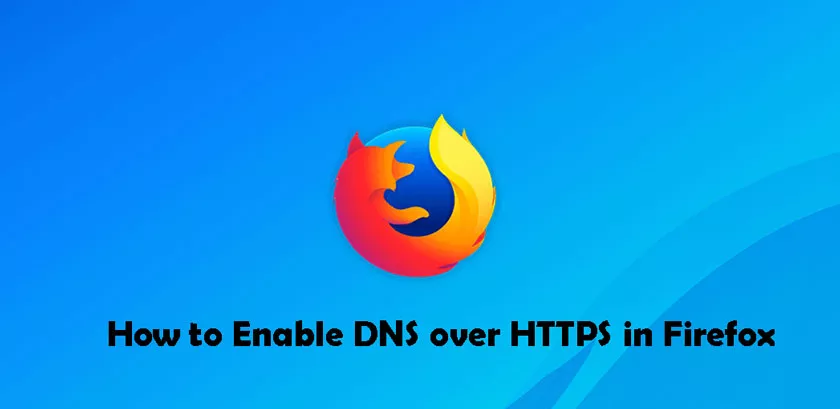
When browsing the internet, especially on unknown sites, of course, your data may end up being exposed, which can cause you some inconvenience. Fortunately, a feature that is on the rise is DNS over HTTPS, which is still available only for some browsers, such asFirefox.
Despite being a very important feature that keeps you a little more secure, this function is not activated by default and is even a little hidden in the browser settings. Next, see how to correctly enable HTTP over DNS for Firefox browsers.
Important
This new function is already available in the stable version of the Firefox browser, that is, it is not necessary to obtain a trial version to use it. If it brings you any problems, such as accessing a website, it can also be disabled at any time.
What is DNS over HTTPS
When accessing a website, you always depend on a protocol for this to be done. For a long time, the standard protocol ended up being HTTP, which is now becoming less secure due to the technologies that have emerged.
By activating the function mentioned below, in practice, you will not see a difference when browsing the internet. However, Firefox will always prioritize the use of HTTPS, on sites that already have this protocol implemented.
How to enable DNS over HTTPS in Firefox
The setting in Firefox ends up in your network menu and can be enabled in a few steps. Check out how to do it:
1. Open Firefox normally on the computer and check if it is updated to the latest version;
2. Now, click on the button represented by “three lines” and enter “Options”;
3. Scroll down to the end of the general configuration screen and click on “Configure connection …”, which must be within “Network settings”;
4. Check the box next to “Enable DNS over HTTPS” and choose one of the available options. If your favorite server is not on the list, just use the “Custom” option and manually enter the IP of the desired service;
5. To find out if the configuration has had the expected effect, you can access this link from Cloudflare and check the options as suggested in the image below.
Ready! You now know how to configure Firefox to use DNS over HTTP to be more secure when browsing the internet. If the new function brings you a problem, just uncheck the box seen in the fourth step of this tutorial.
