Screenshot of an Entire Web: The arrival of the new operating system for our iPhone is approaching. Tt is expected that we can enjoy the new system on our devices. With the arrival of new betas for both developers and public of iOS 13 we are getting to know new features.
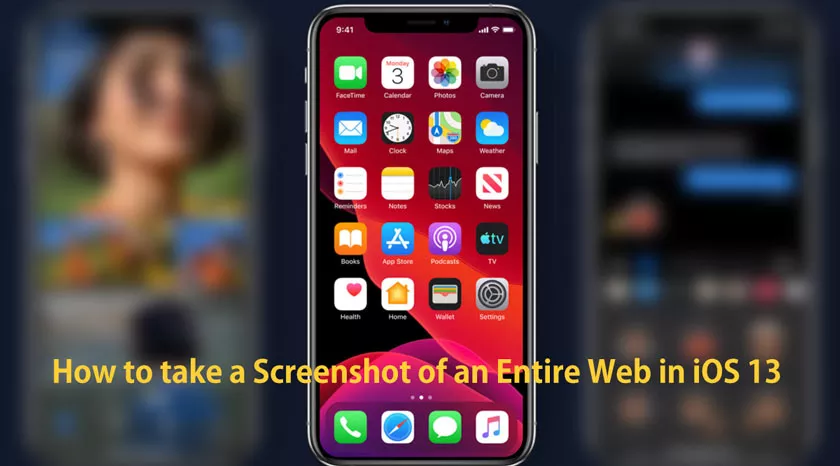
In this case we are going to talk about a function that will allow us to makecomplete web captureson our devices. You have to specify that the new functionality only works in the Apple Safari browser.
How to take a Screenshot of an Entire Web?
In iOS 13 it isrelatively easy totake a screenshot of an entire web. To do this we will perform the following steps:
- We open theSafariapplication for iOS on our device and look for the page we want to capture.
- Press the key combination to take anormal screenshoton our device. For example: “Volume up button” and “Side button”.
- Click on thepreviewof the screenshot that we just made that appears in the bottom left of the screen.
- A window opens toeditthe screenshot. In that window above we have two options“Screen”and“Full page”.
- In this case we will select“Full page”so that all the content of the page that we have open in our browser appears.
- In this way the entire web page will appear in thepreviewof the screenshot. We can in this step write down something or modify what we want with the tools that are offered to us for the edition of the capture.
- Once we have finished editing the screenshot to our liking, press the “OK” button at the top left of the screen and two options appear:“Save PDF to Files”and“Delete screenshot”.
- Just click on“Save PDF to Files”to create a file with the entire web page. For this we will select the iCloud folder or the device where we want to save it. We can also press thesharebutton to the right of the screen where we can choose to send it by email for example.
These new functions of Apple’s operating system solve everyday problems that may arise, in addition to helping us to be moreproductivein the handling of our devices. In this case it is not only an iOS function but it also works oniPadOS, as I have seen in the beta version that I have installed on my iPad Pro.
