You are probably wondering is it possible to use Messenger without Facebook? Of course it is possible. Just follow a few steps and it’s in your pocket!
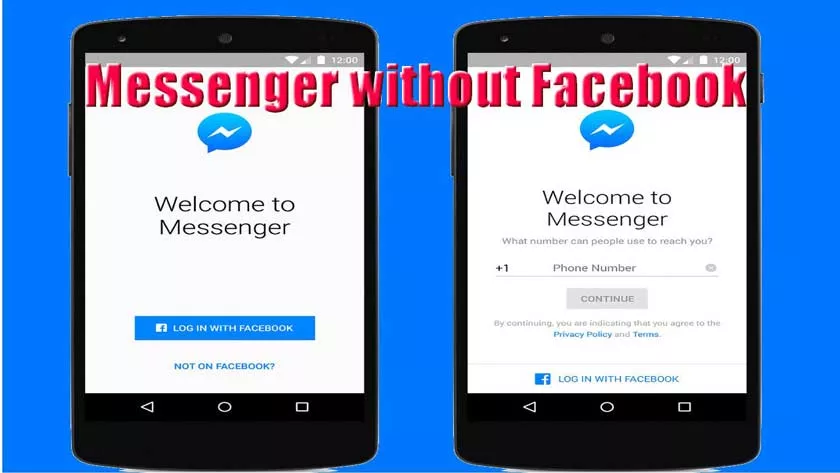
Why use Messenger without Facebook?
But then why would you want to use Messenger without Facebook?
There are a whole bunch of completely legitimate reasons for not using Facebook, such as targeted ads, unnecessary statuses, political debates. Or simply protect their personal data.
Anyway, if you don’t like this social network, you don’t have to stay there just to communicate with your friends. You can now use Messenger without a Facebook account!
For those who keep wondering can we have Messenger without Facebook you’re in luck. Since 2015 it is possible to use Messenger without a Facebook account.
To take advantage of this new feature, you must have the Facebook Messenger application with version 81 or more. If your app version is lower than 81, you need to update it.
Download Messenger
If you don’t have Messenger on your smartphone start downloading it. It is available on thePlay Storefor Android andApp Storefor iOS.
This instant messaging application will allow you to send individual messages to your loved ones. Messages in groups, make calls, make video calls and don’t forget about file sharing.
Create an account
To start, open the Messenger application on your smartphone and press theCreate accountbutton .
An alert will appear indicating that the application needs to access your phone number for faster configuration. TapLater. Enter your phone number in the field provided and clickNext.
You can also press Continue to immediately allow Messenger to access your phone function and number.
Then choose a password and press theNextbutton . Write your name and surname and confirm by pressingNext. Confirm the creation of the account by pressingCreate an account. No Facebook profile will be created. Yep! Really great.
After all, you do what you want! Am not with you to see what is happening on your screen.
Confirm account creation
Once your number is entered, press CONTINUE and you will receive a message from Facebook. The message will contain a six-digit code.
Have you received the six-digit code? If yes, enter it. If the message containing the six-digit code does not arrive, click RESEND CODE and as soon as the message arrives, enter the six-digit code.
Messenger may be trying to associate your Messenger account with Facebook profiles identified as potentially being yours. TapThis is not my account.
You will then be invited to add (if you wish only) your photo, as well as to find your phone contacts on Messenger.
Add contacts
Creating a Messenger account without Facebook is good, having people to talk to is better. It will therefore be necessary to add contacts manually in the application, if you have skipped the synchronization step.
To find and add Messenger contacts, you must click on the icon with the two characters, located at the bottom of the application.
In the search bar, type the name of the contact you want to chat with, and you can start a conversation with that person. If he accepts the conversation, it will now appear in your Messenger contact list.
Now, you can start chatting on Messenger with these people who will tell you to go to their Facebook page. Until you give in for good.
If you don’t understand how to use Messenger without Facebook don’t worry. Since I am very nice and I like you here is a video that you should like.
Just as a bonus after answering the question can we have Messenger without Facebook there is yet another question. How to have Messenger without Facebook on PC? It’s simple to do.
Simply download the Messenger application on PC and connect the account you have created. And here it is as simple as that. You can now use Facebook Messenger on PC.
